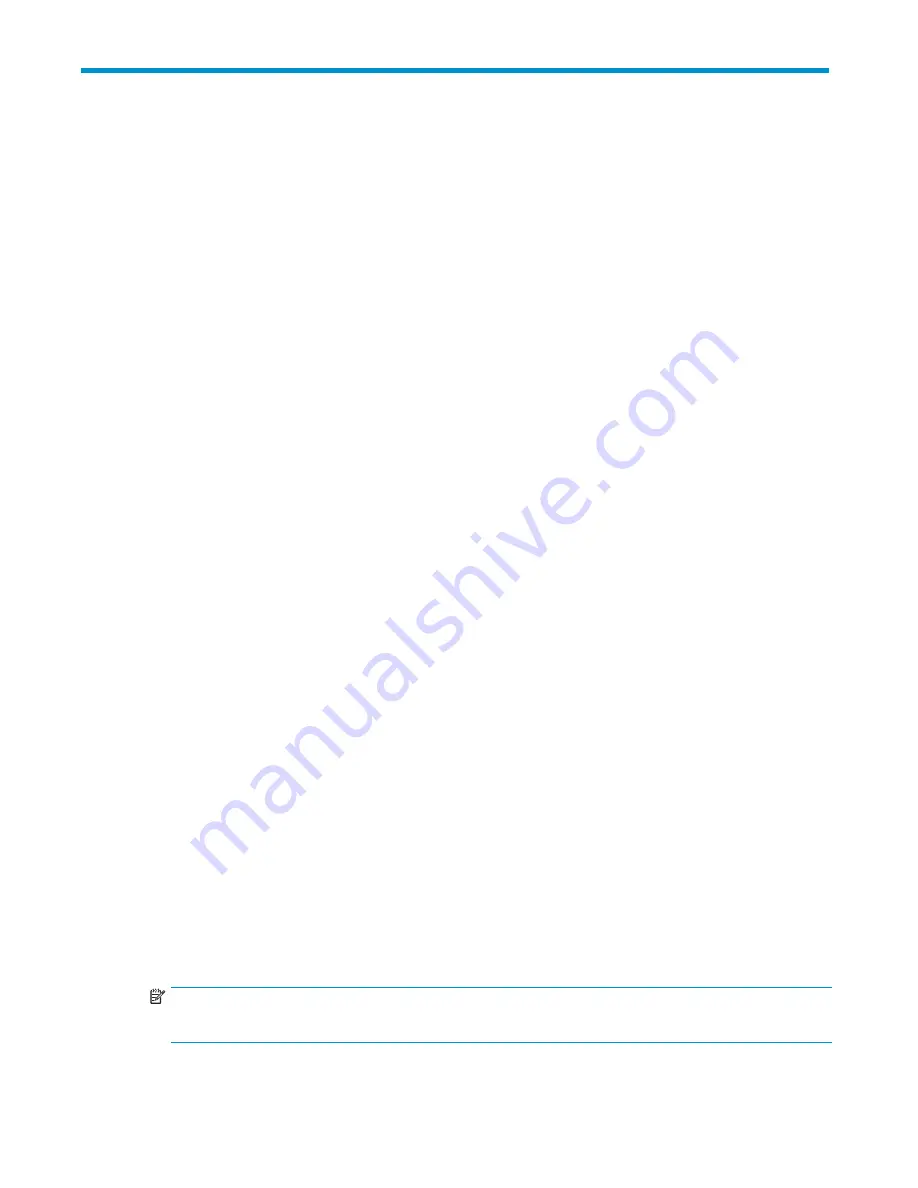
7 The Web Management Interface
In this chapter:
•
“
Web management interface
” on page 87
•
“
To run the Web Management Interface
” on page 87
•
“
Summary (Home)
” on page 88
•
“
Devices (Con
fi
guration)
” on page 90
•
“
Cartridges (Con
fi
guration)
” on page 94
•
“
Network (Con
fi
guration)
” on page 97
•
“
Email Alerts (Con
fi
guration)
” on page 100
•
“
iSCSI (Status)
” on page 104
•
“
Log (Status)
” on page 105
•
“
Status (Replication)
” on page 107
•
“
Mapping Con
fi
guration (Replication)
” on page 107
•
“
Appliance (Replication)
” on page 110
•
“
Local Settings (Replication)
” on page 112
•
“
Event History (Replication)
” on page 113
•
“
Shutdown (Settings)
” on page 116
•
“
Admin (Settings)
” on page 114
•
“
Date and Time (Settings)
” on page 115
•
“
Firmware (Settings)
” on page 117
•
“
Support (Settings)
” on page 118
What is the Web Management interface?
The Web Management Interface is the main interface for:
•
Monitoring the status and health of the HP D2D Backup System and all con
fi
gured backup devices
•
Changing the number of cartridge slots or creating additional libraries, or standalone tape
drives, for a host
•
Managing movement of data to and from a physical tape drive attached to the HP D2D (if
one has been installed)
•
Creating slot mappings and con
fi
guring replication, if required
To run the Web Management Interface
There are two ways of logging on:
•
From the host server or PC:
Use the desktop shortcut created by the Installation wizard.
•
From any machine connected to the network:
The HP D2D uses a secure network connection.
Enter
https://
followed by the IP address or fully quali
fi
ed domain name (for example,
myhpd2d.mydomain.com
) of the HP D2D Backup System into the web browser.
NOTE:
If you use
http:
in the URL, you are automatically forwarded to the
https:
secure network connection.
D2D Backup System HP D2D2503
87
Summary of Contents for D2D100
Page 16: ...16 About this guide ...
Page 26: ...26 Before you start ...
Page 56: ...56 Advanced installation ...
Page 86: ...86 Configuring and using replication ...
Page 150: ...150 Restore processes without replication ...
Page 156: ...156 Troubleshooting ...
Page 172: ...172 Hard disk replacement ...






























