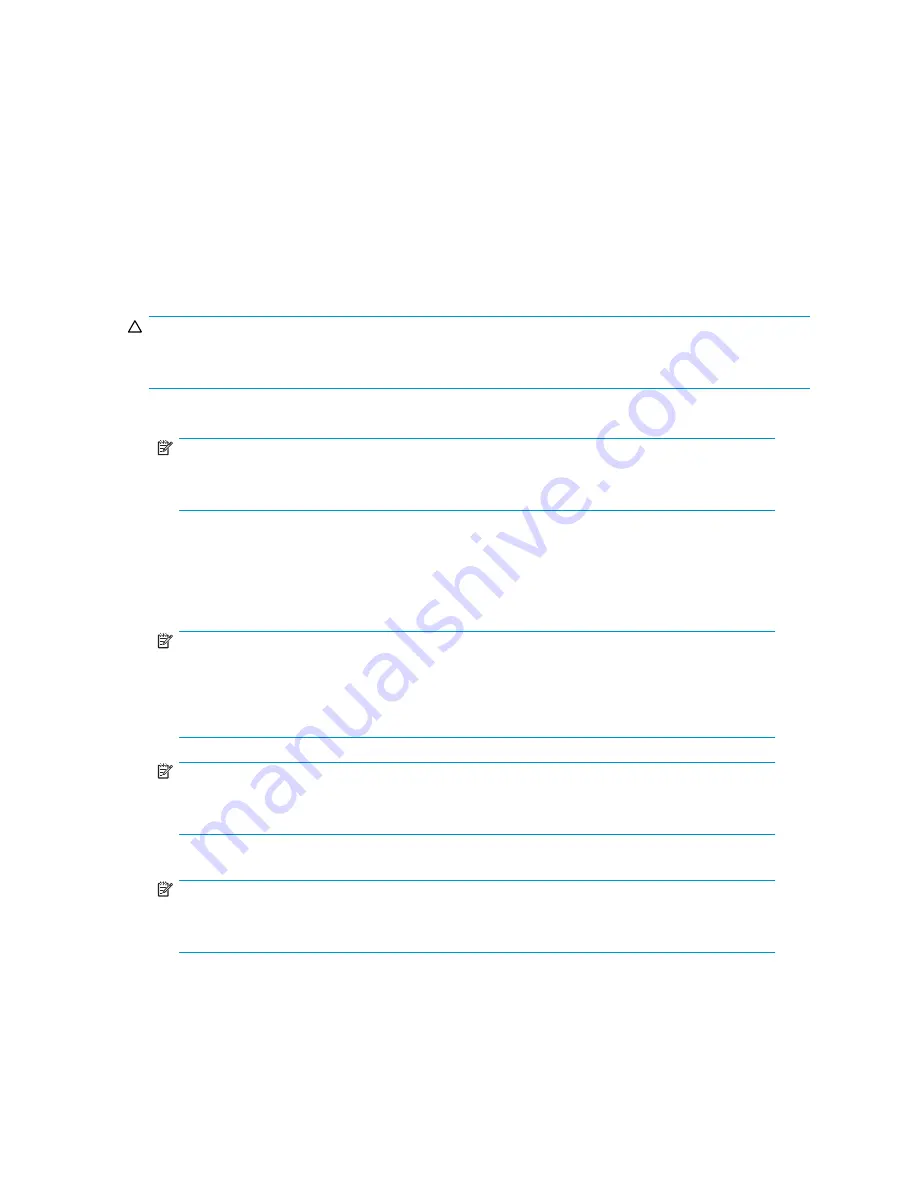
To export to attached tape storage device
Data can only be exported from the mail slot. Once data has been exported it is removed from the HP
D2D Backup System. However, if an error occurs during the process, the data is not deleted. It remains
on the cartridge located in the mail slot.
Export
is not recommended with deduplicating libraries as it
does very little to free up disk space, which is the prime reason for export. (Space is only freed up, if a
chunk of data is no longer referenced by any cartridges.)
The preferred option is to use the backup application on the host to move the cartridge into the mail slot.
This action removes the cartridge from the numbered slot and leaves the slot empty and also ensures that
the backup application is in sync with the status of cartridges on the HP D2D. Backup applications have a
number of terms to describe this action, such as remove or eject. Refer to the documentation supplied
with your backup application for further details. You can also move cartridges manually from the Web
Management Interface, see “
Cartridges (Con
fi
guration)
” on page 94.
CAUTION:
Do not export cartridges that the backup application uses on a frequent basis as part of a rotation
strategy.
1.
Click on the mail slot in the Cartridge list and press the
Next
button.
NOTE:
The Export function is only active if the mail slot contains a cartridge with data on it (there
is an Export label in the right column of the mail slot).
2.
This displays the second page of the wizard. (Or reports an error if no tape storage devices are
currently attached to the HP D2D Backup System.)
3.
Select the
attached tape drive
from the pull-down list, the required
physical slot
if it is a tape library,
the required
verify/compare option
and whether the physical cartridge should be
unloaded
after the
operation completes.
NOTE:
A
Full Verify
reads the data back after copy and compares it byte-by-byte with the original.
A
Quick Verify
also reads back the data, but only ensures that it can be read. It may save
some time if another tape device on the HP D2D Backup System is being accessed at the
same time as the copy operation.
No Verify
is the fastest option.
NOTE:
On physical tape libraries the
unload after completion
option moves the cartridge to the
mail slot, if the mail slot is enabled and empty.
4.
Click
Create
.
NOTE:
You cannot select a cartridge from a Replicating Target Library for export. The Role column
in the Devices section tells you what sort of library you have selected.
D2D Backup System HP D2D2503
133
Summary of Contents for D2D100
Page 16: ...16 About this guide ...
Page 26: ...26 Before you start ...
Page 56: ...56 Advanced installation ...
Page 86: ...86 Configuring and using replication ...
Page 150: ...150 Restore processes without replication ...
Page 156: ...156 Troubleshooting ...
Page 172: ...172 Hard disk replacement ...






























