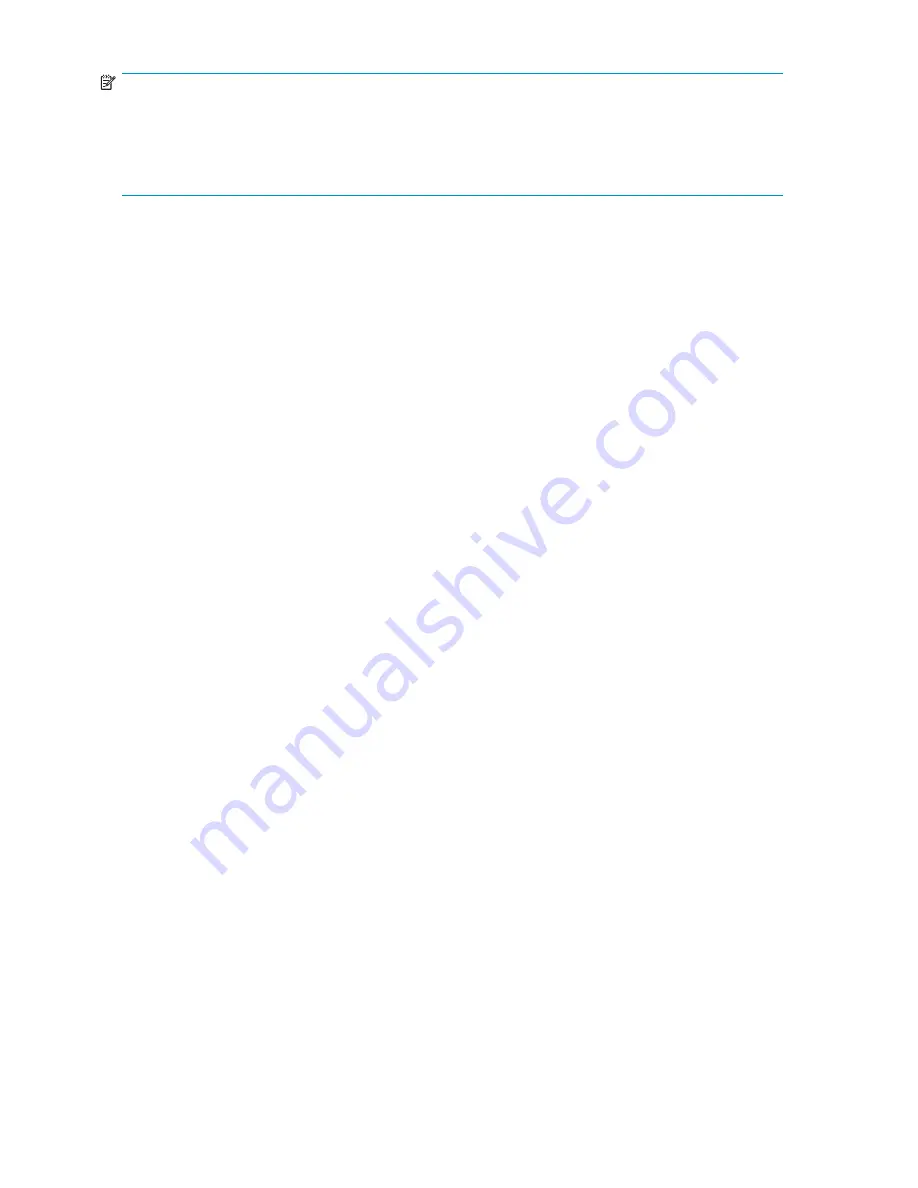
NOTE:
If you have a backup application that supports One-Button Disaster Recovery and have exported an
OBDR cartridge, you will be able to run OBDR from a tape drive connected directly to the host. This
allows you to reconnect automatically and restores the host system from that cartridge. Please refer to
the tape drive and backup application documentation for more information. The tape drive must also
support OBDR.
Restoring from the HP D2D Backup System
This is very easy and fast. Run your backup software and select the
fi
les to be restored. Although the
software application is tape-based, the restore performance on your HP D2D Backup System is much
faster than restoring from physical tape.
Restore and deduplication
With data deduplication enabled, the actual restore time from disk is longer because the data chunks must
be reconstructed. Typical speeds are: 50 MB/sec write; 20 MB/sec read. However, because more data
can be stored on the disk, restore is still fast because there is no need to retrieve data from archived media.
Reconnecting to the HP D2D after host failure
Each con
fi
gured library or tape drive on the HP D2D Backup System is uniquely mapped to a host. It
cannot be seen by any other host on the network. If the host system fails, you must replace it and
recon
fi
gure the mapping of the host to the con
fi
gured backup device on the HP D2D Backup System.
1.
Install the operating system on the host. If possible, give the host the same
Computer Name
as the
host that failed.
2.
Install the backup application on the host.
3.
Run the iSCSI Initiator on the restored host. (See also “
The Microsoft iSCSI Initiator
” on page 50.)
4.
Make a note of the
Initiator Node Name
(this can be found on the General tab on the Microsoft
iSCSI initiator).
146
Restore processes without replication
Summary of Contents for D2D100
Page 16: ...16 About this guide ...
Page 26: ...26 Before you start ...
Page 56: ...56 Advanced installation ...
Page 86: ...86 Configuring and using replication ...
Page 150: ...150 Restore processes without replication ...
Page 156: ...156 Troubleshooting ...
Page 172: ...172 Hard disk replacement ...






























