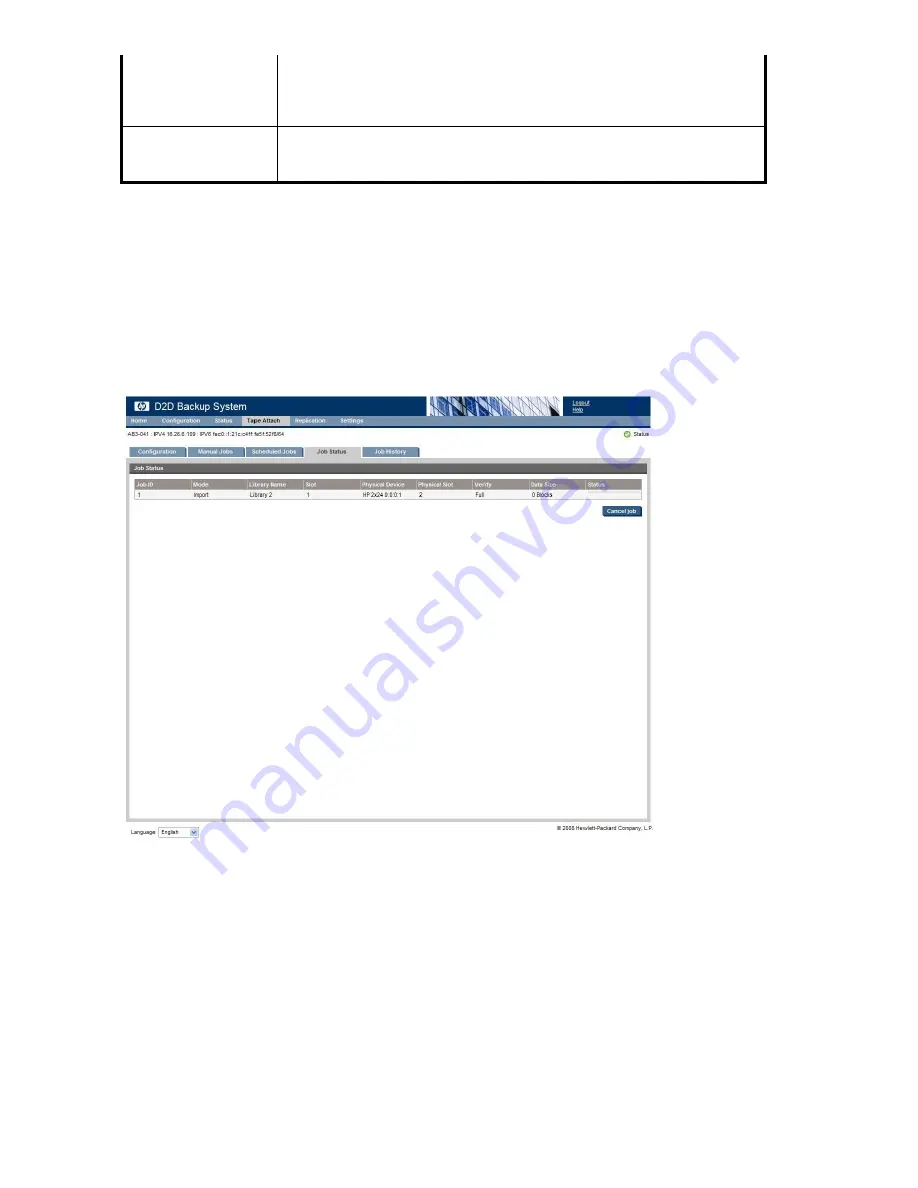
Eject Physical Cartridge:
This checkbox allows you to control whether the cartridge is unloaded from the
physical tape device once the scheduled job completes. The default is not to eject
the physical cartridge. If the attached device is a library the tape will be moved
to the mail slot if there is an empty mail slot.
Verify:
This determines how the data that has been created on the physical cartridge is
to be veri
fi
ed with the original data on the HP D2D Backup system. There are
three options: None, Quick and Full. The default is Full.
Status (Tape Attach)
This page displays the status of any current tape import, export or copy operations.
•
If no such operations are currently in progress, a link will be provided to the Tape Attach Job
History page.
•
If a job is in progress, it shows job mode (copy, export or import), HP D2D library device,
cartridge barcode, start time, duration, verify and data size. The
fi
nal column shows the Job Status.
If the job is running, this will include a progress bar for all relevant activities in the operation, such
as copy and verify (if requested). This column also shows any error or information messages.
To cancel a job
To cancel a job in progress, click
Cancel job
. You are asked to con
fi
rm that you wish to cancel the job.
If a job is canceled during the copy, export or import phase, this cancels the transfer of data.
140
Using Tape Attach
Summary of Contents for D2D100
Page 16: ...16 About this guide ...
Page 26: ...26 Before you start ...
Page 56: ...56 Advanced installation ...
Page 86: ...86 Configuring and using replication ...
Page 150: ...150 Restore processes without replication ...
Page 156: ...156 Troubleshooting ...
Page 172: ...172 Hard disk replacement ...






























