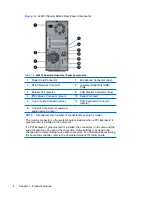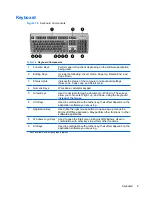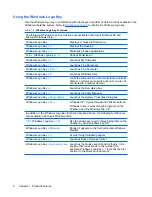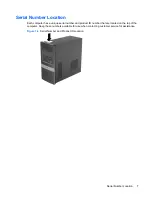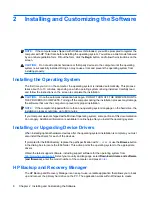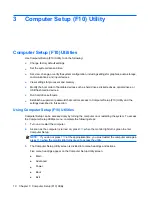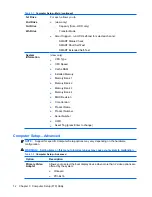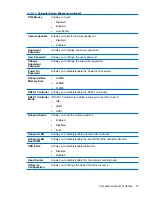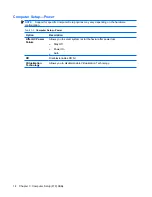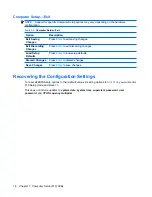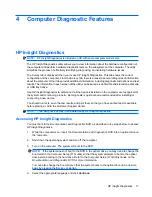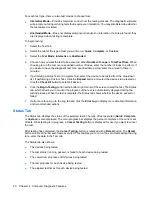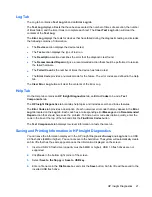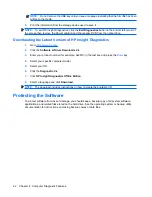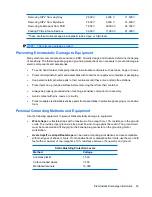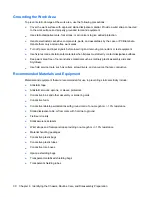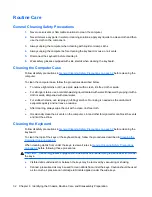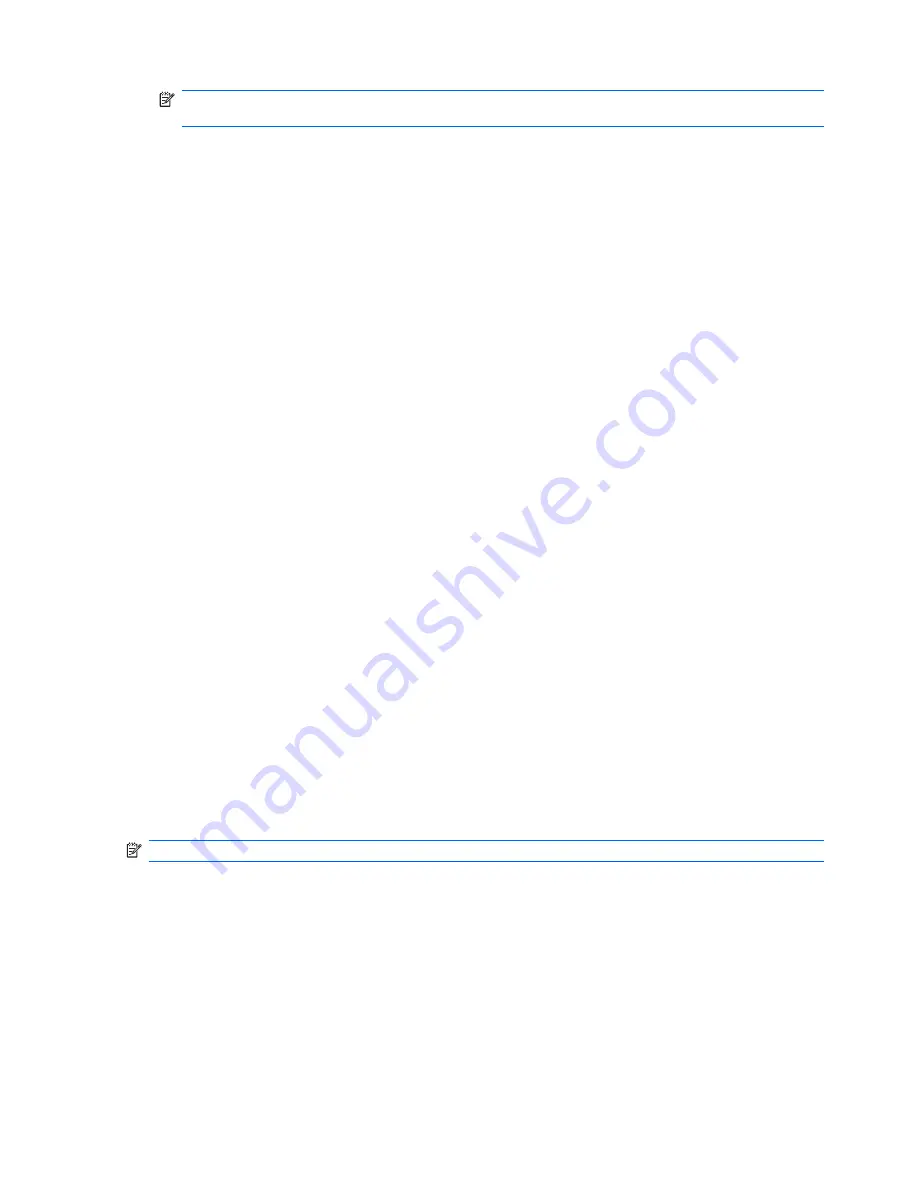
NOTE:
It is recommended that you accept the assigned default keyboard for your language
unless you want to test your specific keyboard.
5.
In the End User License Agreement page, click
Agree
if you agree with the terms. The HP Insight
Diagnostics utility launches with the Survey tab displayed.
Survey Tab
The
Survey
tab displays important system configuration information.
In the
View level
field, you can select the
Summary
view to see limited configuration data or select
the
Advanced
view to see all the data in the selected category.
In the
Category
field, you can select the following categories of information to display:
All
—Gives a listing of all categories of information about the computer.
Overview
—Gives you a listing of general information about the computer.
Architecture
—Provides system BIOS and PCI device information.
Asset Control
—Shows product name, asset tag, system serial number, and processor information.
Communication
—Shows information about the computer parallel (LPT) and serial (COM) port settings,
plus USB and network controller information.
Graphics
—Shows information about the graphics controller of the computer.
Input Devices
—Shows information about the keyboard, mouse, and other input devices connected to
the computer.
Memory
—Shows information about all memory in the computer. This includes memory slots on the
system board and any memory modules installed.
Miscellaneous
—Shows HP Insight Diagnostics version information, computer configuration memory
(CMOS) information, system board data, and system management BIOS data.
Storage
—Shows information about storage media connected to the computer. This list includes all fixed
disks, diskette drives, and optical drives.
System
—Shows information about the computer model, processor, chassis, and BIOS, plus internal
speaker and PCI bus information.
Diagnose Tab
NOTE:
The
Diagnose
tab is only available in HP Insight Diagnostics Online Edition.
The Diagnosis feature of the HP Insight Diagnostics Online Edition enables high system availability by
performing various non-intrusive, in-depth system and component checks while the operating system
is up and running.
There are two types of diagnosis on the
Diagnose
tab:
Smart Array Drive Diagnosis
and
Power
Supply Diagnosis
.
The Power Supply Diagnosis allows you to assess the health of select power supply models.
Smart Array Drive Diagnosis is the premier feature of hardware diagnosis and it provides the ability to
assess the health of hard disk drives attached to Smart Array controllers and select Modular Smart Array
(MSA) products. The Smart Array Drive Diagnosis supports SCSI, serial Advanced Technology
18
Chapter 4 Computer Diagnostic Features