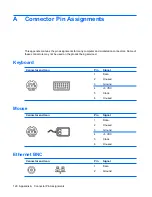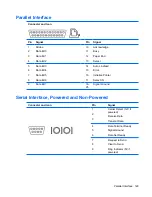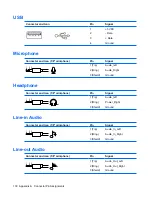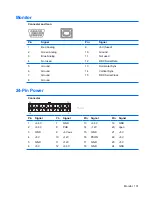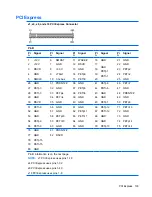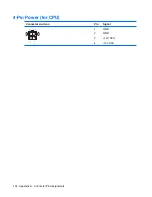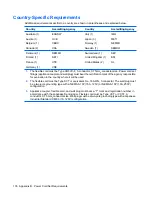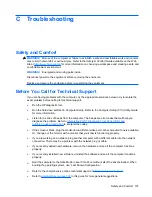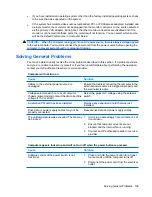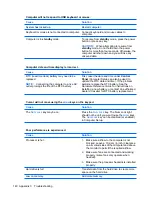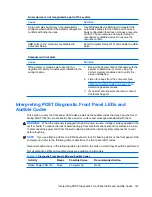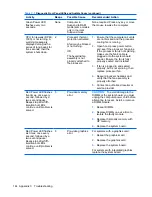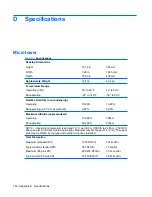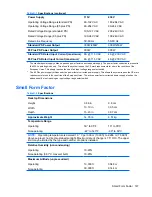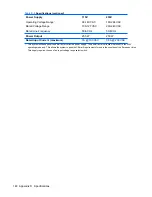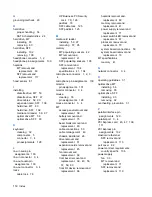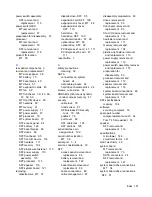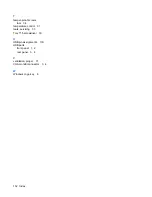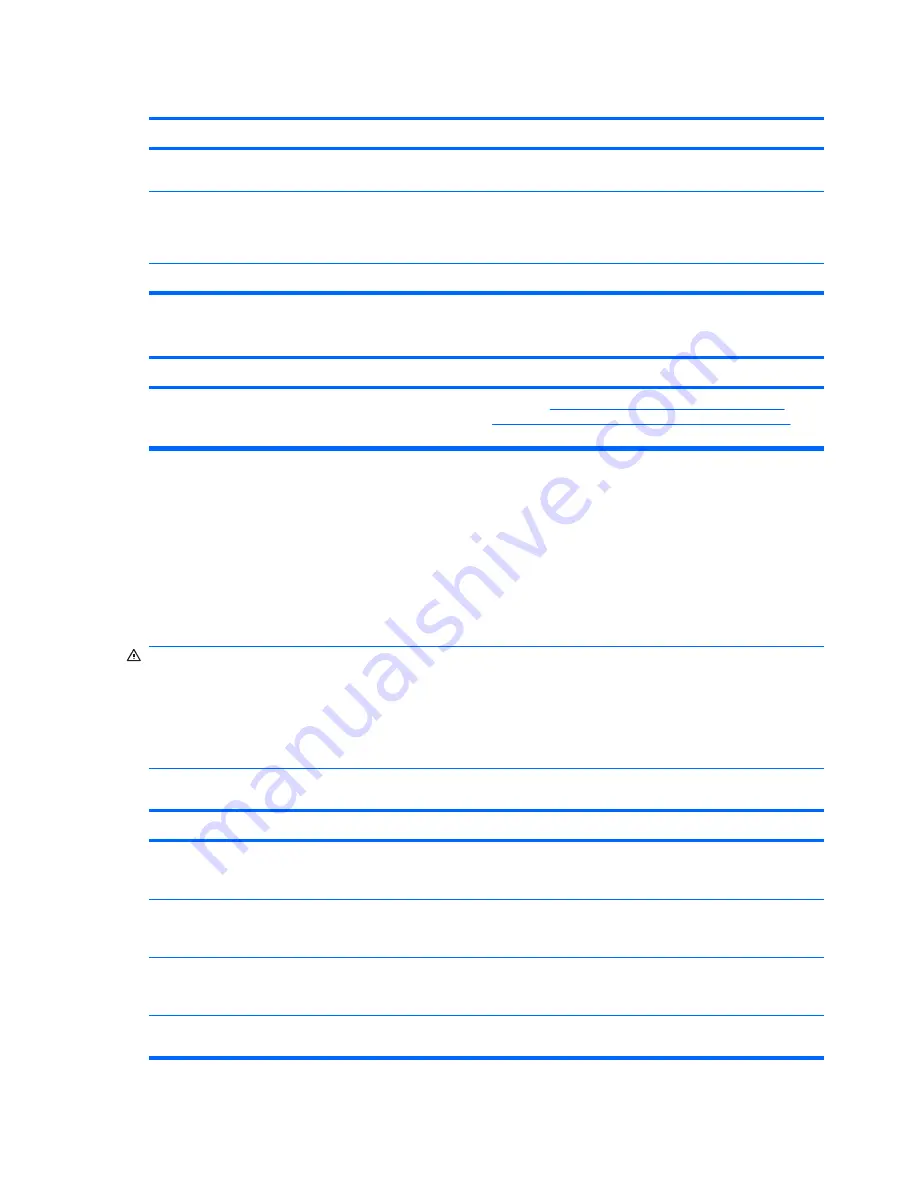
Blank screen (no video).
Cause
Solution
You are using a fixed-sync monitor and it will not
sync at the resolution chosen.
Be sure that the monitor can accept the same
horizontal scan rate as the resolution chosen.
Monitor cable is plugged into the wrong connector. Ensure that the monitor is plugged into an active
connector on the rear of the computer. If another
connector is available, connect the monitor to that
connector and reboot the system.
Bad monitor.
Try a different monitor.
Computer is beeping and will not start.
Cause
Solution
Internal error has occurred and the computer is
beeping a code.
Refer to
Interpreting POST Diagnostic Front
Panel LEDs and Audible Codes on page 143
to
interpret the error code.
Solving Hardware Installation Problems
You may need to reconfigure the computer when you add or remove hardware, such as an additional
drive or expansion card. If you install a plug and play device, the Windows operating system
automatically recognizes the device and configures the computer. If you install a non–plug and play
device, you must reconfigure the computer after completing installation of the new hardware. In the
Windows operating system, use the
Add Hardware Wizard
and follow the instructions that appear on
the screen.
WARNING!
When the computer is plugged into an AC power source, voltage is always applied to the
system board. To reduce the risk of personal injury from electrical shock, rotating fans, and/or hot
surfaces, be sure to disconnect the power cord from the wall outlet and allow the internal system
components to cool before touching.
Look for the LED on the system board. If the LED is illuminated, the system still has power. Power off
the computer and remove the power cord before proceeding.
A new device is not recognized as part of the system.
Cause
Solution
Device is not seated or connected properly.
Ensure that the device is properly and securely
connected and that pins in the connector are not
bent down.
Cable(s) of new external device are loose or
power cables are unplugged.
Ensure that all cables are properly and securely
connected and that pins in the cable or connector
are not bent down.
Power switch of new external device is not turned
on.
Turn off the computer, turn on the external device,
then turn on the computer to integrate the device
with the computer system.
When the system advised you of changes to the
configuration, you did not accept them.
Reboot the computer and follow the instructions
for accepting the changes.
142 Appendix C Troubleshooting