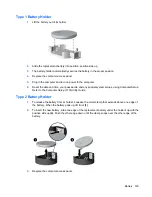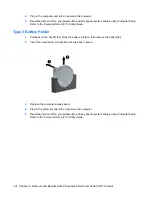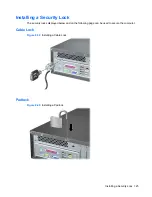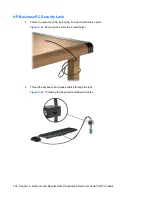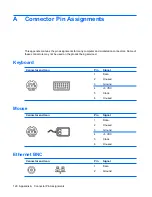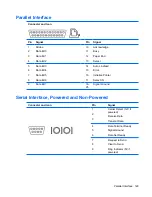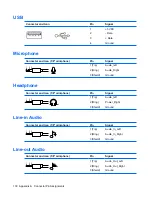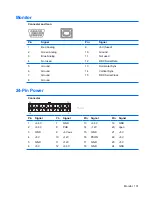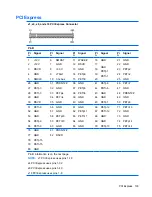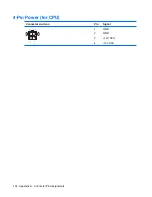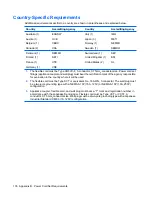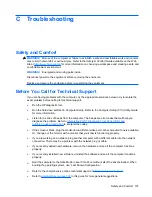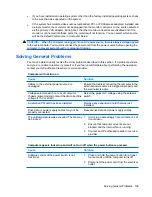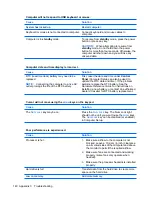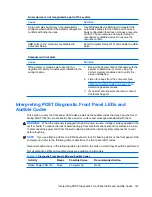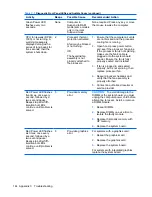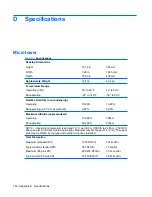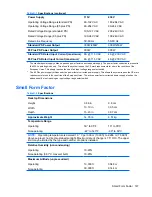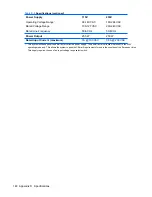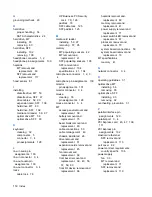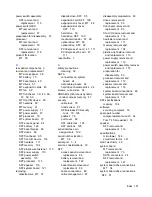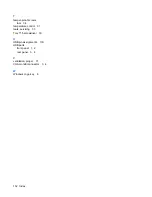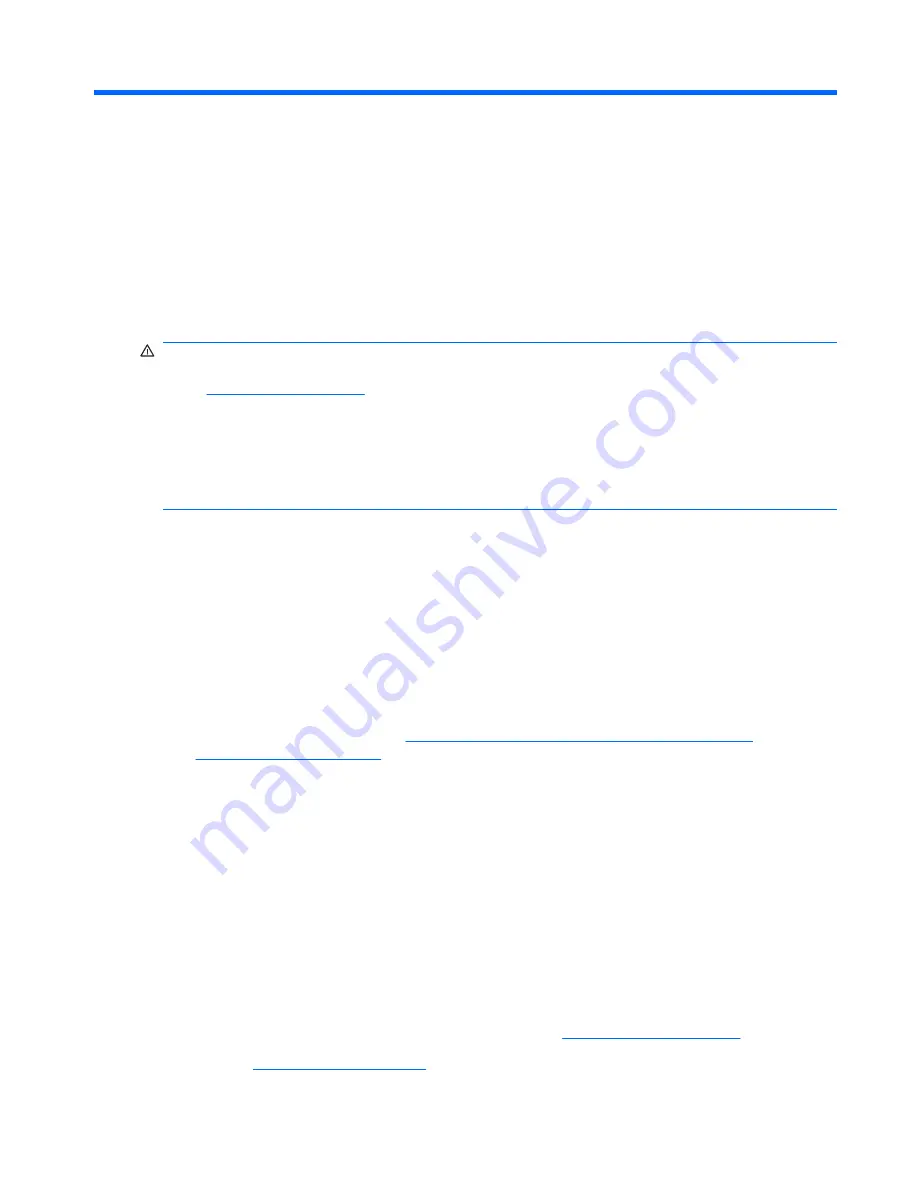
C
Troubleshooting
Safety and Comfort
WARNING!
Misuse of the computer or failure to establish a safe and comfortable work environment
may result in discomfort or serious injury. Refer to the
Safety & Comfort Guide
available on the Web
site at
http://www.hp.com/ergo
for more information on choosing a workspace and creating a safe and
comfortable work environment.
WARNING!
Energized and moving parts inside.
Disconnect power to the equipment before removing the enclosure.
Replace and secure the enclosure before re-energizing the equipment.
Before You Call for Technical Support
If you are having problems with the computer, try the appropriate solutions below to try to isolate the
exact problem before calling for technical support.
●
Run the HP diagnostic tool.
●
Run the hard drive self-test in Computer Setup. Refer to the
Computer Setup (F10) Utility Guide
for more information.
●
Listen for a series of beeps from the computer. The beeps are error codes that will help you
diagnose the problem. Refer to
Interpreting POST Diagnostic Front Panel LEDs and
Audible Codes on page 143
to interpret the codes.
●
If the screen is blank, plug the monitor into a different video port on the computer if one is available.
Or, change out the monitor with a monitor that you know is functioning properly.
●
If you are working on a network, plug another computer with a different cable into the network
connection. There may be a problem with the network plug or cable.
●
If you recently added new hardware, remove the hardware and see if the computer functions
properly.
●
If you recently installed new software, uninstall the software and see if the computer functions
properly.
●
Boot the computer to the Safe Mode to see if it will boot without all of the drivers loaded. When
booting the operating system, use “Last Known Configuration.”
●
Refer to the comprehensive online technical support at
http://www.hp.com/support
.
●
Refer to
Helpful Hints on page 138
in this guide for more general suggestions.
Safety and Comfort 137