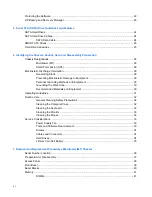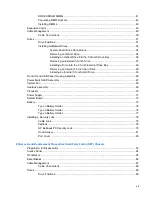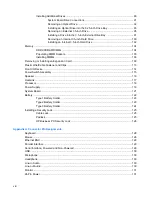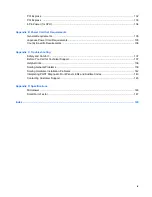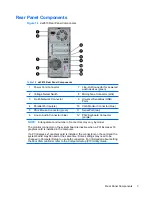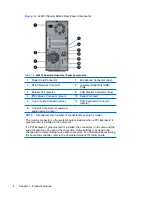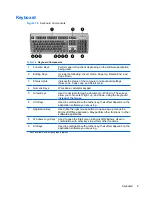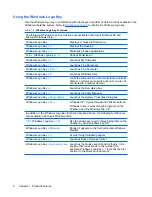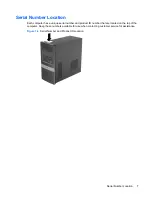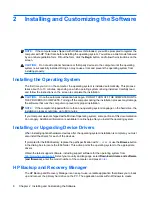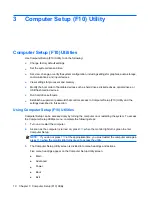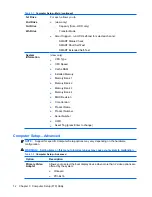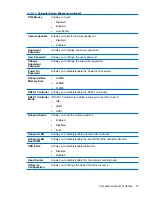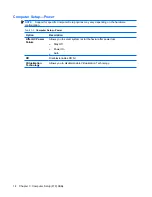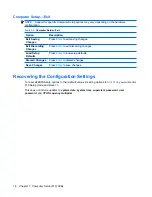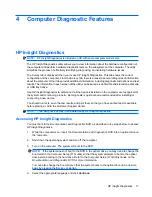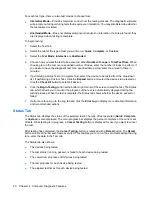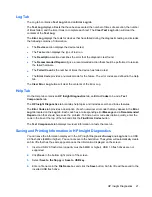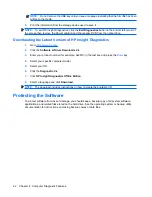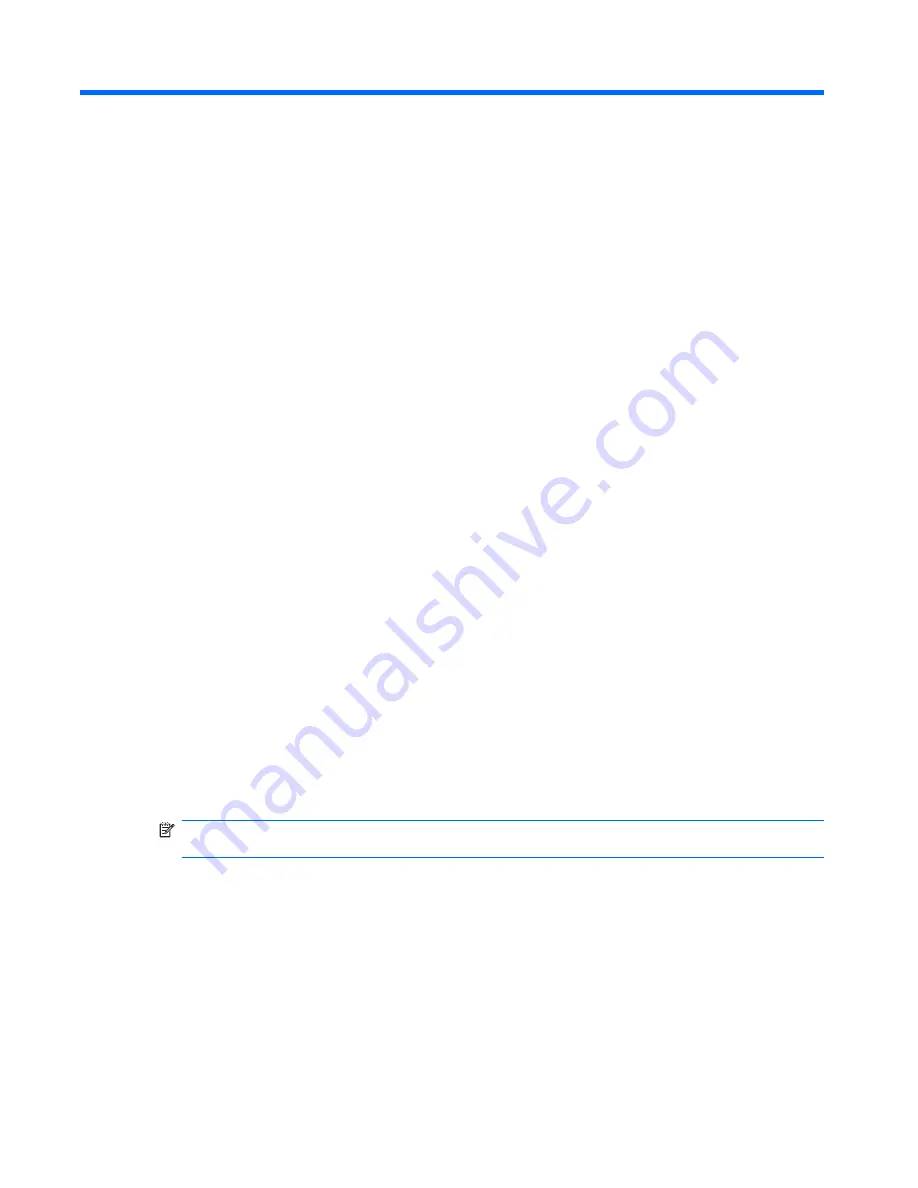
3
Computer Setup (F10) Utility
Computer Setup (F10) Utilities
Use Computer Setup (F10) Utility to do the following:
●
Change factory default settings.
●
Set the system date and time.
●
Set, view, change, or verify the system configuration, including settings for graphics, audio, storage,
communications, and input devices.
●
View settings for processor and memory.
●
Modify the boot order of bootable devices such as hard drives, diskette drives, optical drives, or
USB flash media devices.
●
Run hard drive self-tests.
●
Establish a supervisor password that controls access to Computer Setup (F10) Utility and the
settings described in this section.
Using Computer Setup (F10) Utilities
Computer Setup can be accessed only by turning the computer on or restarting the system. To access
the Computer Setup Utilities menu, complete the following steps:
1.
Turn on or restart the computer.
2.
As soon as the computer is turned on, press
F10
when the monitor light turns green to enter
Computer Setup.
NOTE:
If you do not press
F10
at the appropriate time, you must restart the computer and again
press
F10
when the monitor light turns green to access the utility.
3.
The Computer Setup Utility screen is divided into menu headings and actions.
Five menu headings appear on the Computer Setup Utility screen:
●
Main
●
Advanced
●
Power
●
Boot
●
Exit
10
Chapter 3 Computer Setup (F10) Utility