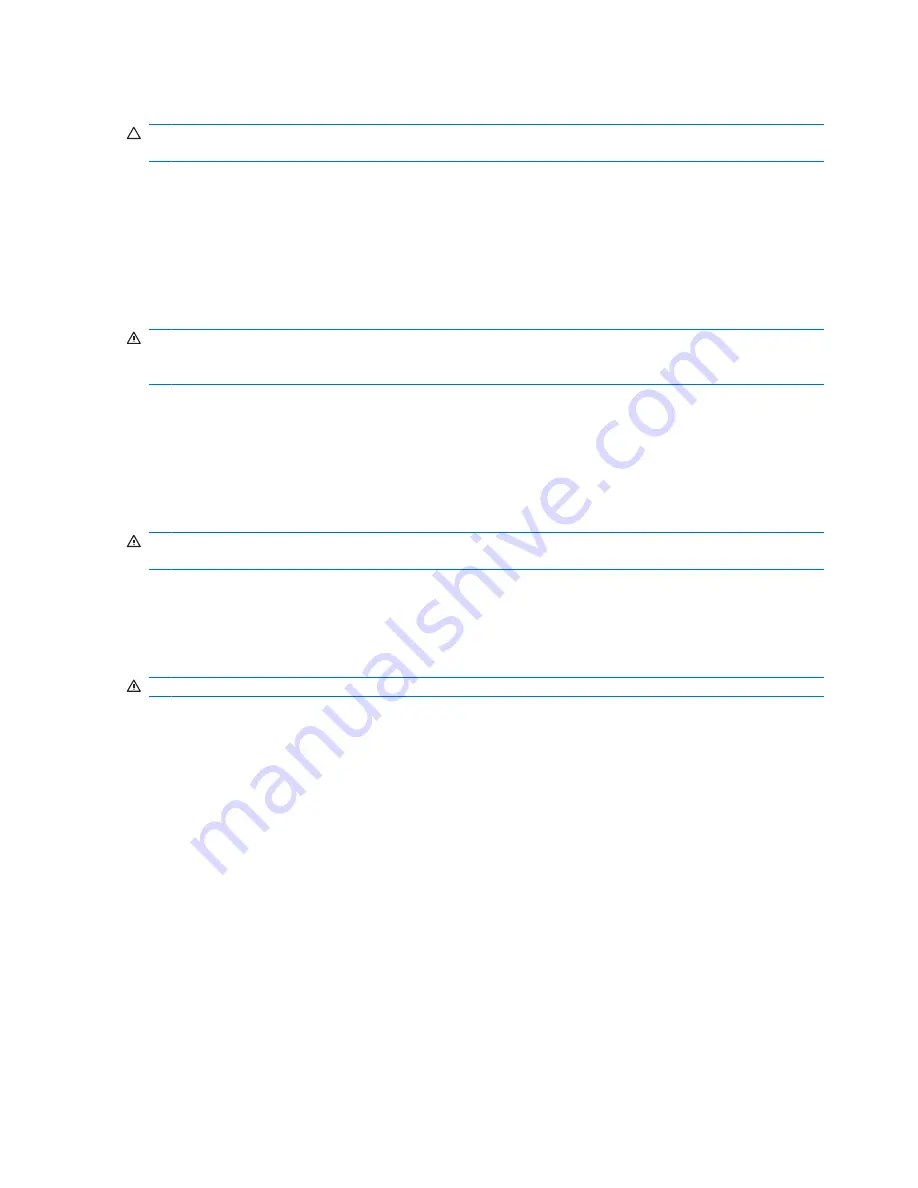
Storing a battery
CAUTION:
To prevent damage to a battery, do not expose it to high temperatures for extended periods
of time.
If a computer will be unused and unplugged from external power for more than 2 weeks, remove the
battery and store it separately.
To prolong the charge of a stored battery, place it in a cool, dry place.
Calibrate a battery before using it if it has been stored for one month or more.
Disposing of a used battery
WARNING!
To reduce the risk of fire or burns, do not disassemble, crush, or puncture a battery; short
the external contacts on a battery; or dispose of a battery in fire or water. Do not expose a battery to
temperatures above 60
˚
C (140
˚
F). Replace the battery only with a battery approved for this computer.
Refer to the
Regulatory, Safety and Environmental Notices
for battery disposal information. These
notices are located in the printed
Getting Started
guide.
Using external AC power
External AC power is supplied through one of the following devices:
WARNING!
To reduce potential safety issues, use only the AC adapter provided with the computer,
a replacement AC adapter provided by HP, or a compatible AC adapter purchased from HP.
●
Approved AC adapter
●
Optional docking device
Connect the computer to external AC power under any of the following conditions:
WARNING!
Do not charge the computer battery while you are onboard aircraft.
●
When you are charging or calibrating a battery
●
When you are modifying system software
When you connect the computer to external AC power, the following events occur:
●
The battery begins to charge.
●
If the computer is turned on, the battery meter icon in the notification area changes appearance.
When you disconnect external AC power, the following events occur:
●
The computer switches to battery power.
●
The display brightness is automatically decreased to save battery life. To increase display
brightness, press the
fn+f10
hotkey or reconnect the AC adapter.
22
Chapter 4 Power
Summary of Contents for Compaq 6720t
Page 1: ...HP Compaq 6720t Mobile Thin Client End User Reference Guide ...
Page 4: ...iv Safety warning notice ...
Page 6: ...vi Product notice ...
Page 10: ...x ...
Page 64: ......
















































