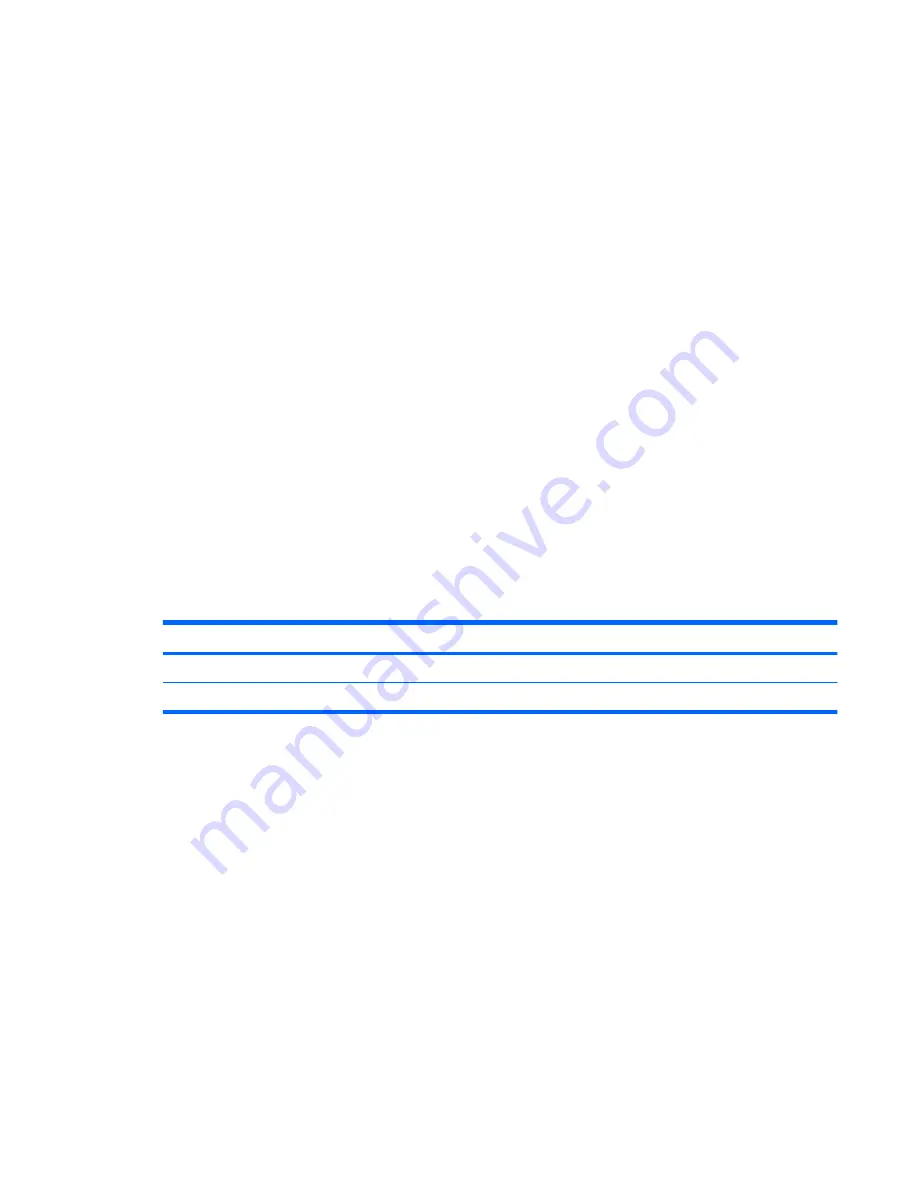
Using passwords
Most security features use passwords. Whenever you set a password, write down the password and
store it in a secure location away from the computer. Note the following password considerations:
●
Setup and power-on passwords are set in Computer Setup and are managed by the system BIOS.
●
Windows passwords are set only in the Windows operating system.
●
If you forget the setup password set in Computer Setup, you will not be able to access the utility.
●
If you have the stringent security feature enabled in Computer Setup and you forget the setup
password or the power-on password, the computer is inaccessible and can no longer be used.
●
If you forget both the power-on password and the setup password set in Computer Setup, you
cannot turn on the computer.
You can use the same password for a Computer Setup feature and for a Windows security feature. You
can also use the same password for more than one Computer Setup feature.
Use the following tips for creating and saving passwords:
●
When creating passwords, follow requirements set by the program.
●
Write down your passwords and store them in a secure place away from the computer.
●
Do not store passwords in a file on the computer.
The following tables list commonly used passwords and describe their functions.
Setting passwords in Windows
Windows passwords
Function
Administrator password
Protects access to a Windows administrator-level account.
User password
Protects access to a Windows user account.
Using a power-on password
The Computer Setup power-on password prevents unauthorized use of the computer. After this
password is set, it must be entered each time the computer is turned on.
Note the following characteristics of a power-on password:
●
It is not displayed as it is set, entered, changed, or deleted.
●
It must be set and entered with the same keys. For example, a power-on password set with
keyboard number keys will not be recognized if you enter it thereafter with embedded numeric
keypad number keys.
●
It can include any combination of up to 32 letters and numbers and is not case sensitive.
Using passwords
37
Summary of Contents for Compaq 6720t
Page 1: ...HP Compaq 6720t Mobile Thin Client End User Reference Guide ...
Page 4: ...iv Safety warning notice ...
Page 6: ...vi Product notice ...
Page 10: ...x ...
Page 64: ......
















































