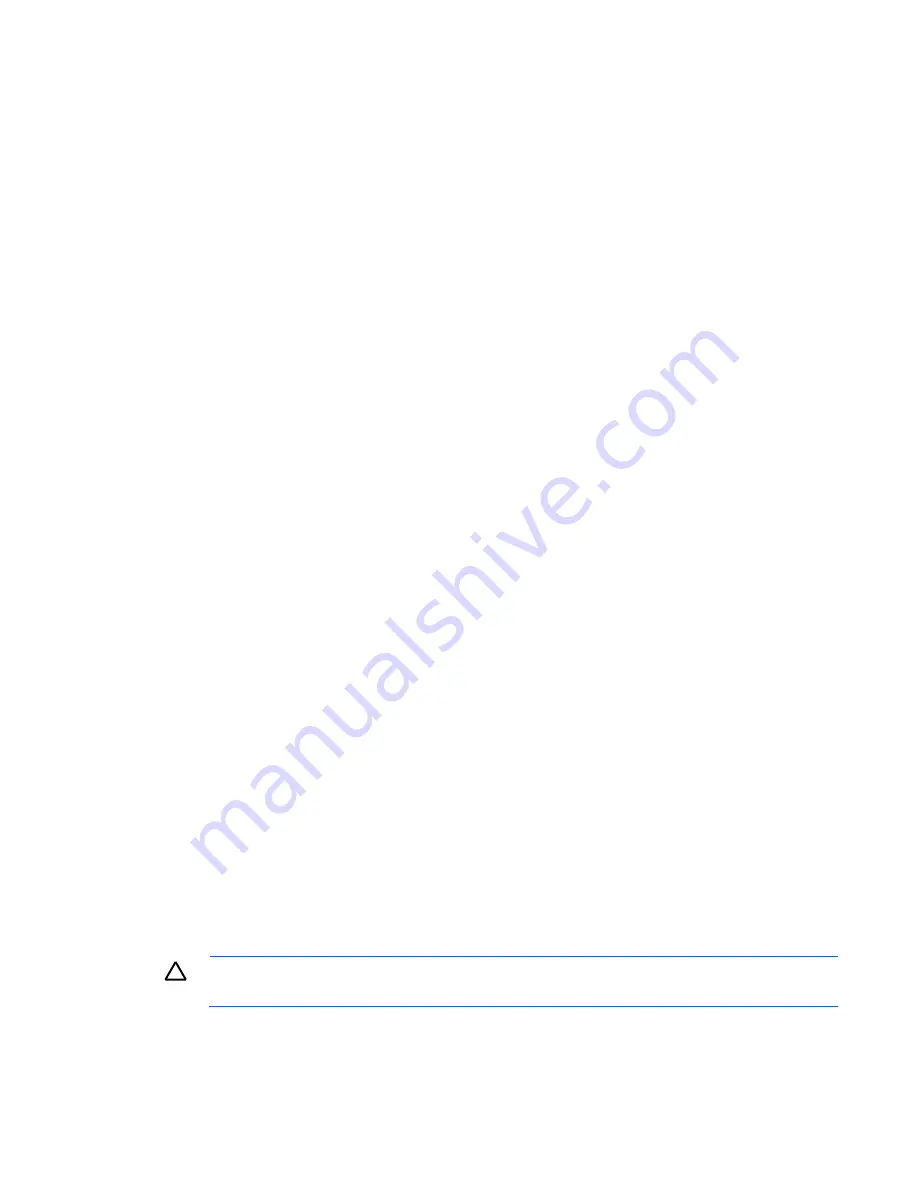
Diagnostic flowcharts
79
o
Configure the server with the minimum components (one CPU, the least amount of memory, and
connect only the display monitor and keyboard). Connect directly to the system board jumper to
determine if the server now starts normally
o
Check the power. Remove all of the the power cables. Connect the green cable and the black
cable on the PSU power to check the result
o
If problems continue to occur, remove and reinstall each device, checking the connectors and
sockets for bent pins or other damage
2.
System frequently reboots
There are generally three factors that might cause the system to reboot:
o
Breakdown of power
Supply power to the server from an available power source
o
Problems with memory
Check the event log or memory configuration from the BIOS to determine if there is a problem
with the memory which requires replacing the memory. Check the display to determine if the
memory error was detected during POST. If the event log shows that a memory error caused the
memory problem, re-seat all of the memory by removing and re-installing all of the memory
modules. If reseating the memory modules does not resolve the memory/reboot problem, replace
the memory.
o
Problems with the software
Update the software or re-install the system
3.
System stopped issue
Track the reasons the system stopped from the software and hardware, respectively.
o
Software tracking: Check the system event log to identify and locate the problem.
o
Hardware tracking: The power supply is not sufficient; HDD/SSD has some problem (scan the
surface of them to check). Addon cards might also cause the system to halt (for example,
SCSI/RAID cards or other PCI facilities).
Pay attention to any possible reasons any of the hardware components might have caused the system
to stop, even if the problem has been resolved. Observe the server to confirm that the system stop
issue has whether it has been thoroughly resolved.
4.
Failure to recognize the HDD during system installion
o
Determine if the HDDs were installed in the HDD carriers
o
Determine if the SAS/SATA cables are correctly connected
o
Check the HDD LED indicators to determine if the drives are receiving power
o
Determine if the storage controller driver is properly installed or the driver is not compatible with
the HDD.
o
Determine if the driver is compatible with the HDD
Handling and installing the CPU
CAUTION:
Failure to properly handle the CPU can cause damage to CPU components and the
system board connector. It can also cause the system to collapse.
When handling a CPU, observe the following guidelines:
Before installing the CPU, determine if the CPU has bent pins
Summary of Contents for CL2100 G3 407S
Page 64: ...Configuration 64 ...






























