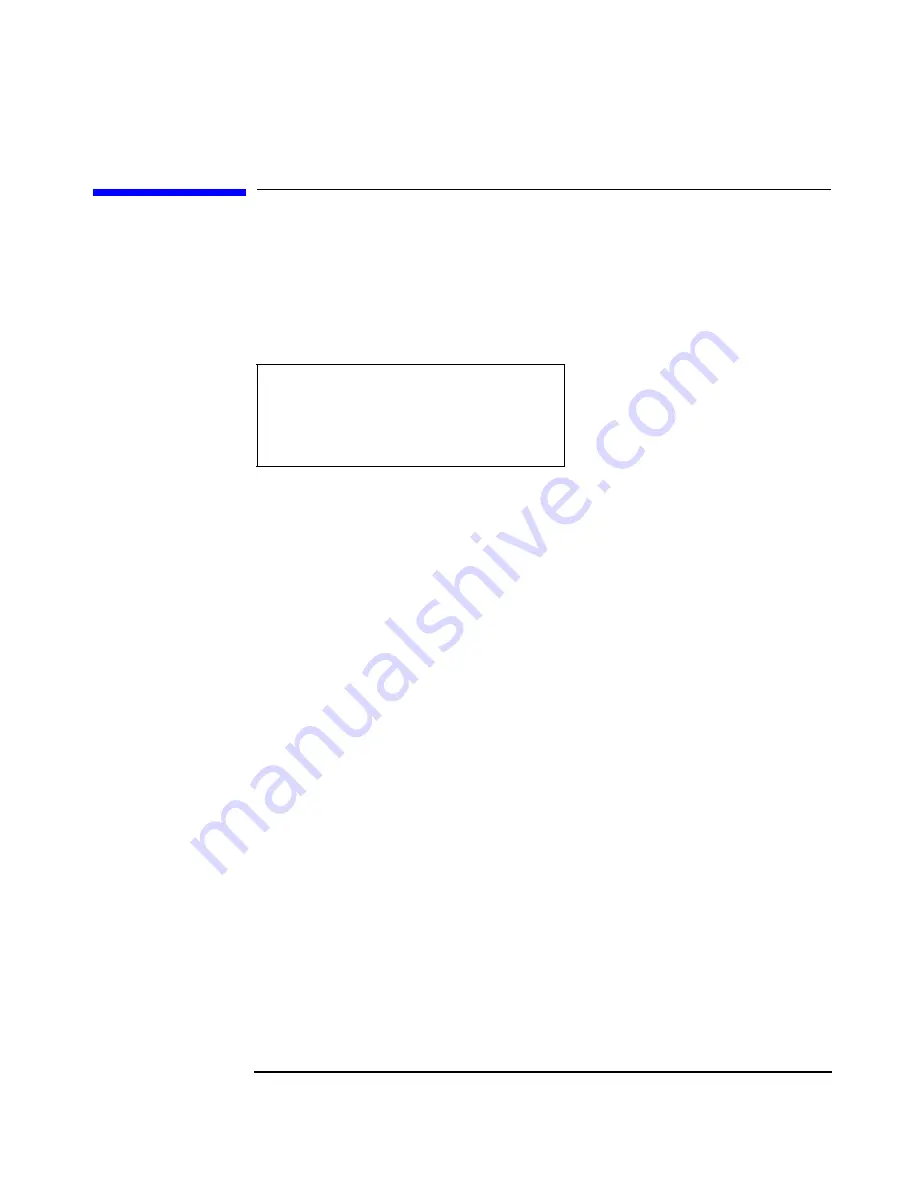
Replacing Autoloader Parts
Returning the Autoloader
Chapter 3
3-8
Returning the Autoloader
1. Verify that the drive is empty.
2. If the drive contains a tape, unload it. Refer to the backup software
documentation, or access the following menu path from the front
panel..
3. To remove all tapes from the autoloader:
a. Pull the unlocked door down to access the magazine and tapes.
b. Remove the magazine by fully depressing the release button on
the bottom of the magazine while pulling the magazine out with
the tab (see Figure 3-4).
c. Use the magazine carrying handle to lift it out from the
autoloader.
d. To remove a tape, grasp the top and bottom corners of a tape, and
pull the tape straight out of the magazine. Do not hold the
magazine handle down when you are removing tapes. When the
handle is depressed, the tapes are locked in place.
4. Re-install the magazine back into the autoloader.
Operations ->
Drive and Tape Operations ->
Unload Tape from Drive ->
Summary of Contents for C7745NB - SureStore DLT Tape Autoloader 1/9
Page 8: ...Figures iv ...
Page 9: ...Tables v Table 2 1 Supported Browser Configurations 2 4 ...
Page 10: ...Tables vi ...
Page 11: ...Chapter 1 1 1 O v e r v ie w P r e p a r a t io n 1 Overview and Preparation for Upgrade ...
Page 19: ...Chapter 2 2 1 U p g r a d in g t h e A u t o lo a d e r 2 Upgrading the Autoloader ...
Page 38: ...Upgrading the Autoloader Upgrading the Autoloader from DLT to Ultrium Chapter 2 2 20 ...
Page 39: ...Chapter 3 3 1 R e p la c in g P a r t s 3 Replacing Autoloader Parts ...
Page 50: ...Replacing Autoloader Parts Returning the Autoloader Chapter 3 3 12 ...
Page 51: ...Chapter 4 4 1 U p g r a d in g F ir m w a r e 4 Upgrading Firmware ...
Page 58: ...Upgrading Firmware Upgrading Firmware Chapter 4 4 8 ...
Page 62: ...4 Glossary ...






























