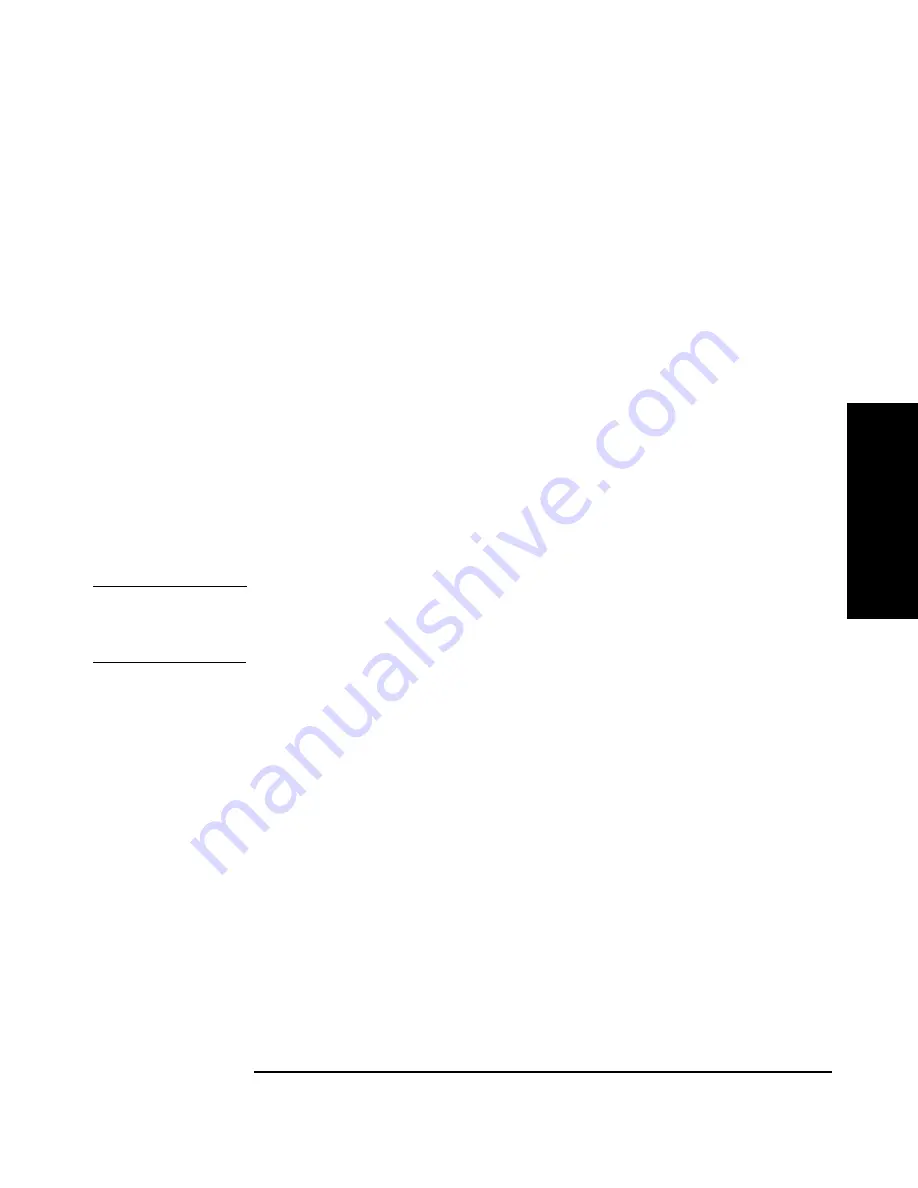
Replacing Autoloader Parts
Removing and Installing Drive Modules
Chapter 3
3-7
Rep
lac
ing
Pa
rts
3. Tighten the top and bottom thumbscrews by hand, securing the drive
module into the autoloader.
4. Plug the ribbon connector into the back of the drive module (see
Figure 3-1 on page 3-4).
5. Gently fold the ribbon cable that is attached to the connector plate
into the back of the drive module.
6. Holding the connector plate in place, tighten the thumbscrews by
hand.
Bringing the Drive Online
1. To bring the new drive online, enter the
Administration
then the
Online
Drive Repair
menus.
2. Select
[Put drive online]
to bring the drive back online.
The autoloader will automatically run a self-test when the drive has
been brought online.
NOTE
You may need to use the host backup software to recognize the new drive
when bringing it online. If the software does not have the capability to
automatically detect the new drive, you may need to reboot the host.
3. Download new firmware. See Chapter 4, “Upgrading Firmware” for
more information.
Summary of Contents for C7745NB - SureStore DLT Tape Autoloader 1/9
Page 8: ...Figures iv ...
Page 9: ...Tables v Table 2 1 Supported Browser Configurations 2 4 ...
Page 10: ...Tables vi ...
Page 11: ...Chapter 1 1 1 O v e r v ie w P r e p a r a t io n 1 Overview and Preparation for Upgrade ...
Page 19: ...Chapter 2 2 1 U p g r a d in g t h e A u t o lo a d e r 2 Upgrading the Autoloader ...
Page 38: ...Upgrading the Autoloader Upgrading the Autoloader from DLT to Ultrium Chapter 2 2 20 ...
Page 39: ...Chapter 3 3 1 R e p la c in g P a r t s 3 Replacing Autoloader Parts ...
Page 50: ...Replacing Autoloader Parts Returning the Autoloader Chapter 3 3 12 ...
Page 51: ...Chapter 4 4 1 U p g r a d in g F ir m w a r e 4 Upgrading Firmware ...
Page 58: ...Upgrading Firmware Upgrading Firmware Chapter 4 4 8 ...
Page 62: ...4 Glossary ...






























