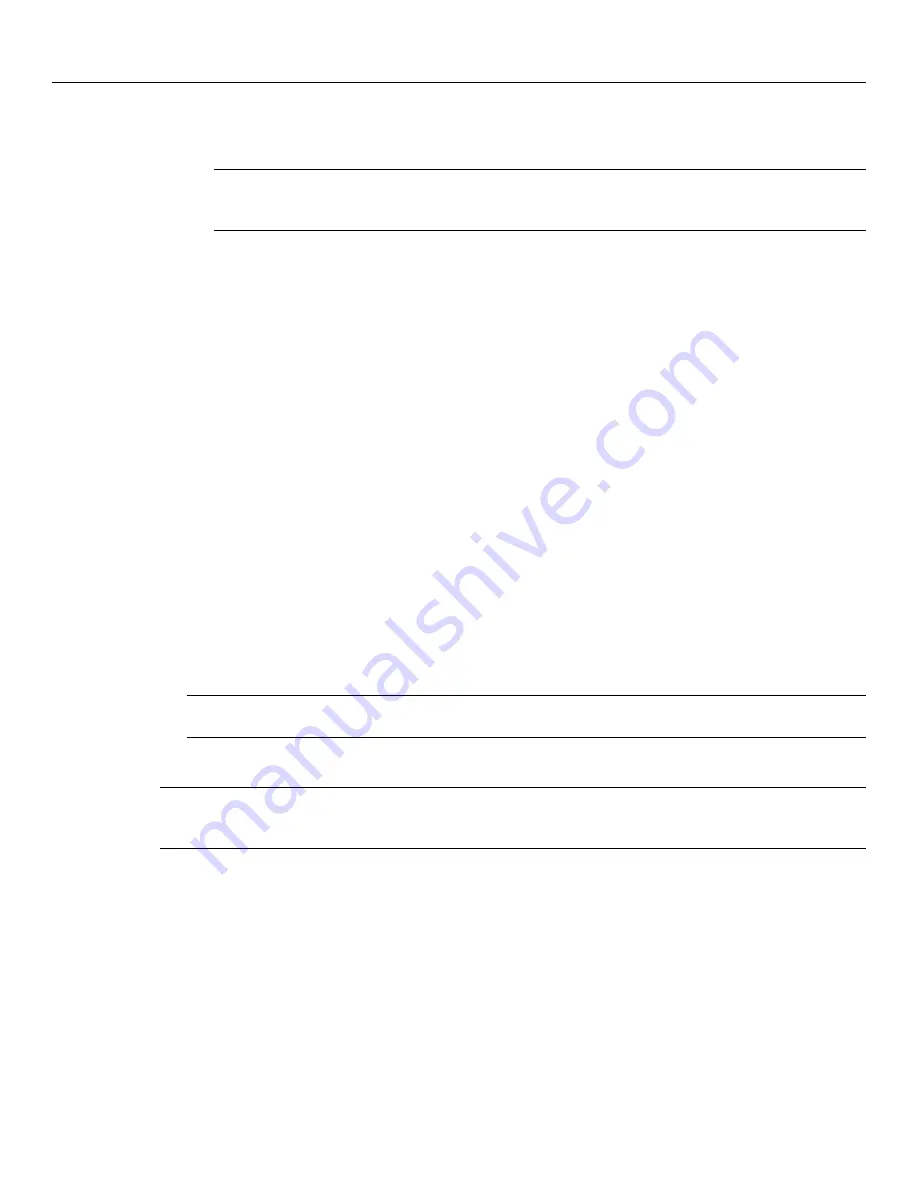
Using the CUI Installer
17
•
To administer an existing domain on a different computer, select
Join an existing domain
and
click
Next
.
NOTE:
If you connect to an existing domain, Data Protector Express uses the key code from the
existing catalog. If you are installing Data Protector Express on the domain server, select
Create
a new Data Protector Express domain
.
Enter the hostname or IP address for the Data Protector Express domain server machine and click
Next
.
•
To create a new domain on this computer, select
Create a new domain
and click
Next
.
When the Create New Data Protector Express management domain screen appears, enter the Data
Protector Express management domain name of the new Data Protector Express management
domain and click
Next
.
4. When the Licenses screen appears (for some editions only), select the appropriate option.
•
Choose
No
if you intend to install the software for a 60-day evaluation period.
•
Choose
Yes
if you have already purchased a license. Enter your license when prompted for it.
If you enter an upgrade key, Data Protector Express will prompt you to enter an old valid key.
5. A window displays a list of the items that will be installed. You can choose to have actions occur
after installation:
•
Open the Data Protector Express Tutorial 1
, which contains an overview of installation,
creating a backup job, and disaster recovery.
•
Start Data Protector Express Administrator
.
Click
Finish
to install the listed features.
6. Click
Exit Installation
to quit the installation process. If you are using the Data Protector Express
CD_ROM, remove and store it as soon as the console prompt appears.
NOTE:
On some platforms, you must umount the CD drive to remove the Data Protector Express
CD-ROM.
Upgrade Data Protector Express
NOTE:
You do not have to uninstall Data Protector Express before upgrading to a newer version.
However, the previous version of Data Protector Express and the previous catalog will be updated to the
new format, and will no longer be available in the old format.
Select this option to upgrade Data Protector Express, all installed Data Protector Express options and the
catalog.
1. Access the Data Protector Express Installation Manager screen (see
Launch Data Protector Express
Installer
).
2. Select the language that you have already installed on your machine.
3. Click
Upgrade Data Protector Express
.
4. Review and accept the license agreement by pressing
F10
.
5. The Warning screen appears. Review the warning before you proceed. This screen displays the
current installation directory. If this is correct, click
Next
to proceed with the upgrade.



























