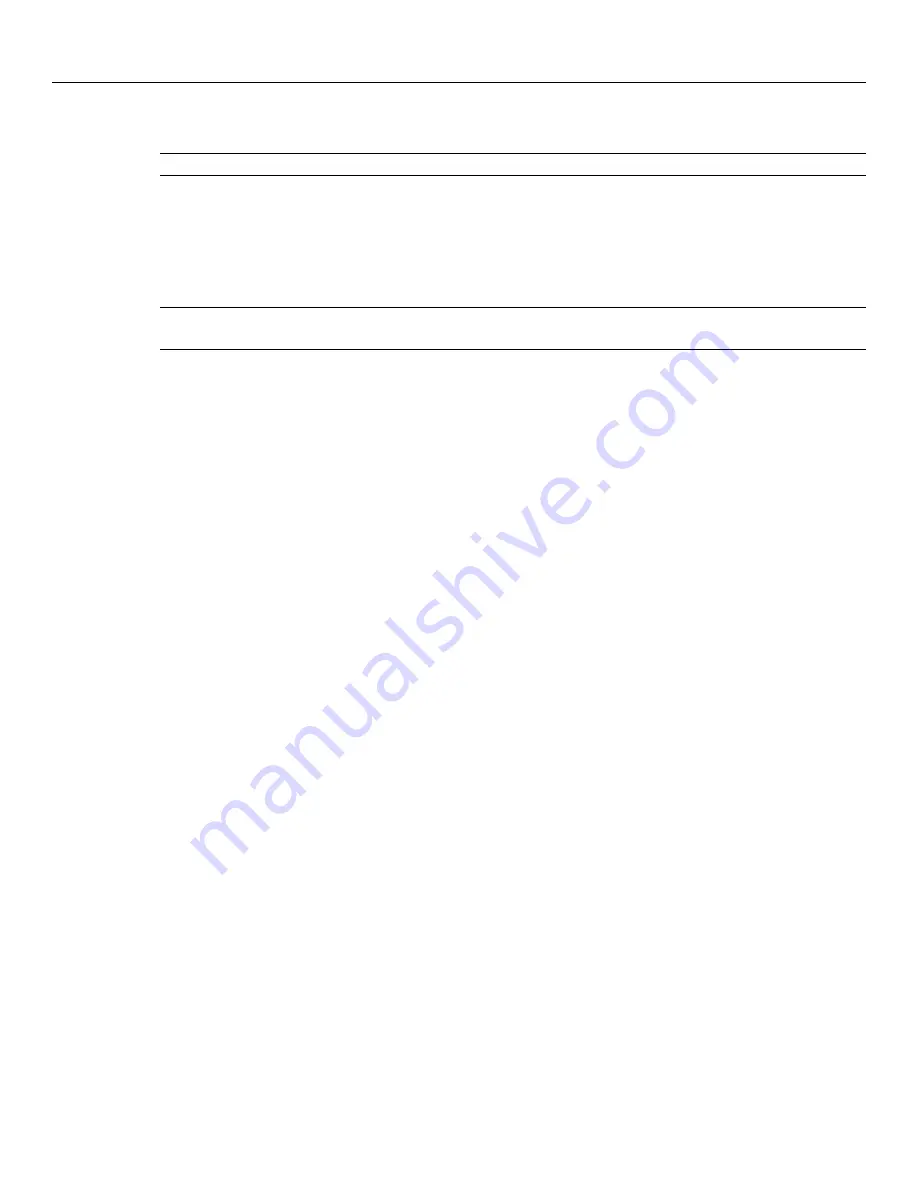
Using the GUI Installer
11
Remove Data Protector Express
NOTE:
You do not have to uninstall Data Protector Express before upgrading to a newer version.
Select this option to uninstall Data Protector Express, all installed Data Protector Express options and the
catalog.
1. To remove Data Protector Express, access the Data Protector Express Installation Manager screen
(see
Launch Data Protector Express Installation Manager
).
2. Click
Remove Data Protector Express
. The Installation Location screen appears.
NOTE:
At any point in this process, you can click
Cancel
to return to the Data Protector Express
Installation screen.
3. The default location is
C:\Program Files\HP
(Windows) or
/usr/local/hp
(Linux). To remove Data
Protector Express from a different directory, click
Browse
. When the Select Target Location screen
appears, locate the directory and click
OK
.
If you have invoked the uninstaller from the product directory, the correct directory is already
selected.
4. Select the packages to remove:
•
The backup catalog
•
The D2D device and storage pools
5. Click
Next
.
6. When the remove Data Protector Express confirmation screen appears, confirm removal:
•
Click
Yes
to remove Data Protector Express. The Installation Manager erases all Data Protector
Express files from the installation directory.
•
Click
No
to cancel removal. The Data Protector Express Installation Manager screen appears.
7. When the removal complete message screen appears, click
OK
.
8. Click
Exit
.
The Data Protector Express Installation screen closes.
9. Reboot your workstation.






























