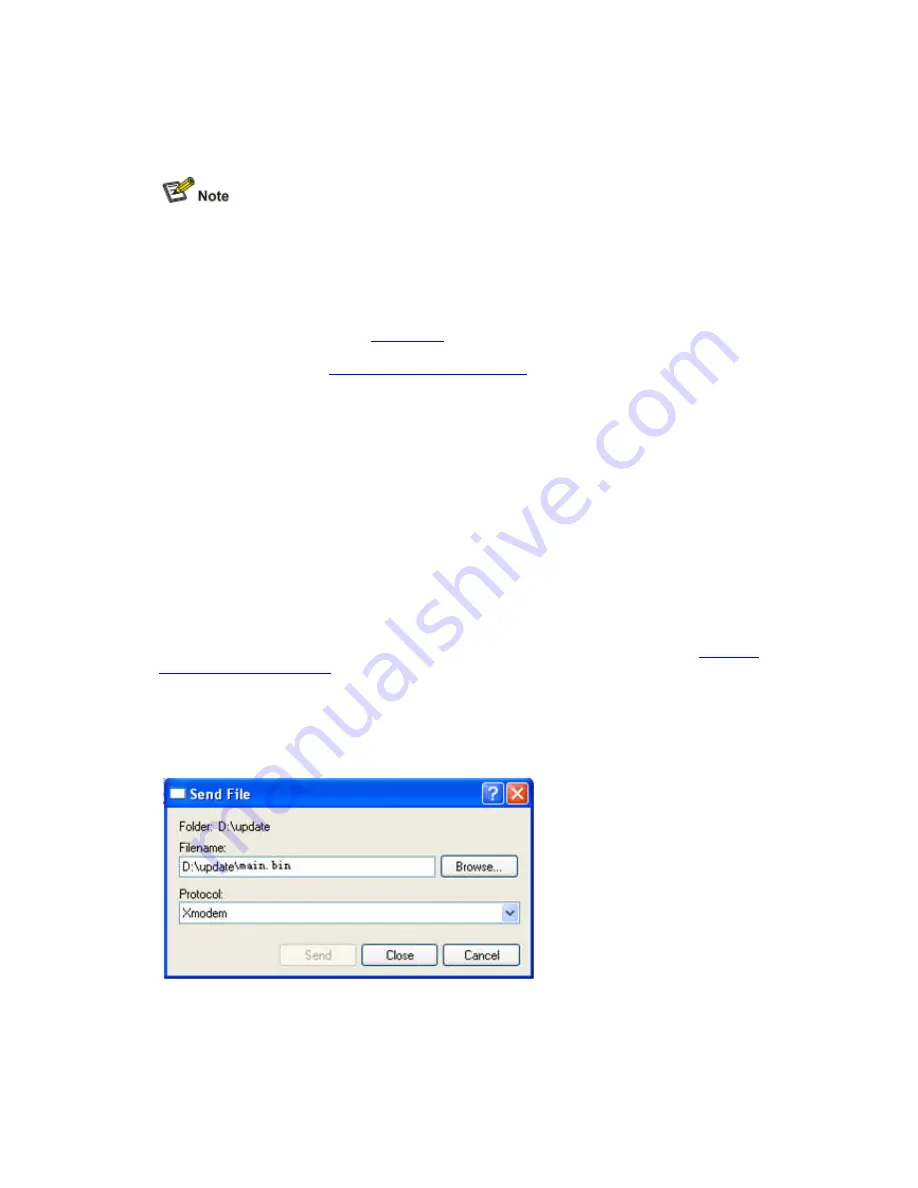
If you enter
N
, the system prompts:
Cancel to overwrite the file.Failed!
In this case, the existing application file will not be overwritten and the file updating will fail.
The size of an application is often over 10 MB. Even if the baud rate is 115200 bps, it usually
takes about 30 minutes to update the application through
recommended to update the application through an Ethernet interface.
Updating BootWare
Enter the main menu, refer to “
operation sub-menu, where you can perform all BootWare operations. F
on this sub-menu, refer to “
BootWare Operation Sub
The following example shows how to update the entire BootWare:
To update the entire BootWare, you need to first update the basic segment and then the
extended segment.
Select
3
from the main menu and the system displays:
=================<BOOTWARE OPERATION SERIAL SUB
|<1> Update Full BootWare
|<2> Update Extend BootWare
|<3> Update Basic BootWare
|<4> Modify Serial Interface Parameter
|<0> Exit To Main Menu
==========================================================
Enter your choice(0-4):
To improve the updating speed, select
bps. Meanwhile, set the baud rate of the terminal to 115200 bps. Otherwise, communication
between them will fail. For the mod
Serial Interface Parameters
” on page 5
After setting the baud rate, return to the BootWare operation sub
system displays the following:
Waiting ...CCCCCCCCCCCCCCCCCCCCCCCCC...
Step1
Select
Transfer
>
Send file…
Figure 5-7
Send File dialog box
Step2
Click
Br
owse… to select the application file to be downloaded, and select Xmodem from the
Protocol drop-down list. Then clic
, the system prompts:
Cancel to overwrite the file.Failed!
this case, the existing application file will not be overwritten and the file updating will fail.
The size of an application is often over 10 MB. Even if the baud rate is 115200 bps, it usually
takes about 30 minutes to update the application through a serial interface. Therefore, you are
recommended to update the application through an Ethernet interface.
Enter the main menu, refer to “
Main Menu
“ on page 5-5. Select
7
to enter the BootWare
menu, where you can perform all BootWare operations. For detailed description
BootWare Operation Sub-menu
“ on page 5-9.
The following example shows how to update the entire BootWare:
To update the entire BootWare, you need to first update the basic segment and then the
ain menu and the system displays:
=================<BOOTWARE OPERATION SERIAL SUB-MENU>================
|<2> Update Extend BootWare
Basic BootWare
|<4> Modify Serial Interface Parameter
=====================================================================
To improve the updating speed, select
4
to set the baud rate of the serial interface to 115200
bps. Meanwhile, set the baud rate of the terminal to 115200 bps. Otherwise, communication
between them will fail. For the modification of the baud rate of the terminal, refer to “
” on page 5-10.
After setting the baud rate, return to the BootWare operation sub-menu and select
system displays the following:
Waiting ...CCCCCCCCCCCCCCCCCCCCCCCCC...
Send file…
in the terminal window. The following dialog box appears:
Send File dialog box
owse… to select the application file to be downloaded, and select Xmodem from the
down list. Then click
Send
and the following dialog box appears:
this case, the existing application file will not be overwritten and the file updating will fail.
The size of an application is often over 10 MB. Even if the baud rate is 115200 bps, it usually
a serial interface. Therefore, you are
to enter the BootWare
or detailed description
To update the entire BootWare, you need to first update the basic segment and then the
MENU>================
|
|
|
|
|
===========
to set the baud rate of the serial interface to 115200
bps. Meanwhile, set the baud rate of the terminal to 115200 bps. Otherwise, communication
ification of the baud rate of the terminal, refer to “
Modifying
menu and select
1
. The
in the terminal window. The following dialog box appears:
owse… to select the application file to be downloaded, and select Xmodem from the
and the following dialog box appears:






























