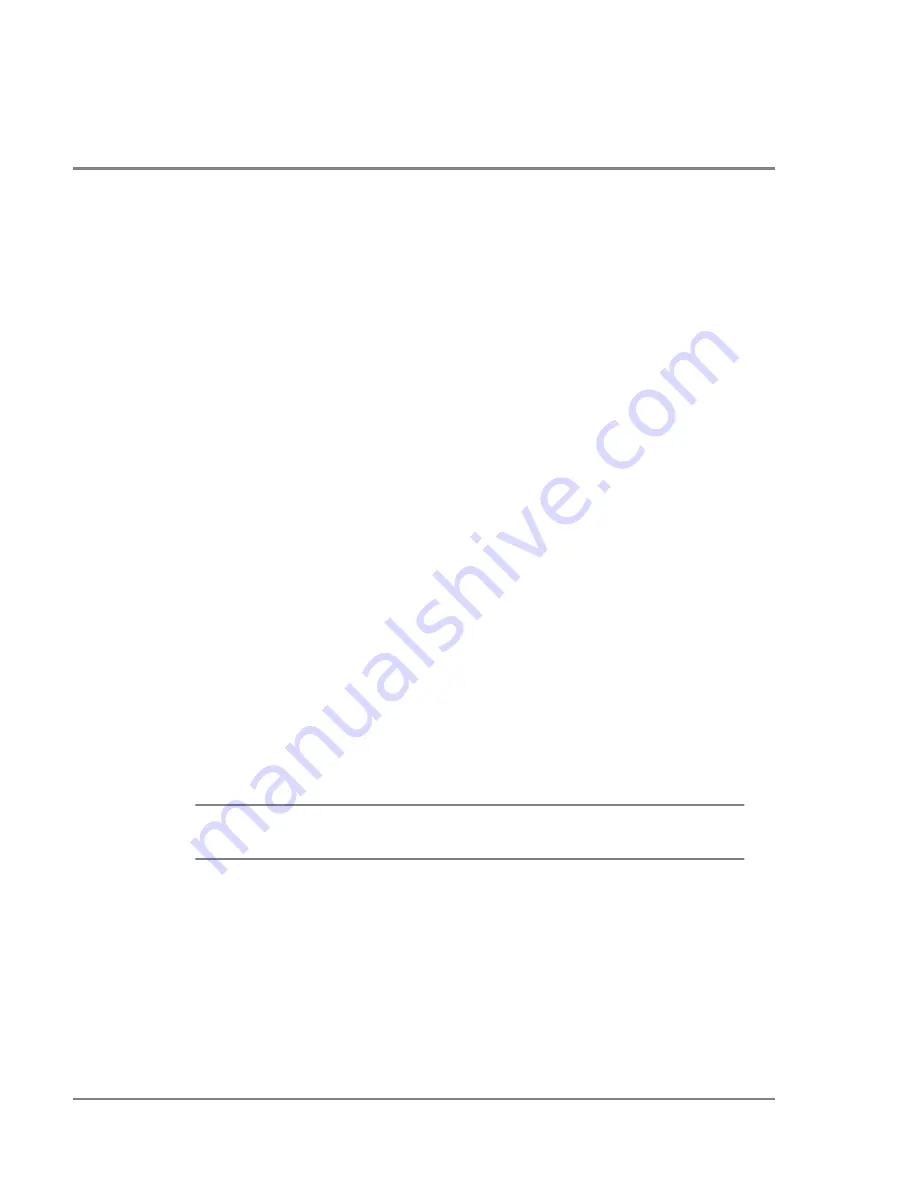
64
Running Diagnostic Tests
Running Diagnostic Tests
When a problem occurs in the hub, the amber Fault LED comes on. A fault can occur for
many reasons, including:
•
Elevated internal temperature
•
Power supply failure
•
Fan malfunction
To determine the cause of the problem, run the hub self-test from the Main menu.
1. Set up an RS-232 connection between the hub and a PC or dumb terminal (see Setting
Up a Connection to a PC on page 45 or Setting Up a Connection to a Dumb Terminal on
page 46).
2. From the Main menu, enter
1
to reset the hub and run the self-test. If the hub fails the
self-test, an error number is displayed; for example
:
Status of Hub Controller self-test: 0200
A value of 0200 in the self-test represents a fan failure. Replace the fan module as
described in Replacing the Fan Module on page 88.
Any other numeric value represents an internal hub failure. Internal parts are not
replaceable. If an internal malfunction occurs, replace the hub.
WARNING
Do not attempt to open the hub chassis. Uninsulated parts inside the
chassis constitute a hazard.
3. After correcting any problems, enter
1
to reset the hub.
For normal hub operation, the Hub Controller self-test status is displayed as “passed.” For
a child hub, the Hub Controller self-test status is displayed as “Unknown.”
Summary of Contents for A3724A - SureStore E Hub S10
Page 1: ...Hewlett Packard SureStore E Hub Models S10 and L10 Service and User Manual ...
Page 2: ......
Page 8: ...6 Regulatory Statements 110 Laser Safety 113 Glossary 117 Index 121 ...
Page 12: ...10 ...
Page 68: ...66 Viewing Hub Information ...
Page 86: ...84 If Firmware Upgrade Appears to Fail ...
Page 114: ...112 Regulatory Statements E VCCI Statement Japan ...
Page 118: ...116 Laser Safety Declaration of Conformity ...
Page 122: ...120 Glossary ...
Page 130: ...128 Index ...
Page 133: ......






























