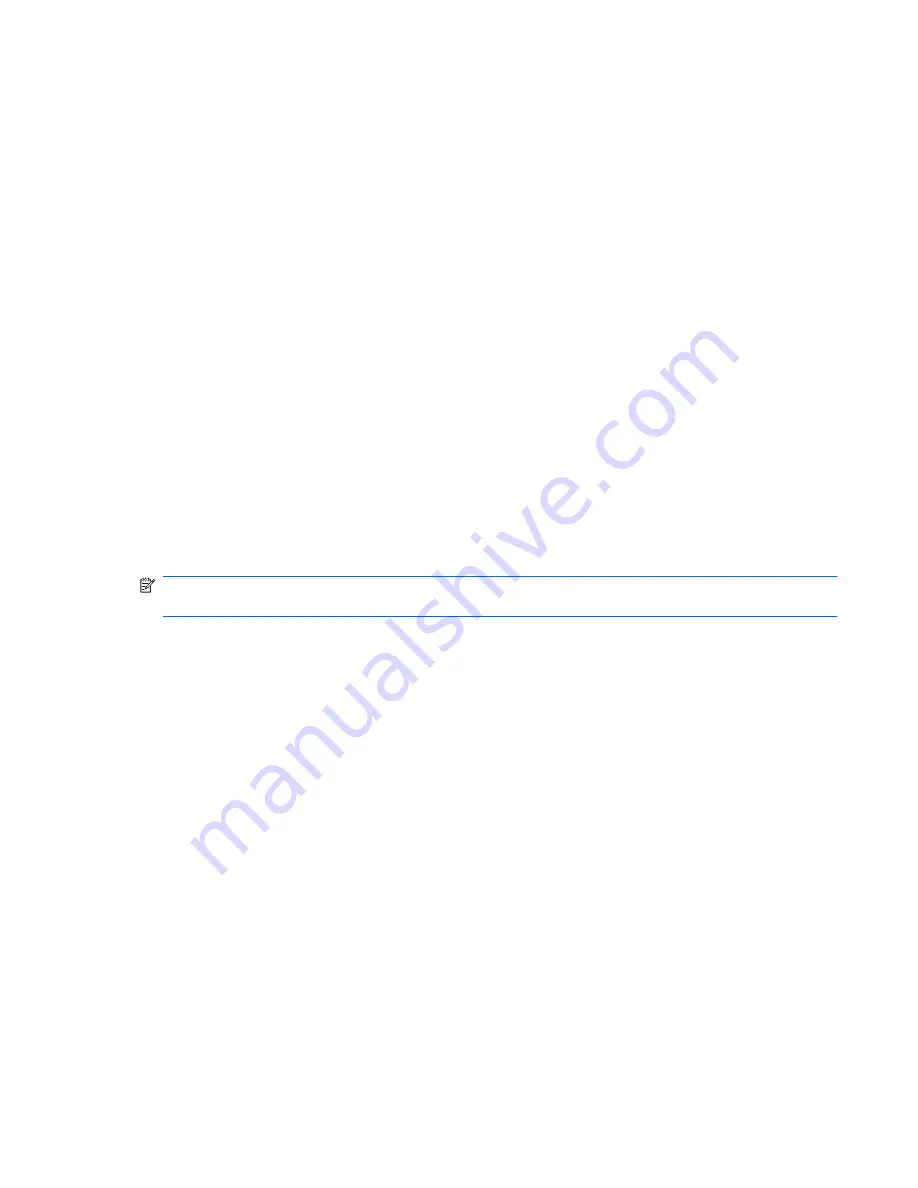
Scheduling backups
You can schedule backups for the entire system, for recovery points, or for specific files and folders.
Backups can be scheduled at specific intervals (daily, weekly, or monthly) or at specific events, such as
at system restart or when you log on.
To schedule backups:
1.
Select
Start > All Programs > Accessories > System Tools > Schedule Tasks
.
The Schedule Tasks window opens.
2.
Double-click
Add Scheduled Task
, and then click
Next
.
3.
Select
Backup
in the Application list, and then click
Next
.
4.
Type a name for the backup, select when you want the backup to be performed, and then click
Next
.
5.
Enter your user name, password, and password again to confirm. Click
Next
, and then click
Finish
.
Performing a recovery
The Windows backup utility helps you recover important files that you have previously backed up in
case of system failure.
NOTE:
To recover the operating system and programs, use the operating system disc and System
Restore disc that are included with the computer.
Initiating a recovery in Windows
To initiate a recovery in Windows, follow these steps:
1.
If possible, back up all personal files.
2.
Select
Start > All Programs > Accessories > System Tools > Backup
.
The Backup or Restore Wizard page opens.
3.
Click
Restore files and settings
, and the click Next.
4.
Follow the on-screen instructions.
Performing a recovery
151






























