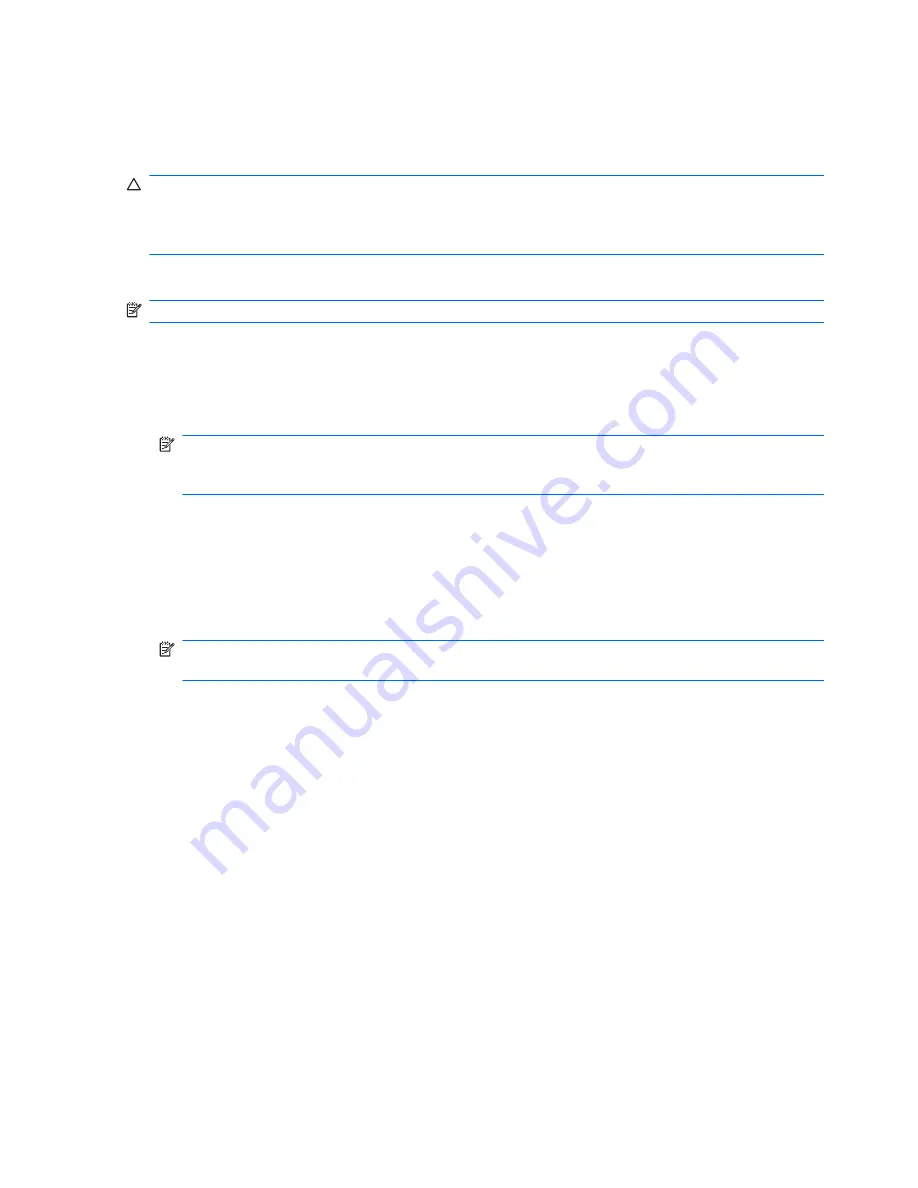
Recovering information using Windows Recovery Environment (WinRE)
Windows Recovery Environment (WinRE) can perform a recovery from either an optional external hard
drive where you have backed up your information or from recovery discs that you previously created.
CAUTION:
Using Windows Recovery Environment (WinRE) will completely erase hard drive contents
and reformat the hard drive. All files you have created and any software installed on the computer will
be permanently removed. When reformatting is complete, the recovery process will restore the
operating system, as well as the drivers, software, and utilities from the backup used for recovery.
To initiate recovery using WinRE, follow these steps:
NOTE:
This process will take several minutes.
1.
If possible, back up all personal files.
2.
Restart the computer, and then press
f8
before the Windows operating system loads.
3.
Select
Repair your computer
.
NOTE:
The “Repair your computer” option is displayed only if the Windows recovery partition
has not been deleted. If the option is not displayed, refer to the “Recovering information using a
Windows Vista operating system DVD (purchased separately)” section.
4.
Follow the on-screen instructions.
5.
Click
Next
.
6.
Select your user name, type your password (if applicable), and then click
OK
.
7.
If you are using recovery discs, insert the last disc of the recovery disc backup set.
NOTE:
Inserting the last disc of the backup set confirms the presence of a valid backup. If you
insert any other disc, the backup will not be recognized.
– or –
If you are using an optional external hard drive, connect it to the computer.
8.
Click
Windows Complete PC Restore
.
9.
Follow the on-screen instructions.
144
Chapter 8 Backup and recovery in Windows Vista






























