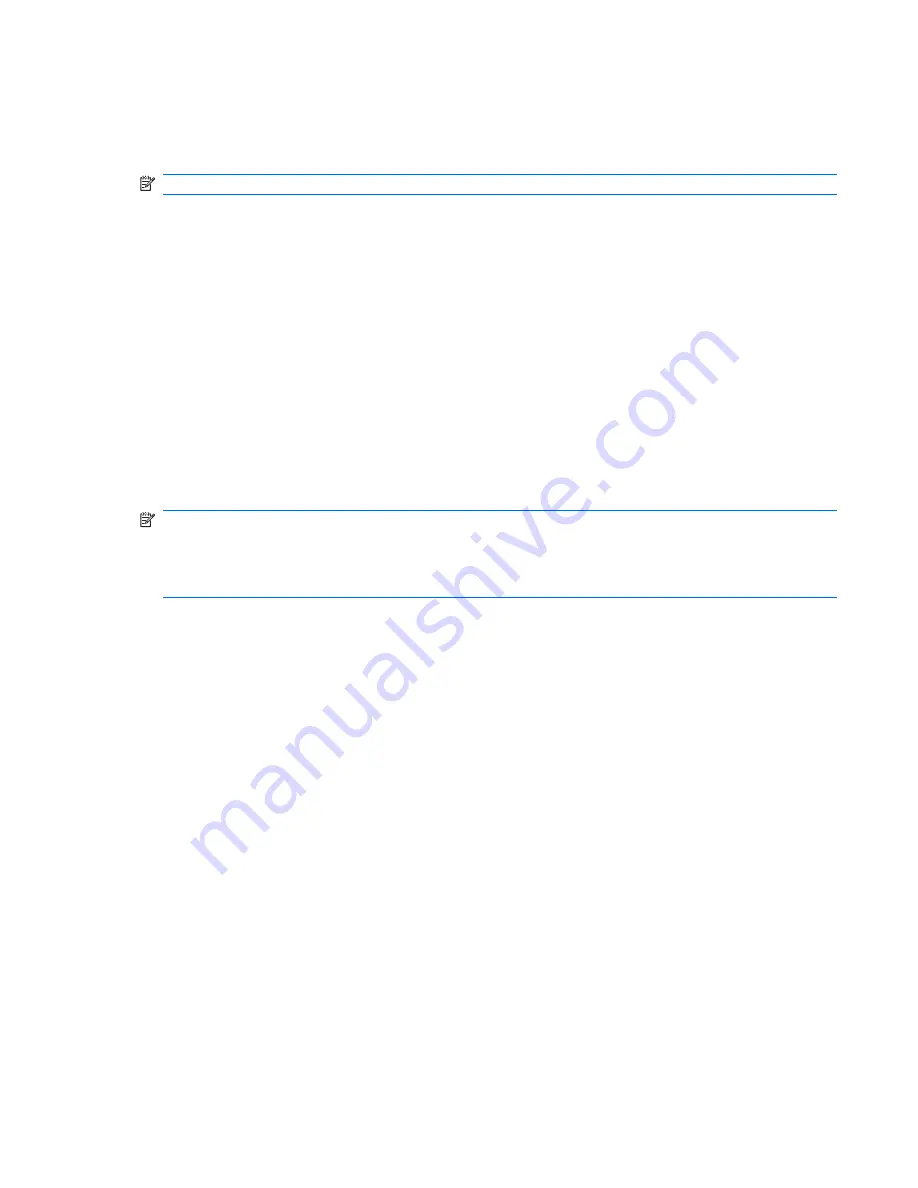
Backing up specific files or folders
You can back up specific files or folders to the recovery partition on the hard drive, to an optional external
hard drive, or to optical discs (CDs or DVDs).
NOTE:
This process will take several minutes, depending on the file size and the speed of the computer.
To back up specific files or folders:
1
.
Select
Start > All Programs > HP Backup & Recovery > Backup & Recovery
Manager
.
2
.
Click
Next
.
3
.
Click
Create or manage backups
, and then click
Next
.
4
.
Click
Back up user created files and folders
, and then click
Next
.
5
.
Follow the on-screen instructions.
Backing up the entire hard drive
When you perform a complete backup of the hard drive, you are saving the full factory image, including
the Windows® operating system, software applications, and all personal files and folders.
NOTE:
A copy of the entire hard drive image can be stored on another hard drive, on a network drive,
or on recovery discs that you create.
NOTE:
This process may take over an hour, depending on your computer speed and the amount of
data being stored.
To back up your entire hard drive:
1
.
Select
Start > All Programs > HP Backup & Recovery > Backup & Recovery
Manager
.
2
.
Click
Next
.
3
.
Click
Create or manage backups
, and then click
Next
.
4
.
Click
Create or manage Entire Drive Backups
, and then click
Next
.
5
.
Follow the on-screen instructions.
Backing up your information 117
Summary of Contents for 6720s - Notebook PC
Page 1: ...HP Compaq 6720s Notebook PC Maintenance and Service Guide ...
Page 4: ...iv Safety warning notice ...
Page 8: ...viii ...
Page 22: ...Computer major components 14 Chapter 3 Illustrated parts catalog ...
Page 145: ......






























