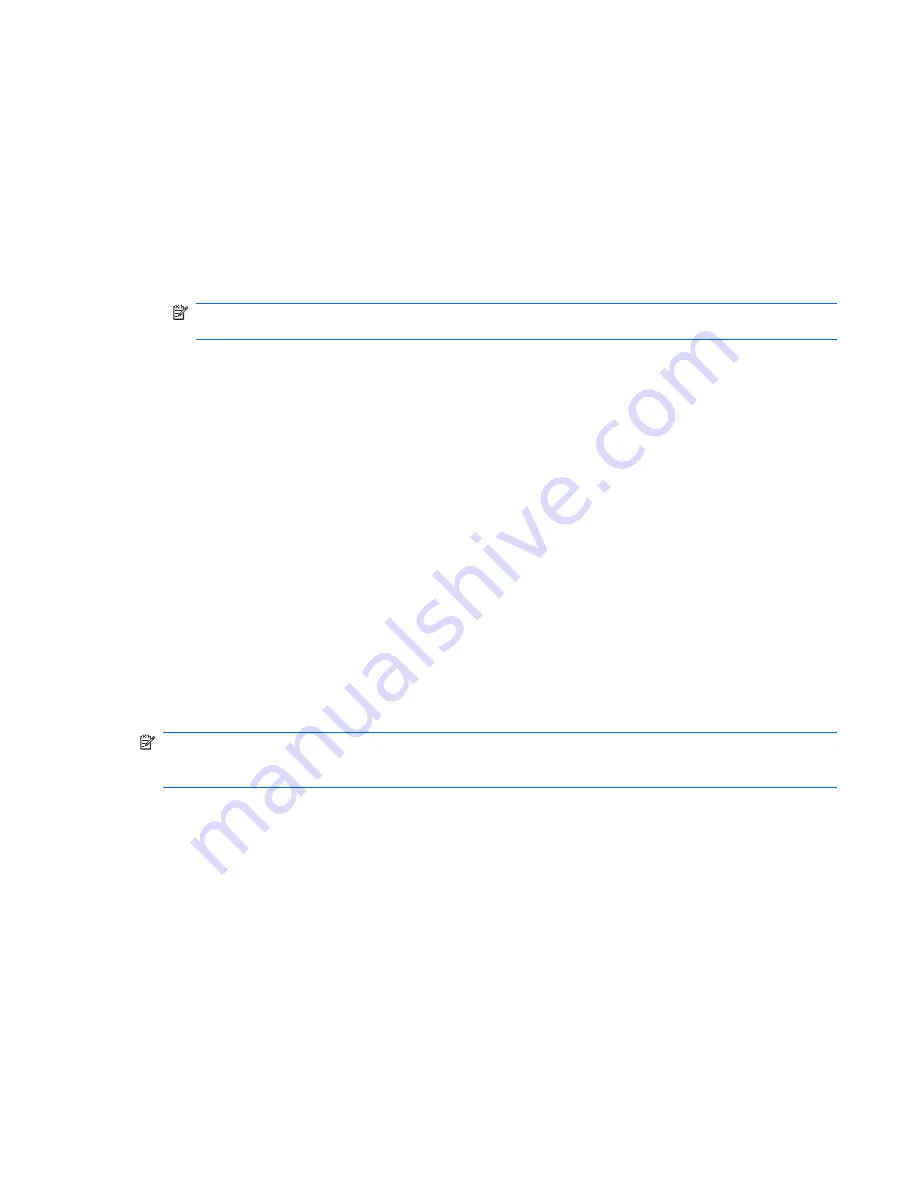
Backup and recovery in Windows XP
Creating recovery discs
After setting up the computer for the first time, be sure to create a set of recovery discs of the full factory
image. The recovery discs are used to start up (boot) the computer and recover the operating system
and software to factory settings in case of system instability or failure.
Note the following guidelines before creating recovery discs:
●
You will need high-quality CD-R, DVD-R, or DVD+R media (purchased separately).
NOTE:
Formatted DVD±RW discs and DVD±RW double-layer discs are not compatible with HP
Backup and Recovery Manager.
●
The computer must be connected to AC power during the process.
●
Only one set of the recovery discs can be created per computer.
●
Number each disc before inserting it into the optical drive of the computer.
●
If necessary, you can cancel the disc creation before you have finished creating the recovery discs.
The next time you select
Create factory software recovery CDs or DVDs to recover the system
(Highly recommended)
, you will be prompted to continue the disc creation.
To create a set of recovery discs:
1.
Select
Start > All Programs > HP Backup & Recovery > HP Backup and Recovery Manager
.
2.
Click
Next
.
3.
Click
Create factory software recovery CDs or DVDs to recover the system (Highly
recommended)
, and then click
Next
.
4.
Follow the on-screen instructions.
Backing up your information
NOTE:
You can only recover files that you have previously backed up. HP recommends that you use
HP Backup and Recovery Manager to create an entire drive backup as soon as you set up your
computer.
With HP Backup and Recovery Manager, you can perform the following tasks:
●
Backing up your information regularly to protect your important system files
●
Creating system recovery points that allow you to reverse undesireable changes to your computer
by restoring the computer to an earlier state
●
Scheduling backups at specific intervals or events
Backup and recovery in Windows XP 137
Summary of Contents for 6515b - Notebook PC
Page 1: ...HP Compaq 6515b Notebook PC and HP Compaq 6510b Notebook PC Maintenance and Service Guide ...
Page 4: ...iv Safety warning notice ...
Page 28: ...Computer major components 20 Chapter 3 Illustrated parts catalog ...
Page 127: ...Where used 2 screws that secure the top cover to the computer Torx T8M2 5 9 0 screw 119 ...
Page 166: ......






























