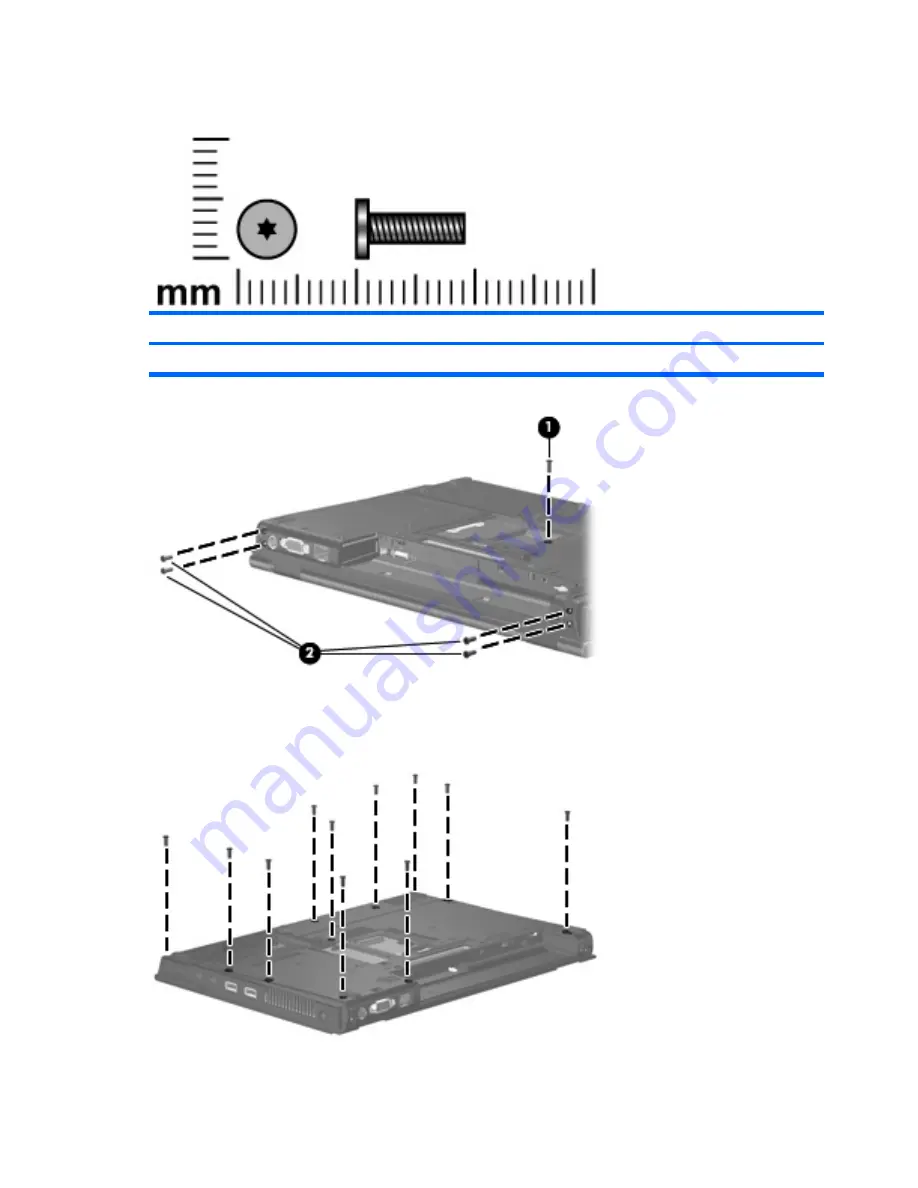
Torx T8M2.5×9.0 screw
Color
Quantity
Length
Thread
Head diameter
Black
18
9.0 mm
2.5 mm
5.0 mm
Where used:
(1)
One screw that secures the optical drive to the computer
(2)
Four screws that secure the display assembly to the computer
Where used:
11 screws that secure the top cover to the computer
118 Chapter 7 Screw listing
Summary of Contents for 6515b - Notebook PC
Page 1: ...HP Compaq 6515b Notebook PC and HP Compaq 6510b Notebook PC Maintenance and Service Guide ...
Page 4: ...iv Safety warning notice ...
Page 28: ...Computer major components 20 Chapter 3 Illustrated parts catalog ...
Page 127: ...Where used 2 screws that secure the top cover to the computer Torx T8M2 5 9 0 screw 119 ...
Page 166: ......
















































