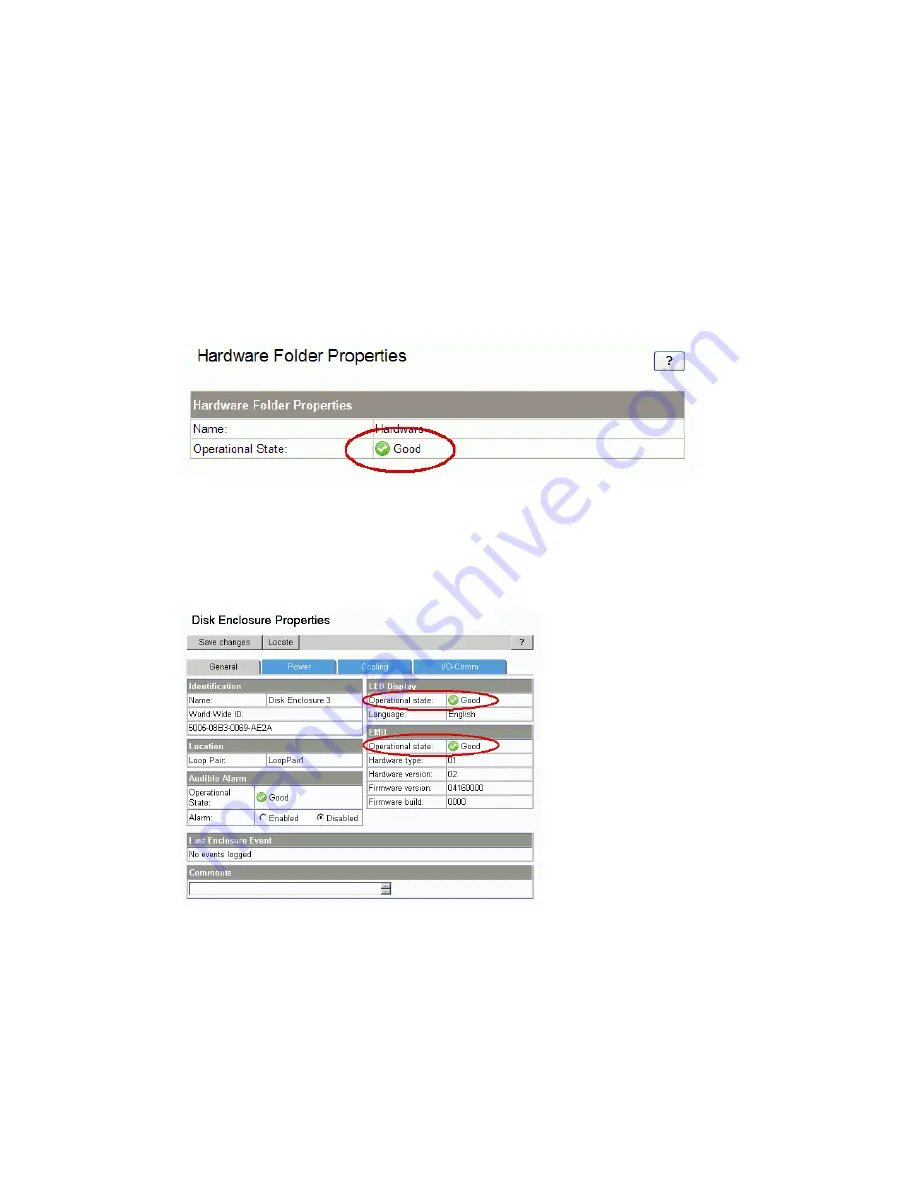
When to perform:
1–2 weeks prior to the upgrade, and then daily until the upgrade is completed.
Provide enough time to order and replace any failed components.
Before upgrading your Enterprise Virtual Array, you should check the operation of the storage system
hardware and replace any failed components. This ensures the storage system will be operating
properly when the upgrade is performed. This task should be performed far enough in advance to
give you time to order and replace any failed hardware components before beginning the upgrade.
1.
Open HP Command View EVA and click the icon of the storage system you want to upgrade.
Check for hardware errors.
a.
Check the Hardware folder in the Navigation pane. If there are any hardware caution or
warning conditions, HP Command View EVA displays the appropriate icon over the folder.
b.
Click the Hardware folder to expand the navigation tree.
The Hardware Folder Properties window opens. The Operational State field indicates if there
is a hardware problem.
Figure 3 Hardware Folder Properties window
.
c.
If a problem is indicated, continue to expand the navigation tree under the Hardware folder,
until you see a hardware component icon with an attention or warning icon on it.
d.
Click the component icon to display the properties window. The
Operational state
field
indicates if there is a hardware error.
Figure 4 Checking operational states
.
Pre-upgrade tasks
16
Summary of Contents for 6100
Page 8: ...8 ...
Page 44: ...Pre upgrade tasks 44 ...
Page 64: ...Upgrading the Enterprise Virtual Array 64 ...
Page 66: ...Downgrading the Enterprise Virtual Array 66 ...






























