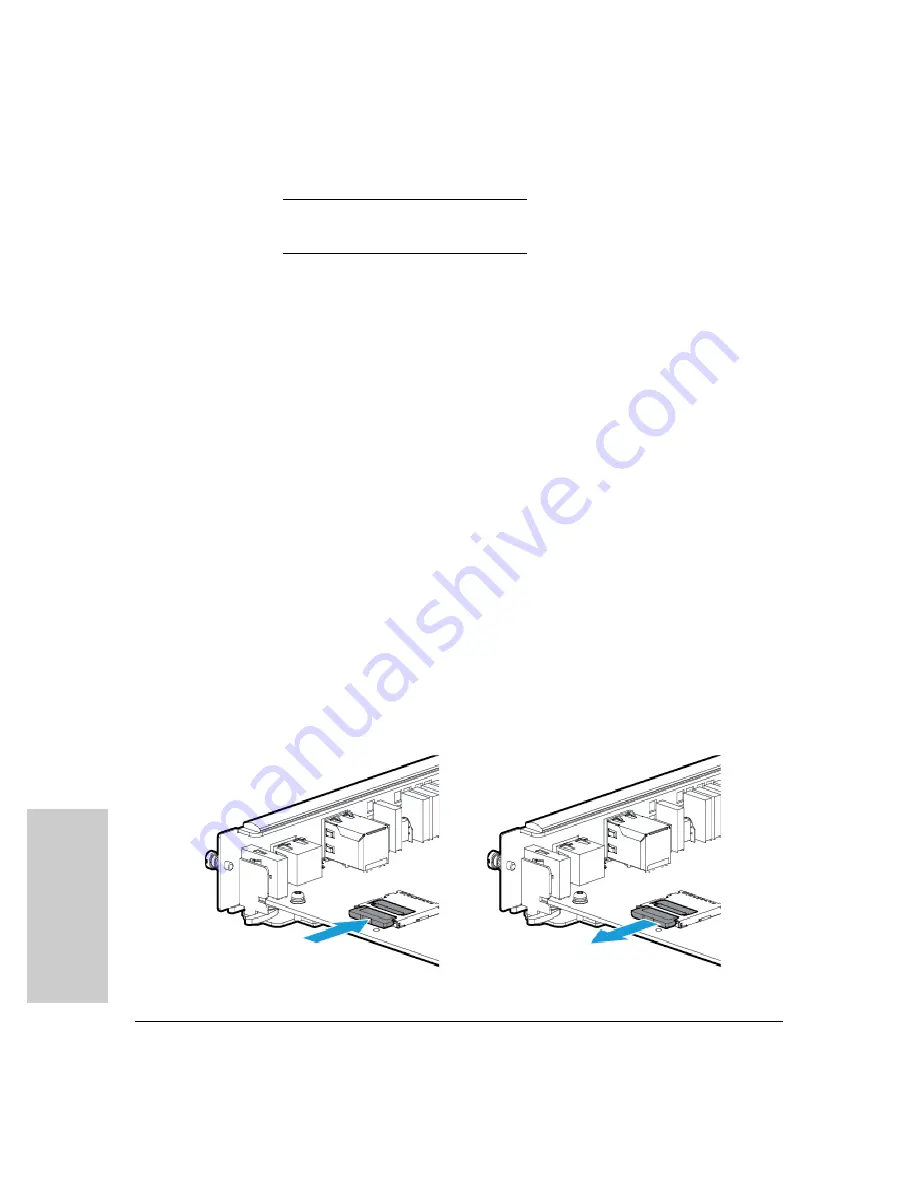
4-6
Replacing Components
Replacing the Management Module SD Card
Repl
aci
ng Comp
one
nts
You can use MM Shutdown button to replace an active Management Module.
This helps the standby MM to become active.
Replacing the Management Module SD
Card
The SD card is the primary non-volatile storage medium located on the
management module that contains both the boot software and configuration
files. When a SD card fails, the SD status LED on the management module
blinks simultaneously with the switch Fault LED. Both the SD and the Fault
flashing are amber in color (LEDs are green with normal functionality). In
addition, the Locator LED will be a solid blue.
Installing an SD Card
To install (or replace) an SD card:
1.
Using either a flat-bladed or Torx T-10 screwdriver loosen the retaining
screws securing the management module. (You cannot access the SD
when the management module is installed. This prevents inadvertent
removal of the system image while the system is running.)
2.
Using the extractor handles, pull the management module out from the
slot If a retention pin in front of the SD card slot is present, then you must
use needle-nose pliers to pull the pin out of the hole before the SD card
can be removed.
2
Extractor handles
3
Retaining screws
Summary of Contents for 5400R zl2 Series
Page 1: ...HP 5400R zl2 Switches Installation and Getting Started Guide Power over Ethernet ...
Page 2: ......
Page 3: ...HP 5400R zl2 Switches Installation and Getting Started Guide ...
Page 10: ......
Page 78: ...4 8 Replacing Components Replacing the Management Module SD Card Replacing Components ...
Page 94: ...5 16 Troubleshooting HP Customer Support Services Troubleshooting ...
Page 100: ...A 6 Specifications Specifications ...
Page 138: ...6 Index Index ...
Page 139: ......






























