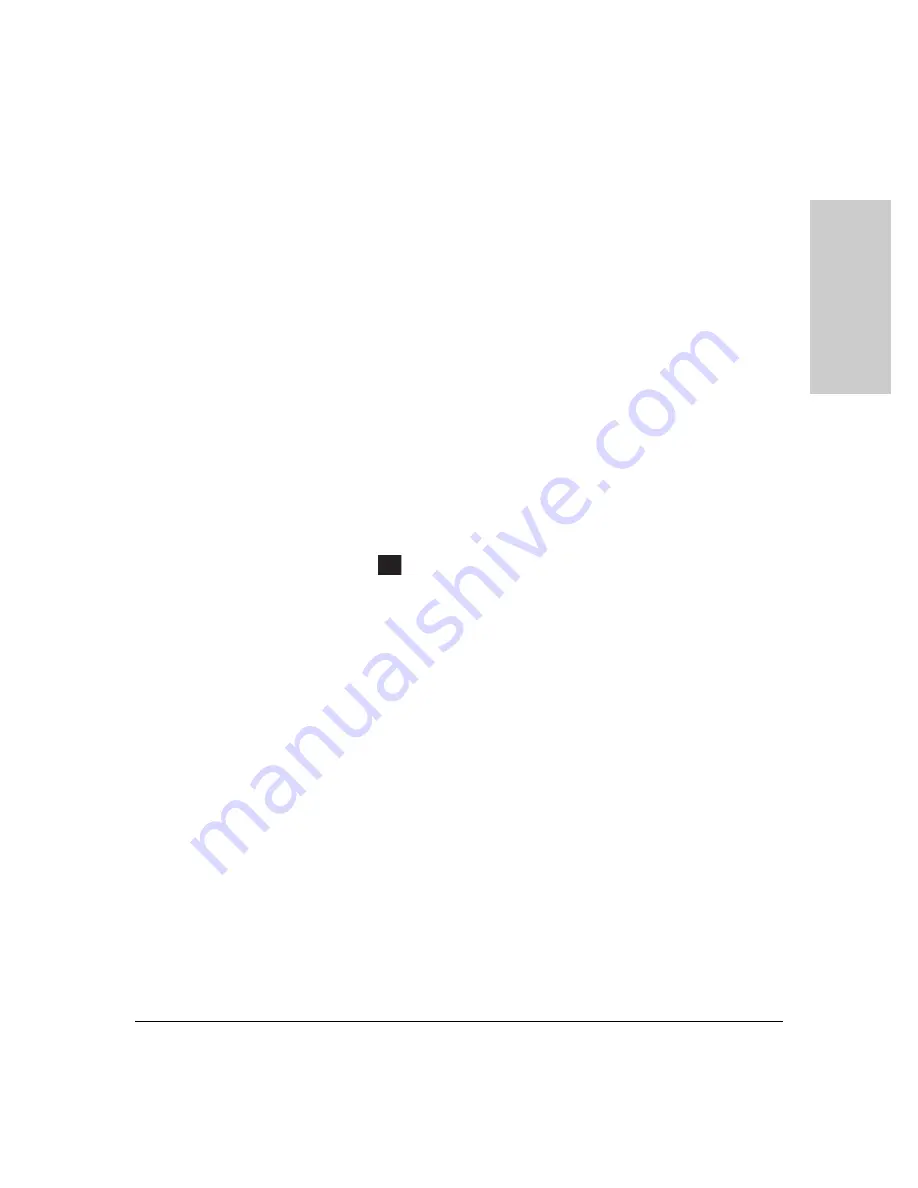
1-15
Introducing the HP 5400R zl2 Switches
Front of the Switch
Introducing the HP 5400R zl2
Sw
itc
hes
For 10/100/1000BASE-T, SFP and SFP+ Ports:
•
Off = 10 Mbps or 100 Mbps
•
Flashing = 1 Gbps
•
On = >1Gbps
For HP Smart Rate ports:
•
Off = Not linked
•
Slow Flash = 1 Gbps
•
Double Flash = 2.5 Gbps
•
Triple Flash = 5 Gbps
•
On = 10 Gbps
For QSFP+ ports:
•
Off = Not linked
•
Fast Flash = 40 Gbps
For more information on HP Smart Rate port LEDs and 40G ports in speed
mode, see
HP Switch v3 zl2 module installation guide.
■
If the PoE
indicator LED is lit, the Link and Mode LEDs indicate PoE
status:
Link LED:
•
On = PoE is enabled on this port
•
Off = PoE is disabled on this port.
•
Slow Blinking Orange = Internal PoE fault on this port.
•
Fast Blinking Orange = This port is denied PoE power or has an
external load fault.
Mode LED:
•
On = PoE power is be supplied on this port
•
Off = PoE is not being supplied on this port.
Console Port
There are two console ports on the switch. These ports are used to connect a
console to the switch. The one port uses the serial cable supplied with the
switch and the other port uses a MicroUSB cable which is not supplied with
the switch. This connection is described under “Connecting a Console to the
Switch” in chapter 2, “Installing the 5400R zl2 Switches”. The console is a full-
featured interface that can be used to configure, monitor, and troubleshoot
the switch. It can be run on a PC, laptop, or handheld device emulating a VT-
100 terminal, or on a standard VT-100 terminal.
PoE
Summary of Contents for 5400R zl2 Series
Page 1: ...HP 5400R zl2 Switches Installation and Getting Started Guide Power over Ethernet ...
Page 2: ......
Page 3: ...HP 5400R zl2 Switches Installation and Getting Started Guide ...
Page 10: ......
Page 78: ...4 8 Replacing Components Replacing the Management Module SD Card Replacing Components ...
Page 94: ...5 16 Troubleshooting HP Customer Support Services Troubleshooting ...
Page 100: ...A 6 Specifications Specifications ...
Page 138: ...6 Index Index ...
Page 139: ......






























