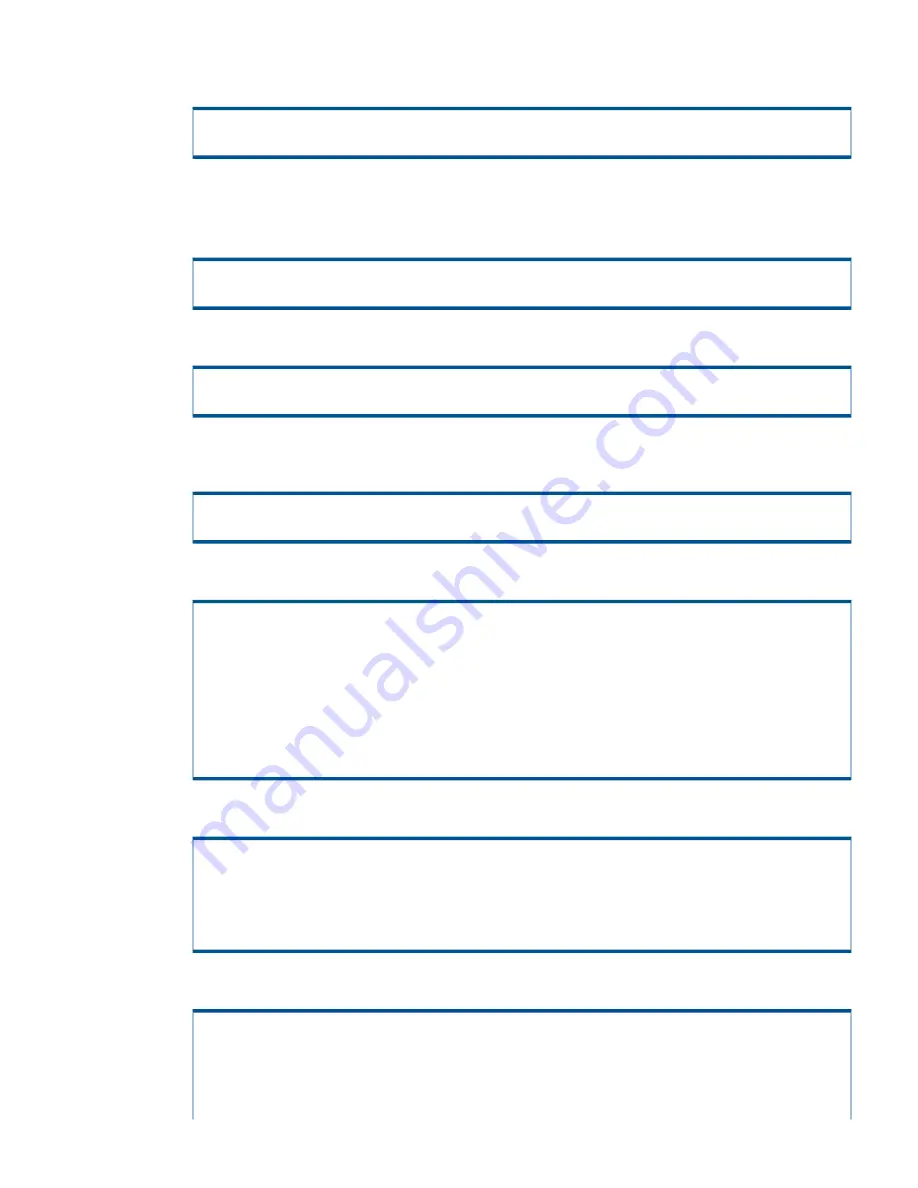
30. Press
ENTER
to accept the default port number or type the port number of the http proxy system
and press
ENTER
.
What port number should be used on the http proxy system? [default]:
[XXXX]
31. Type
no
to not require proxy authentication and press
ENTER
. If you answered
no
, skip to
step 34.
Type
yes
to require proxy authentication, press
ENTER
and continue with step 32.
Will proxy authentication (id/password) be used? (yes or no) [no]:
yes
32. Type the proxy User ID and press
ENTER
.
Please enter the proxy user id:
alphanumeric value
33. Type the proxy password for User ID (alphanumeric value) and press
ENTER
. Retype the
password and press
ENTER
to confirm.
Please enter the password for id 'alphanumeric value': alphanumeric value
Please re-enter (confirm) the password: alphanumeric value
34. Type
yes
to confirm that the data is correct and press
ENTER
.
3PAR Secure Service Policy Manager
- Name/address: <static.IP.address>
- Port: [default] or [XXXX]
- Proxy: http
- Proxy name/address: XX.XXX.XXX.XXX
- Proxy port: [default] or [XXXX]
- Proxy id: [alphanumeric value]
Is this data correct? (yes or no)? [yes]
yes
35. Type the external NTP system address (if applicable) or
none
and press
ENTER
.
SP Network Parameters
Enter Control-C at any time to abort this process
Enter the IP address of an external NTP system
<NTP.system.address>
36. Press
ENTER
or type
yes
to configure the SP firewall in
permissive
mode.
SP Network Parameters
Enter Control-C at any time to abort this process
The SP firewall protects the SP and the customer network from unauthorized use.
It can be configured in permissive mode to allow any host to connect to the SP
Manually Setting up the Service Processor
47






























