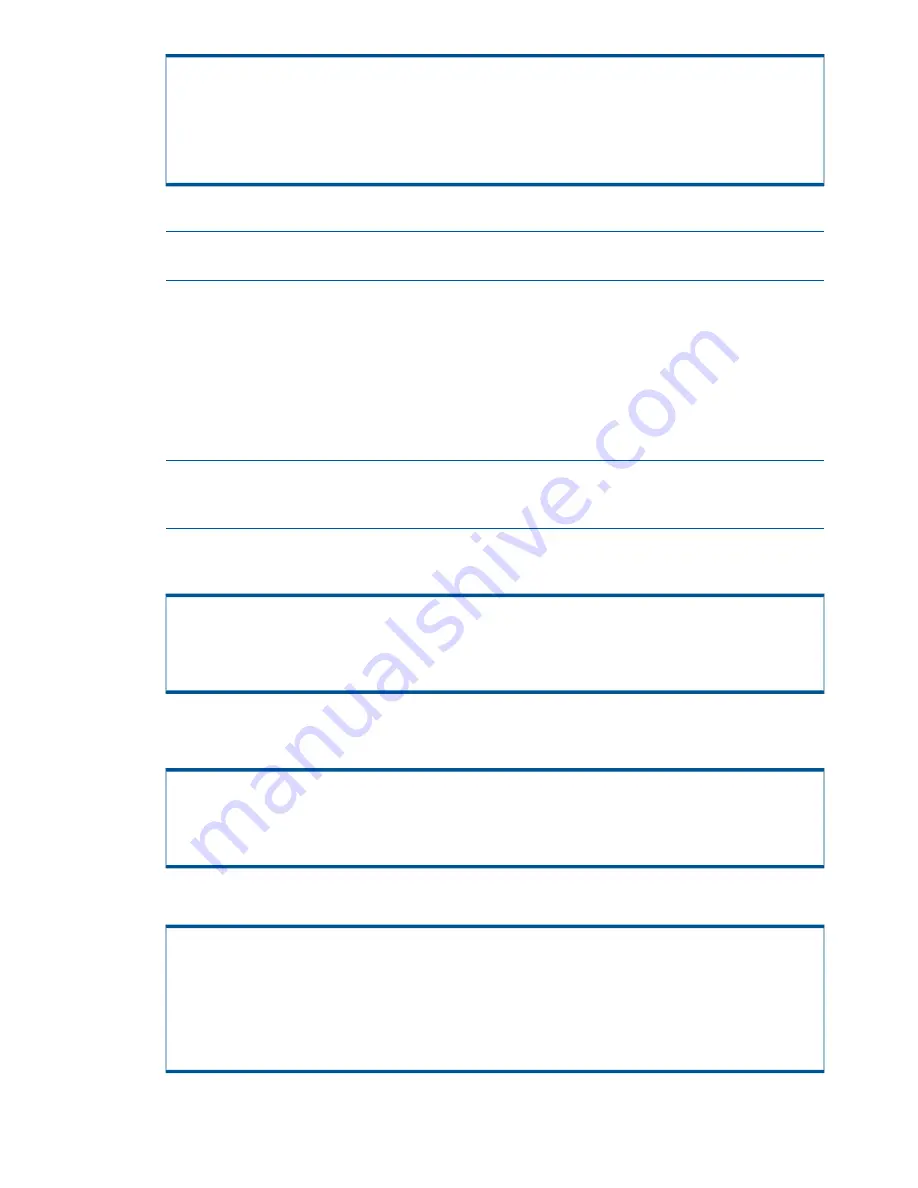
NTP system address: <NTP.system.address> or none
Data Transfer media: ETHERNET
Remote Operations media: ETHERNET
Connection Portal: <3PAR default portal> or <system_name>
Is this data correct? (yes or no)? [yes]
yes
22. Answering
no
here returns you to step 6.
NOTE:
The connection system IP and router number appear only when you are not using
the 3PAR Connection Portal.
23. Set the time zone for the operating site:
a.
Select a country from the list, type the corresponding number, and then press
ENTER
.
b.
Select a continent or ocean, type the corresponding number, and then press
ENTER
.
c.
Select a country from the regional list, type the corresponding number, and then press
ENTER.
d.
Select a time zone region, type the corresponding number, and then press
ENTER
.
24. Verify the time zone setting is correct, then type
1
and press
ENTER
. Choosing option
2
restarts
the time zone configuration.
NOTE:
The system automatically makes the time zone change permanent. Disregard the
instructions on the screen for appending the command to make the time zone change
permanent.
25. Press
ENTER
to accept the default date in brackets or type the current date in
MM/DD/YYYY
format and then press
ENTER
.
Basic Date and Time
Enter Control-C at any time to abort this process
Please enter the current date in MM/DD/YYYY format [<current date>] : [enter]
26. Press
ENTER
to accept the default time indicated by the installation script or type the current
time in
HH:MM
format.
Basic Date and Time
Enter Control-C at any time to abort this process
Please enter the time in HH:MM format [<Time>]: [enter]
27. Type
yes
and press
ENTER
to verify the date and time indicated in steps 25 and 26.
Basic Date and Time
Enter Control-C at any time to abort this process
The date and time you entered is <current date> and <time>
Is this Correct? (yes or no)
yes
40
Installing Storage Software Manually






























