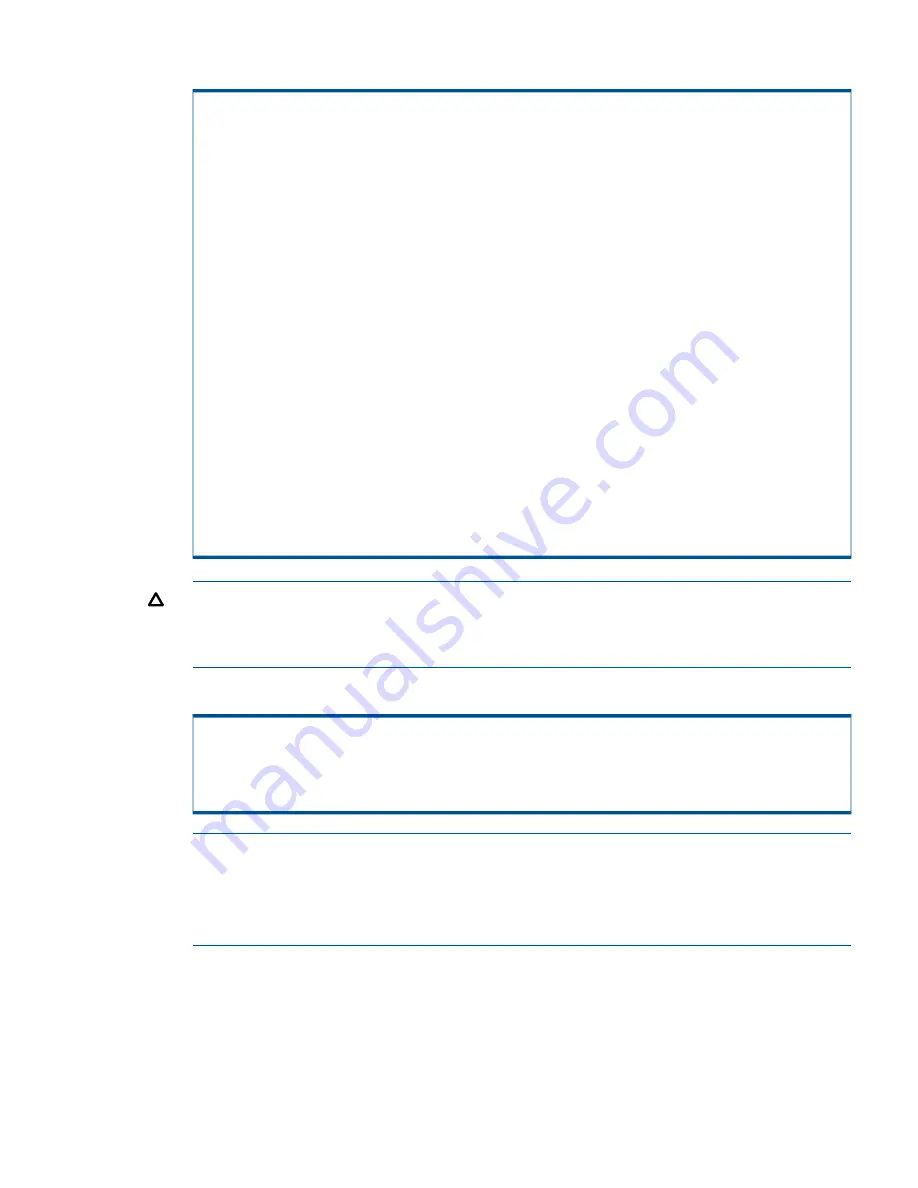
28. Type
yes
to select the default installed site keys or type
no
to enter alternate site keys.
Confirmation
Enter Control-C at any time to abort this process
Using the DEFAULT, installed Site key files:
If this is the INITIAL INSTALLATION of this 3PAR SP
and InServ at this site, the DEFAULT keys should be used.
If this is a REPLACEMENT SP, or there is already an InServ
running at this site with which this SP must communicate,
do one of the following:
1) If you have external media containing the currently
deployed key pair (on CD or floppy), then answer NO
and provide the Keys to use.
2) If you do not have a copy of the current keys,
answer YES and force a key-exchange by MANUALLY
adding the cluster during the SP Moment of Birth,
or by using "spmaint" option 6.4.2 AFTER the moment
of birth to invoke (or force) a key exchange.
You may have to manually add any existing InServ
clusters in order to perform the key exchange.
Do you wish to use the DEFAULT, installed Site key files?
(y or n)
y
CAUTION:
If you receive any
Password:
prompts during this process, the nodes in the
system have not been properly configured. Verify the IP addresses on the SP and controller
nodes. Use the red crossover cable to connect the highest node port ETH 0 to SP ETH 0 to
establish a private network.
29. Press
ENTER
to conclude Service Processor Setup Wizard configuration.
InServ configuration is no longer done during the Moment Of Birth.
Use spmaint after a successful MOB to do that configuration.
Press ENTER to continue. [ENTER]
NOTE:
After completing the Service Processor Setup Wizard process, additional OS files
may need to be installed in order to communicate and add an HP 3PAR Storage System. To
install OS files, see
“Installing HP 3PAR OS Files ” (page 61)
.
NOTE:
To add a system to the SP, see
“Adding a Storage System to the Service Processor”
(page 62)
.
Manually Setting up the Service Processor
41






























