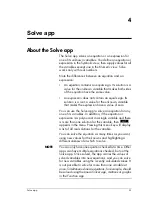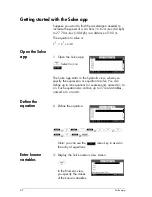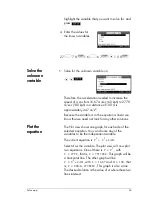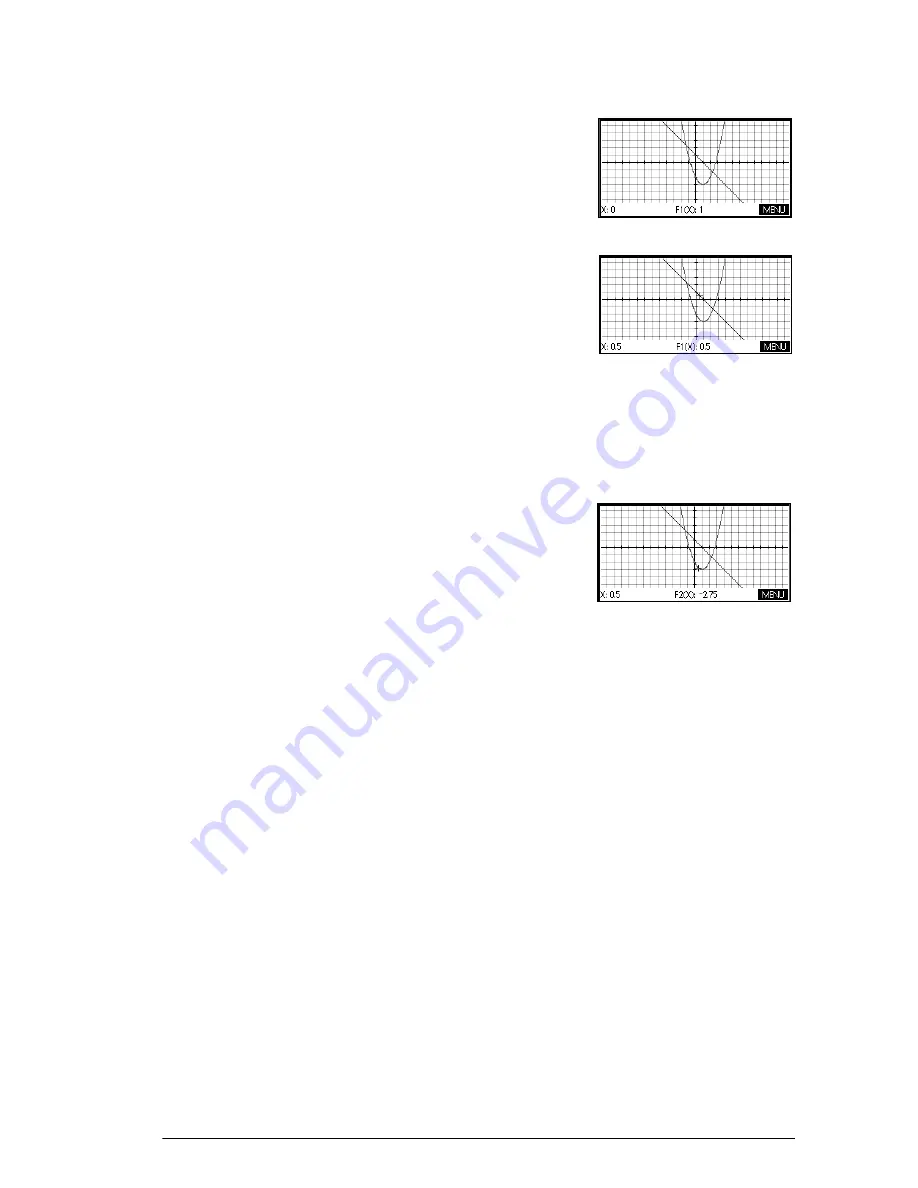
Function app
51
Plot the
functions
5. Plot the functions.
P
Trace a graph
6. Trace the linear function.
>
or
<
Note: by default, the tracer is active.
7. Jump from tracing the linear function to the quadratic
function.
=
or
\
Change the
scale
You can change the scale to see more or less of your
graph. This can be done in four ways:
•
Press
+
to zoom in or
w
to zoom out on the
current cursor coordinates. This method uses the zoom
factors set in the Zoom menu. The default for both x
and y is 2.
•
Use the Plot Setup to define
XRNG
and
YRNG
exactly
as you want.
•
Use the Zoom menu to zoom in or out, horizontally or
vertically, or both, etc.
•
Use the Views menu to select a pre-defined window.
You can also use
Autoscale
, in either the Zoom or Views
menus, to choose a vertical range for the current
horizontal range, based on your function definitions.
Summary of Contents for 39gII
Page 1: ...HP 39gII graphing calculator user s guide Edition1 Part Number NW249 90001 ...
Page 2: ...Printing History Edition 1 November 201 1 ...
Page 32: ...22 Getting started ...
Page 58: ...48 Apps and their views ...
Page 70: ...60 Function app ...
Page 80: ...70 Solve app ...
Page 136: ...126 Polar app ...
Page 140: ...130 Sequence app ...
Page 148: ...138 Finance app ...
Page 152: ...142 Linear Solver app ...
Page 218: ...208 Matrices ...
Page 226: ...216 Notes and Info ...
Page 238: ...228 Variables and memory management ...
Page 318: ...308 Programming ...
Page 340: ...330 Reference information ...
Page 346: ...vi Product Regulatory Information ...