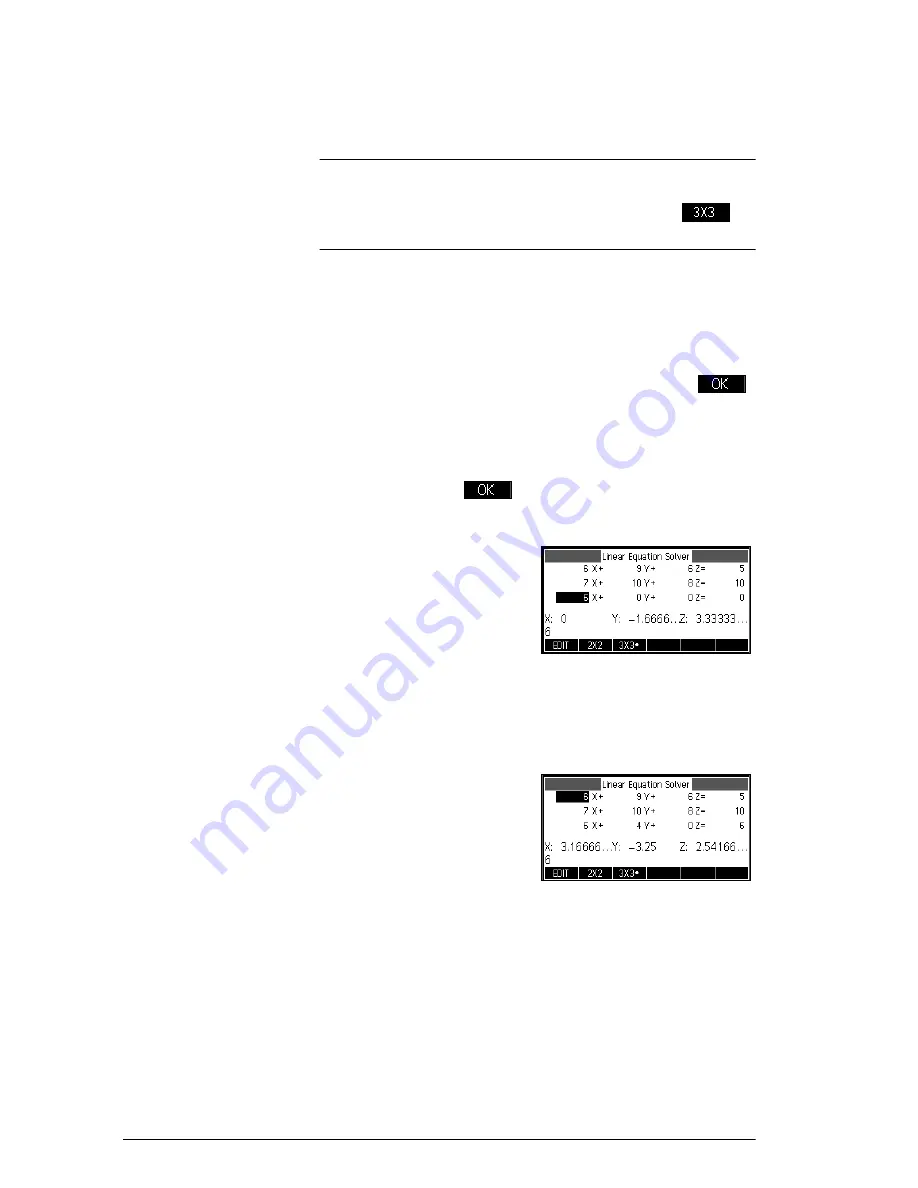
140
Linear Solver app
The Linear Equation Solver opens in the Numeric
view.
NOTE
If the last time you used the Linear Solver app you solved
for two equations, the two-equation input form is
displayed. To solve a three-equation set, press
;
now the input form displays three equations.
Define and solve
the equations
2. You define the equations you want to solve by
entering the coefficients of each variable in each
equation and the constant term. Notice that the cursor
is immediately positioned at the coefficient of
x
in the
first equation. Enter that coefficient and press
or
E
.
3. The cursor moves to the next co-efficient. Enter that co-
efficient, press
or
E
, and continue doing
likewise until you have defined all the equations.
Once you have
entered enough values
for the solver to be
able to generate
solutions, those
solutions appear on
the display. In the
example at the right, the solver was able to find
solutions for
x
,
y
, and
z
as soon as the first co-efficient
of the last equation was entered.
As you enter each of
the remaining known
values, the solution
changes. The example
at the right shows the
final solution once all
the coefficients and
constants are entered for the set of equations we set
out to solve.
Summary of Contents for 39gII
Page 1: ...HP 39gII graphing calculator user s guide Edition1 Part Number NW249 90001 ...
Page 2: ...Printing History Edition 1 November 201 1 ...
Page 32: ...22 Getting started ...
Page 58: ...48 Apps and their views ...
Page 70: ...60 Function app ...
Page 80: ...70 Solve app ...
Page 136: ...126 Polar app ...
Page 140: ...130 Sequence app ...
Page 148: ...138 Finance app ...
Page 152: ...142 Linear Solver app ...
Page 218: ...208 Matrices ...
Page 226: ...216 Notes and Info ...
Page 238: ...228 Variables and memory management ...
Page 318: ...308 Programming ...
Page 340: ...330 Reference information ...
Page 346: ...vi Product Regulatory Information ...






























