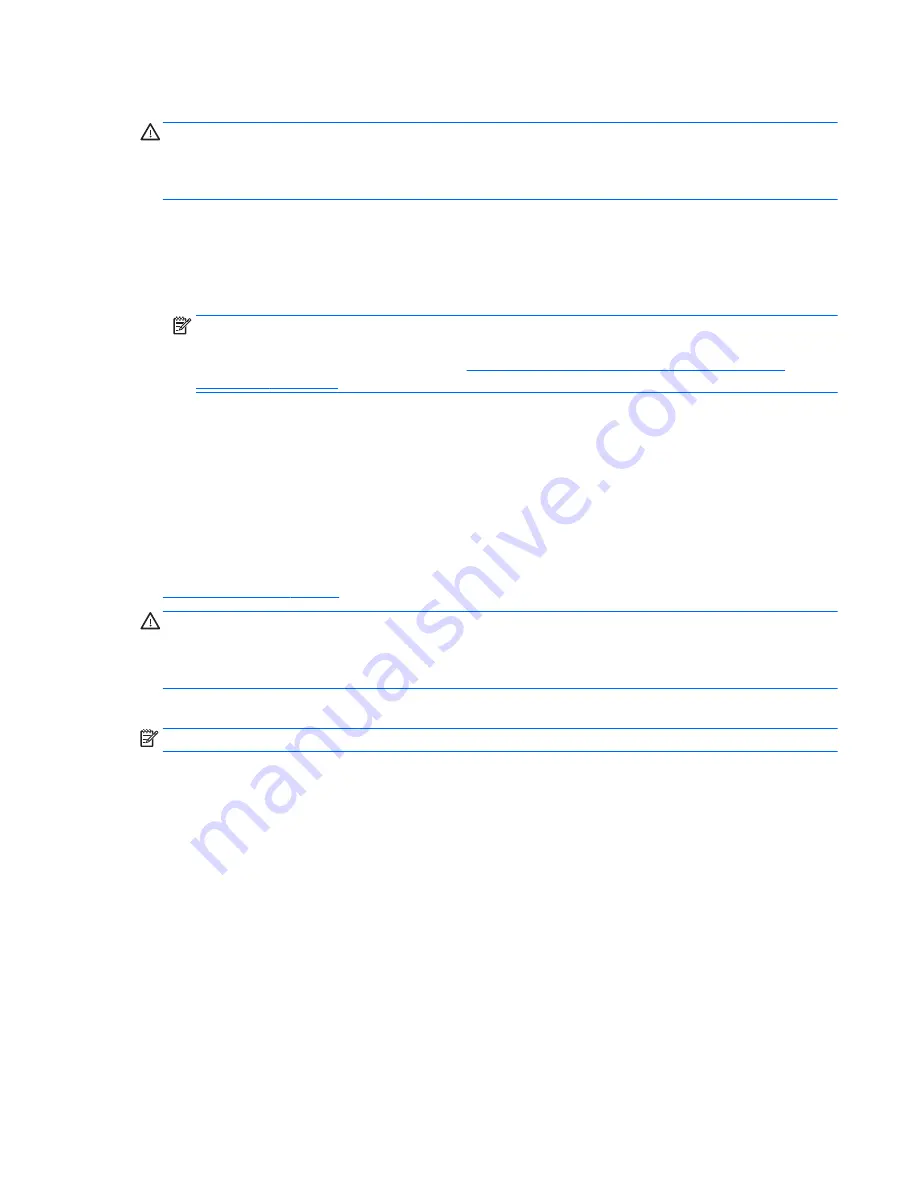
Using f11 recovery tools
CAUTION:
Using
f11
completely erases hard drive contents and reformats the hard drive. All files that you
have created and any software that you have installed on the computer are permanently removed. The
f11
recovery tool reinstalls the operating system and HP programs and drivers that were installed at the factory.
Software not installed at the factory must be reinstalled.
To recover the original hard drive image using f11:
1.
If possible, back up all personal files.
2.
If possible, check for the presence of the HP Recovery partition: From the Start screen, type
pc
, and
then select This PC.
NOTE:
If the Recovery Image partition is not listed, you must recover your operating system and
programs using the Windows 8 operating system media and the Driver Recovery media (both purchased
separately). For additional information, see
Using Windows operating system media (purchased
separately) on page 89
.
3.
If the Recovery Image partition is listed, restart the computer, and then press
esc
while the “Press the
ESC key for Startup Menu” message is displayed at the bottom of the screen.
4.
Press
f11
while the “Press <F11> for recovery” message is displayed on the screen.
5.
Follow the on-screen instructions.
Using Windows operating system media (purchased separately)
To order a Windows operating system DVD, contact support. See the Worldwide Telephone Numbers booklet
included with the computer. You can also find contact information from the HP website. Go to
http://www.hp.com/support
, select your country or region, and follow the on-screen instructions.
CAUTION:
Using a Windows operating system media completely erases hard drive contents and reformats
the hard drive. All files that you have created and any software that you have installed on the computer are
permanently removed. When reformatting is complete, the recovery process helps you restore the operating
system, as well as drivers, software, and utilities.
To initiate recovery using a Windows operating system DVD:
NOTE:
This process takes several minutes.
1.
If possible, back up all personal files.
2.
Insert the Windows operating system DVD into the optical drive, and then restart the computer.
3.
When prompted, press any keyboard key.
4.
Follow the on-screen instructions.
After the installation is completed:
1.
Eject the Windows operating system media and then insert the Driver Recovery media.
2.
Install the Hardware Enabling Drivers first, and then install Recommended Applications.
Windows 8
89
















































