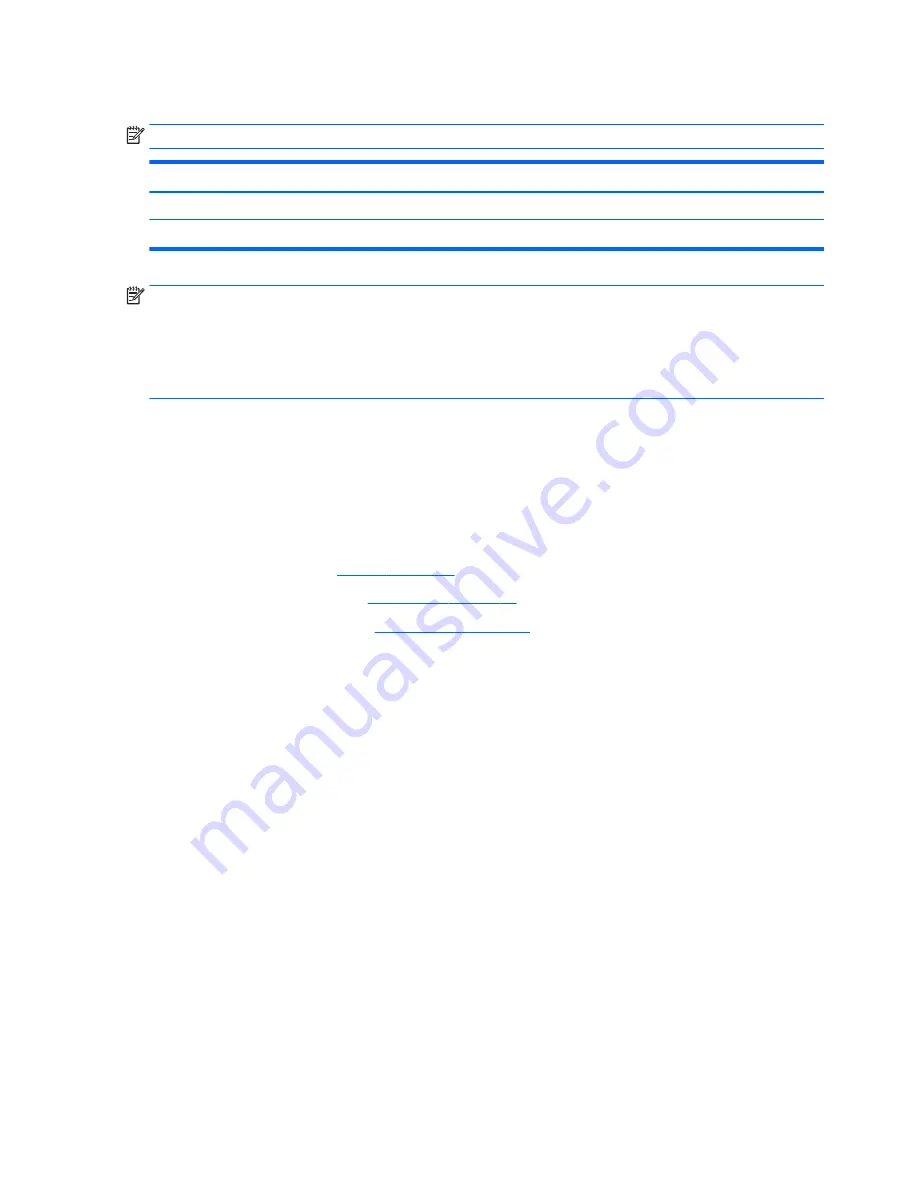
Heat sink assembly
NOTE:
The heat sink assembly spare part kit includes replacement thermal materials.
Description
Spare part number
Heat sink for use in models with discrete graphics memory
813948-001
Heat sink for use in models with UMA
813947-001
NOTE:
To properly ventilate the computer, allow at least
7.6 cm
(3.0 in) of clearance on the left side of the
computer. The computer uses an electric fan for ventilation. The fan is controlled by a temperature sensor
and is designed to turn on automatically when high temperature conditions exist. These conditions are
affected by high external temperatures, system power consumption, power management/battery
conservation configurations, battery fast charging, and software requirements. Exhaust air is displaced
through the ventilation grill located on the left side of the computer.
Before removing the heat sink assembly, follow these steps:
1.
Shut down the computer. If you are unsure whether the computer is off or in Hibernation, turn the
computer on, and then shut it down through the operating system.
2.
Disconnect all external devices connected to the computer.
3.
Disconnect the power from the computer by first unplugging the power cord from the AC outlet and
then unplugging the AC adapter from the computer.
4.
Remove the battery (see
Battery on page 28
).
5.
Remove the optical drive (see
Optical drive on page 29
), if installed.
6.
Remove the bottom cover (see
Bottom cover on page 35
).
To remove the heat sink assembly:
1.
Refer to the following heat sink removal image that matches your computer.
2.
Loosen the screws on the heat sink that secure the heat sink assembly to the system board.
46
Chapter 6 Removal and replacement procedures for Authorized Service Provider parts
Summary of Contents for 255 G4
Page 1: ...HP Notebook PC AMD HP 255 G4 Notebook PC Maintenance and Service Guide ...
Page 4: ...iv Safety warning notice ...
Page 12: ...4 Chapter 1 Product description ...
Page 22: ...14 Chapter 2 External component identification ...
Page 30: ...22 Chapter 3 Illustrated parts catalog ...
Page 38: ...30 Chapter 5 Removal and replacement procedures for Customer Self Repair parts ...
Page 70: ...62 Chapter 6 Removal and replacement procedures for Authorized Service Provider parts ...
Page 80: ...72 Chapter 9 Backing up restoring and recovering in Windows 8 1 ...
Page 88: ...80 Chapter 11 Using HP PC Hardware Diagnostics UEFI ...
Page 98: ...90 Chapter 13 Statement of Volatility ...
Page 102: ...94 Chapter 14 Power cord set requirements ...
Page 104: ...96 Chapter 15 Recycling ...
Page 108: ...100 Index ...
















































