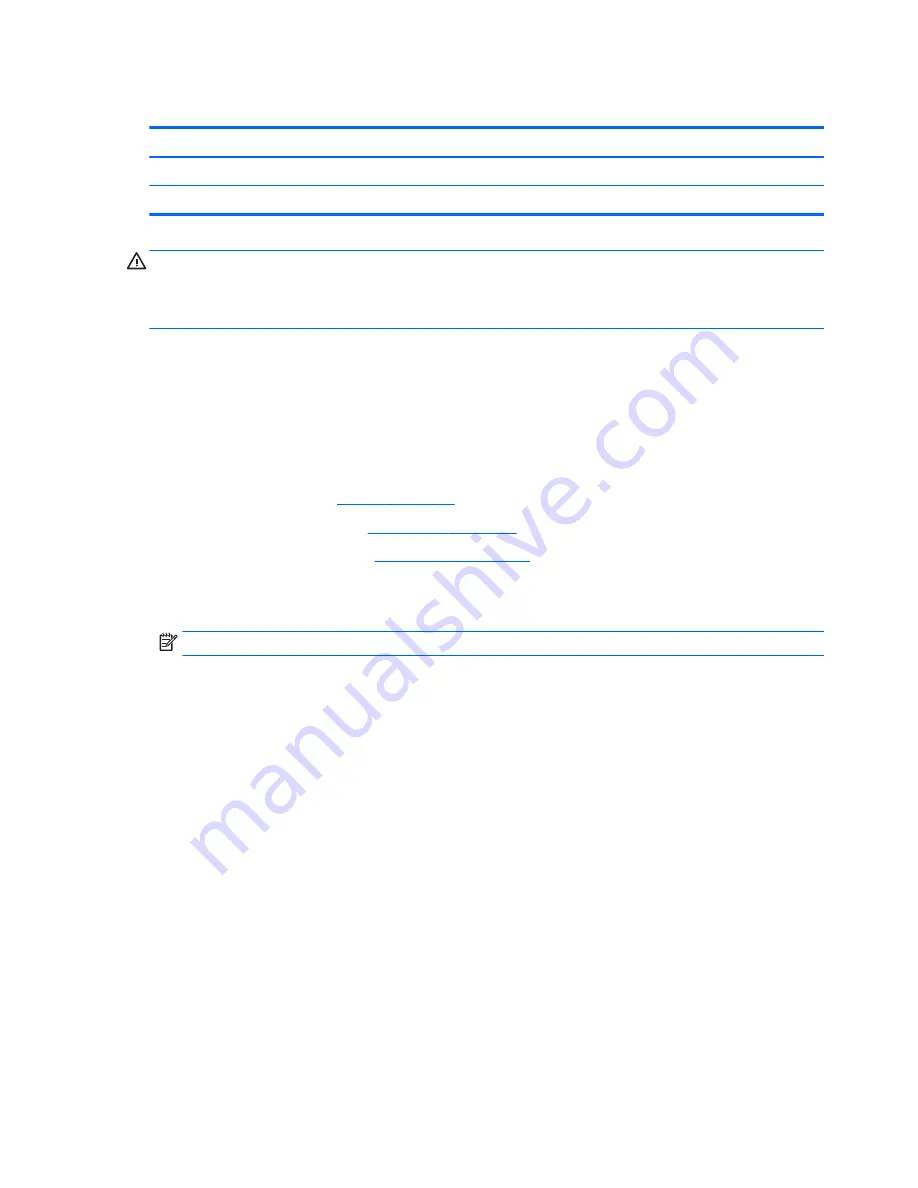
WLAN module
Description
Spare part number
Realtek RTL8723BE 802.11b/g/n 1x1 Wi-Fi + BT4.0 Combo Adapter
792610-005
Realtek RTL8188EE 802.11b/g/n 1x1 Wi-Fi Adapter
792609-005
CAUTION:
To prevent an unresponsive system, replace the wireless module only with a wireless module
authorized for use in the computer by the governmental agency that regulates wireless devices in your
country or region. If you replace the module and then receive a warning message, remove the module to
restore device functionality, and then contact support.
Before removing the WLAN module, follow these steps:
1.
Shut down the computer. If you are unsure whether the computer is off or in Hibernation, turn the
computer on, and then shut it down through the operating system.
2.
Disconnect all external devices connected to the computer.
3.
Disconnect the power from the computer by first unplugging the power cord from the AC outlet and
then unplugging the AC adapter from the computer.
4.
Remove the battery (see
Battery on page 28
).
5.
Remove the optical drive (see
Optical drive on page 29
), if installed.
6.
Remove the bottom cover (see
Bottom cover on page 35
).
To remove the WLAN module:
1.
Disconnect the WLAN antenna cable
(1)
from the terminal on the WLAN module.
NOTE:
The #1 WLAN antenna cable is connected to the WLAN module Main terminal.
2.
Remove the Phillips PM2.0×3.0 screw
(2)
that secures the WLAN module to the system board. (The
WLAN module tilts up.)
40
Chapter 6 Removal and replacement procedures for Authorized Service Provider parts
Summary of Contents for 255 G4
Page 1: ...HP Notebook PC AMD HP 255 G4 Notebook PC Maintenance and Service Guide ...
Page 4: ...iv Safety warning notice ...
Page 12: ...4 Chapter 1 Product description ...
Page 22: ...14 Chapter 2 External component identification ...
Page 30: ...22 Chapter 3 Illustrated parts catalog ...
Page 38: ...30 Chapter 5 Removal and replacement procedures for Customer Self Repair parts ...
Page 70: ...62 Chapter 6 Removal and replacement procedures for Authorized Service Provider parts ...
Page 80: ...72 Chapter 9 Backing up restoring and recovering in Windows 8 1 ...
Page 88: ...80 Chapter 11 Using HP PC Hardware Diagnostics UEFI ...
Page 98: ...90 Chapter 13 Statement of Volatility ...
Page 102: ...94 Chapter 14 Power cord set requirements ...
Page 104: ...96 Chapter 15 Recycling ...
Page 108: ...100 Index ...






























