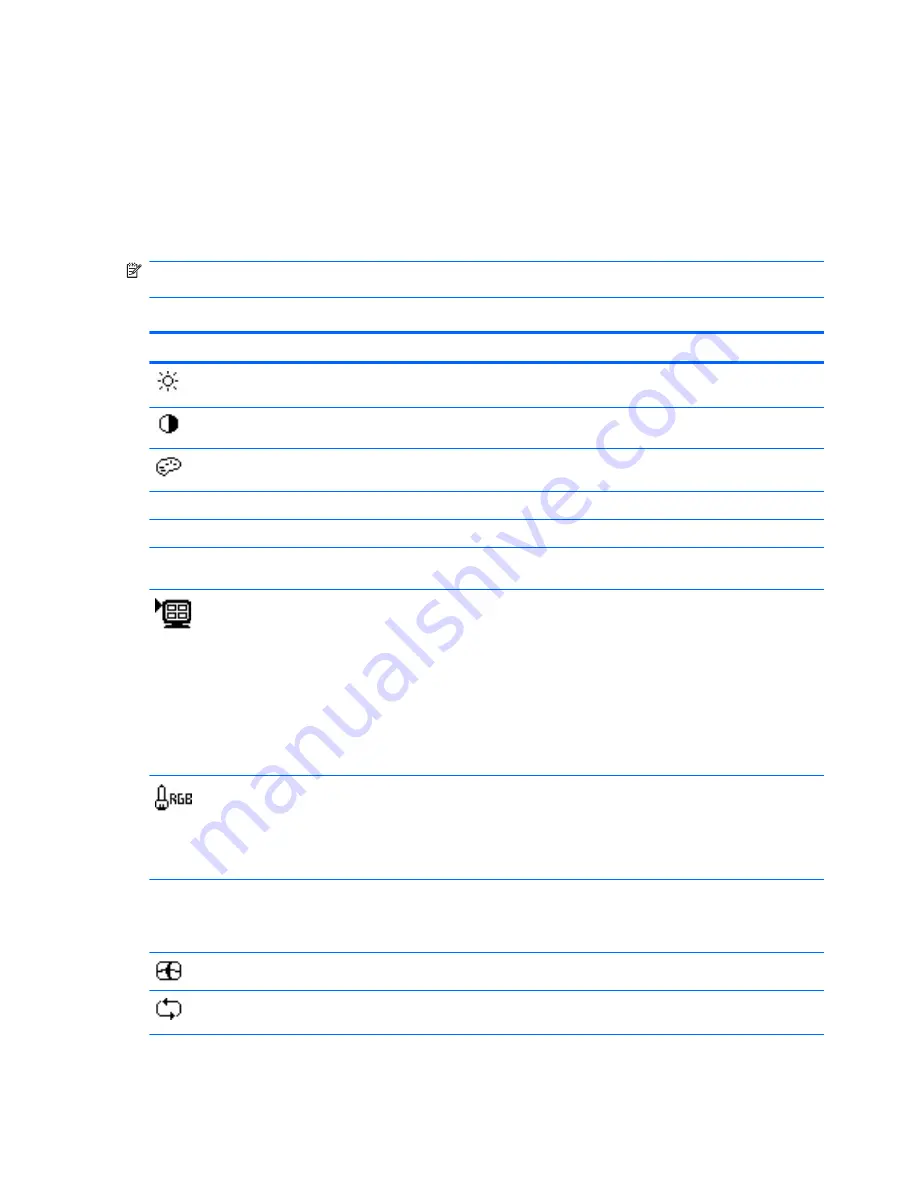
OSD Menu Selections
The following table lists the On-Screen Display (OSD) menu selections and their functional
descriptions. After changing an OSD menu item, and if the menu screen has these options, you may
choose to:
●
Cancel
—to return to the previous menu level.
●
Save and Return
—to save all changes and return to the OSD Main Menu screen. This Save
and Return option is only active if you change a menu item.
NOTE:
Depending on how your system is configured, some of the menu items listed below may not
be available for use.
Table 4-3
OSD Menu
Icon
Main Menu
Submenu
Description
Brightness
Adjustable scale
Adjusts the brightness level of the screen. The
factory default range is 90.
Contrast
Adjustable scale
Adjusts the contrast level of the screen. The factory
default range is 80.
Color
Selects the screen color. The factory default is
6500K or Custom Color, depending on the model.
9300 K
Changes to slightly blueish white.
6500 K
Changes to slightly reddish white.
sRGB
Sets your screen colors to adapt to the color
standards used in the image technology industry.
Quick View
Select from the following viewing modes:
●
Movie
●
Photo
●
Gaming
●
Text
●
Custom (settings saved when you adjust the
Brightness, Contrast, or Color in one of the
other Quick View options)
Custom Color
Selects and adjusts your own color scales:
●
R—sets your own red color levels
●
G—sets your own green color levels
●
B—sets your own blue color levels
Reset
Resets the Color menu to the Factory default 6500K
setting, and resets Quick View to the default Text
option. It will not reset or affect Custom Color RGB
settings.
Image Control
Adjusts the screen image (VGA input only).
Auto Adjustment
Automatically adjusts the screen image (VGA input
only).
22
Chapter 4 Operating the Monitor
ENWW
Summary of Contents for 2310t
Page 1: ...HP 2310t and 2310ti LCD Touch Monitors User Guide ...
Page 4: ...iv About This Guide ENWW ...
Page 8: ...viii ENWW ...


































