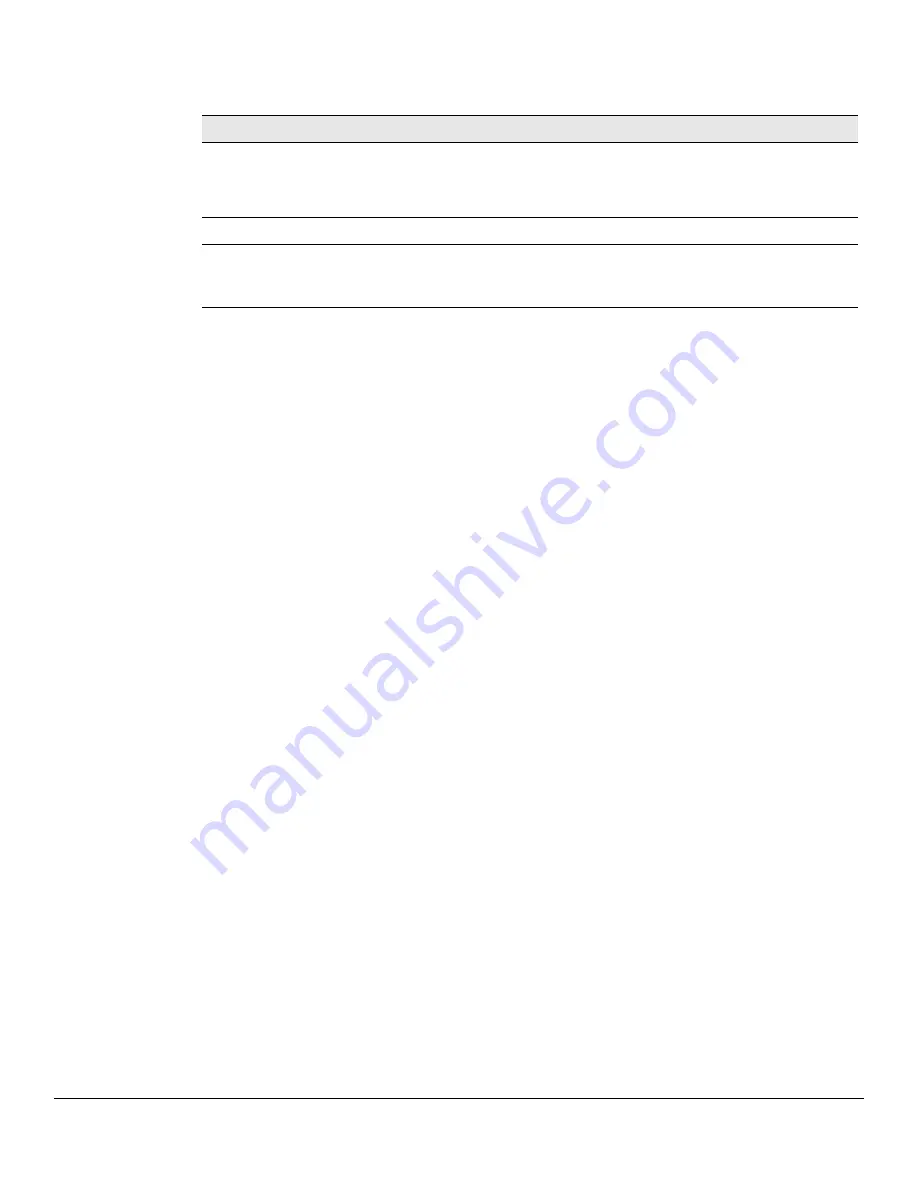
5-2
Virtual LAN
Viewing VLAN Status and Adding VLANs
Table 5-1. VLAN Status Fields
Adding VLANs
To add a VLAN, click
Add
. In the
VLAN ID or Range
field, specify one or more VLAN IDs in the range 2 to
4093, and click
Apply
.
To create a range of VLANs, specify the beginning and ending VLAN IDs, separated by a hyphen. To create
multiple non-sequential VLANs, separate each VLAN ID with a comma.
You can create up to 64 VLANs.
Changing a VLAN Name
When you create a VLAN, a default name is automatically assigned in the form VLAN
nnnn
, where
nnnn
is the
VLAN number with preceding zeroes as needed. To change the VLAN name, select it on the VLAN Status page
and click
Edit
. On the Edit VLAN Configuration page, specify the new name consisting of 0 to 32 alphanumeric
characters and click
Apply
.
Field
Description
VLAN ID
The numerical VLAN identifier (VID) assigned to the VLAN, from 1 to 4093.
Note
: VLAN 0 (VID = 0x000 in a frame) is reserved and is used to indicate that the frame does
not belong to any VLAN. In this case, the 802.1Q tag specifies only a priority and the value is
referred to as a
priority tag
.
Name
A user-configurable name that identifies the VLAN.
Type
The type of VLAN, which can be one of the following:
•
Default
—The default VLAN. This VLAN is always present, and the VLAN ID is 1.
•
Static
—A user-configured VLAN.
Summary of Contents for 1820
Page 1: ...HP 1820 Switches Management and Configuration Guide ...
Page 2: ......
Page 3: ...HP 1820 Switches Management and Configuration Guide October 2016 ...
Page 10: ...viii ...
Page 54: ...5 6 Virtual LAN VLAN Port Configuration ...
Page 74: ...7 16 Link Layer Discovery Protocol LLDP and LLDP MED LLDP MED Remote Device Summary ...
Page 88: ...9 6 Security Secure Connection ...
Page 108: ...12 6 Maintenance Pages Dual Image Configuration ...
Page 109: ......






























