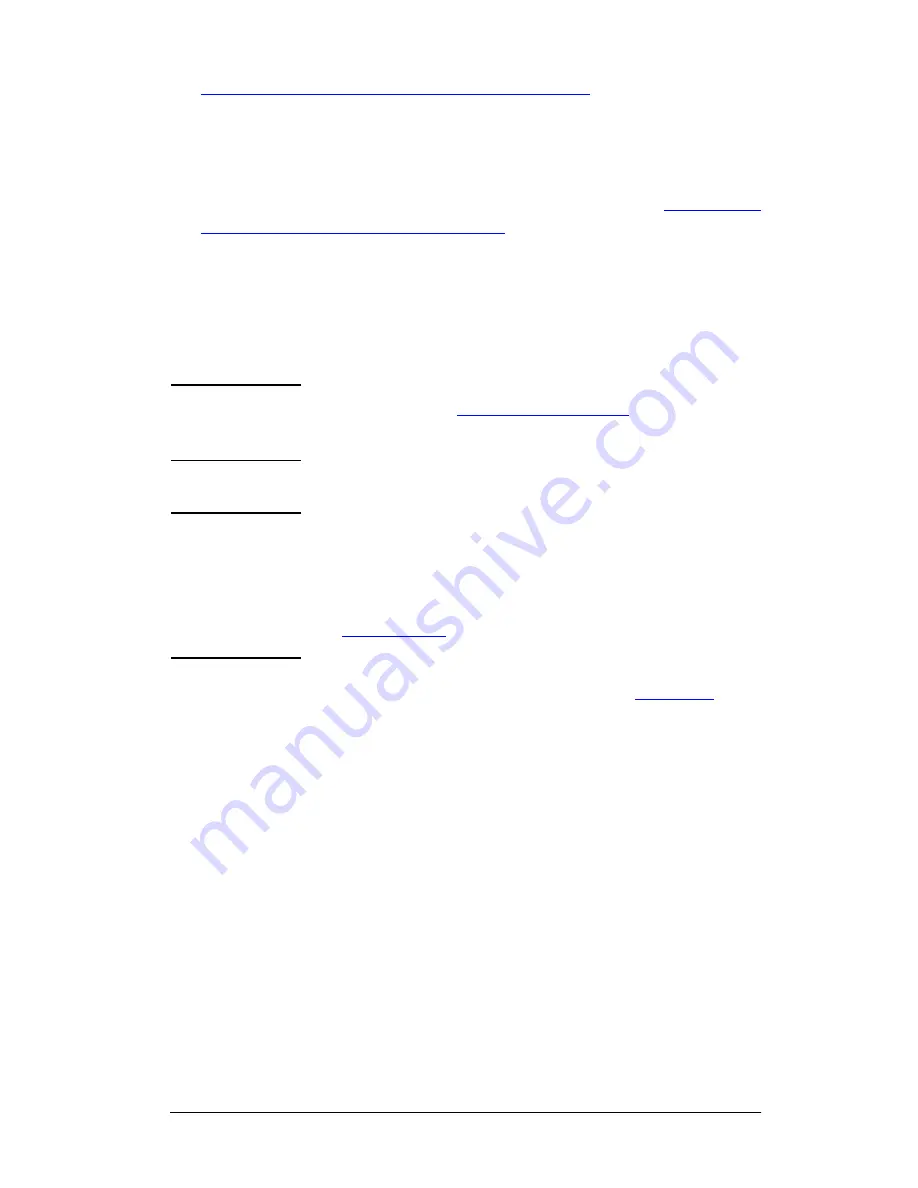
ENWW
HP Jetdirect 802.11b Wireless Print Servers 270
10. Verify that your printer can communicate on your network. See
To Verify the Wireless Network Connection
.
Be sure to reconfigure your wireless computer so that it can
regain access to your network. Be sure to restore your Web
browser’s use of proxies, if required.
To install the printer on your wireless computer, see
Install the
Printer on Your Network Systems
.
●
Apple Macintosh
You can use your Web browser on an Apple
Macintosh system (Mac OS 9, Mac OS X ) to configure the
Jetdirect wireless print server with a wireless connection to your
network. Follow these steps:
Note
Be sure to read “
Before You Begin...
” before
proceeding.
Note
To communicate with the Jetdirect print server
through a Web browser, your system will require
temporary TCP/IP networking settings (such as an
IP address). For information on TCP/IP networking,
see
Appendix A
.
1. Inspect your HP Jetdirect configuration page (see
page 263
) and
verify that your computer’s wireless network settings match the
factory-default wireless settings on the HP Jetdirect print
server.
2. Select the
hpsetup
network in the
Apple AirPort
menu.
a.
Verify that Apple AirPort is turned on.
b.
To display the menu, select the
Apple AirPort
icon in the
control strip (Mac OS 9) or the menu bar (Mac OS X )
c.
Select the
hpsetup
network listed under
Computer-to-Computer
(Ad Hoc) networks.






























