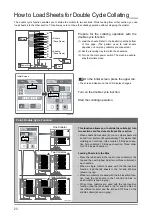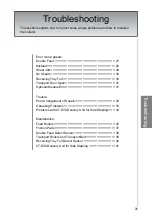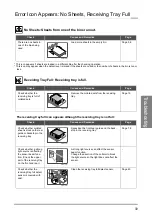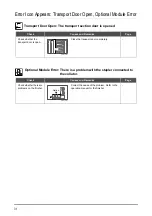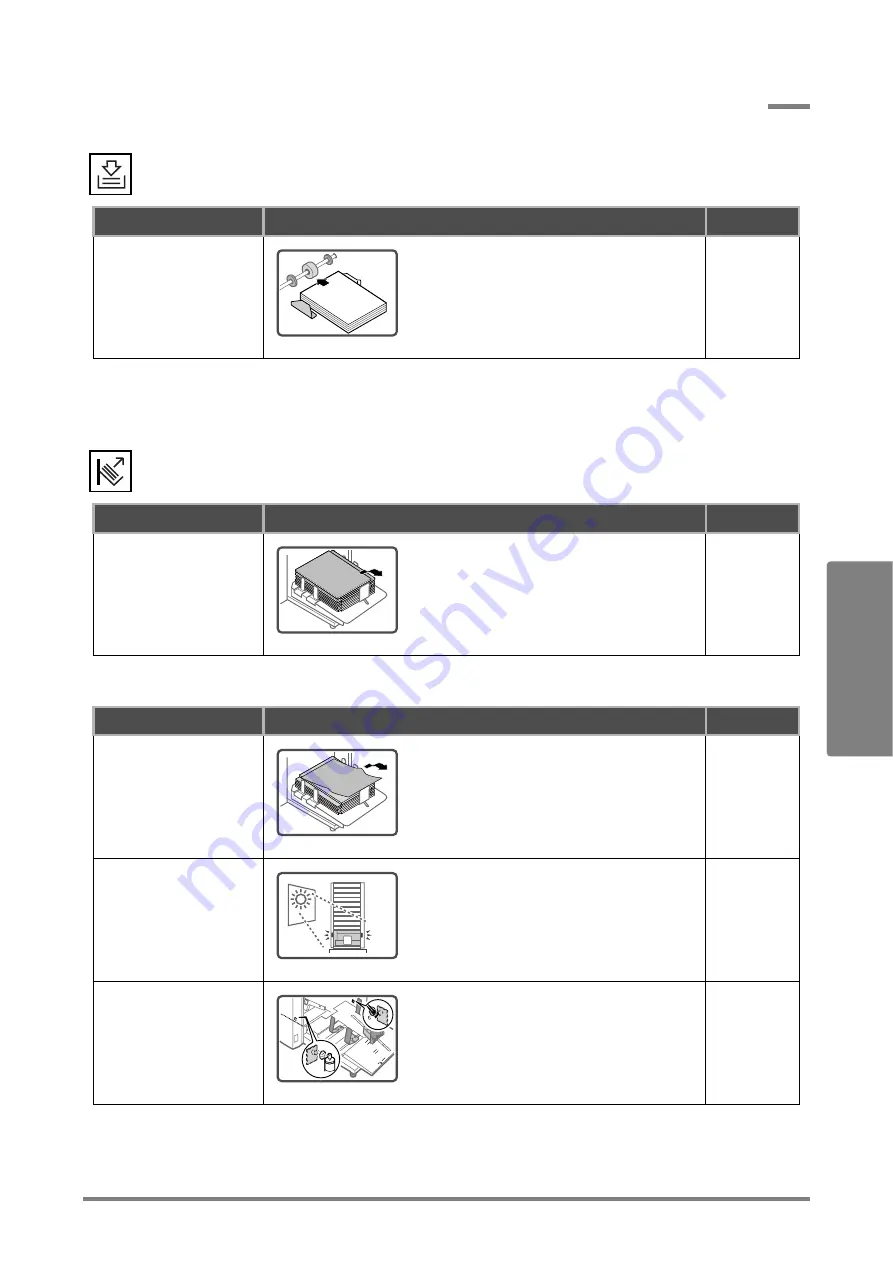
30
Troubleshooting
No Sheets: Sheets from one of the bins run out.
* This icon appears if sheets are loaded in a different bin after the checking operation.
* This icon may appear when the detect lever is raised if the sheets are curled or the number of sheets in the bin is ten or
less.
Receiving Tray Full: Receiving tray is full.
The receiving tray full icon appears although the receiving tray is not full:
Check
Causes and Remedies
Page
There are no sheets in
one of the bins being
used.
Load more sheets in the empty bin.
Page 5,6
Check
Causes and Remedies
Page
Check whether the
receiving tray is full of
collated sets.
Remove the collated sets from the receiving
tray.
Page 10
Check
Causes and Remedies
Page
Check whether collated
sheet is stuck on the rear
guide or backstop in the
receiving tray.
Reposition the front/rear guide and the back-
stop in the receiving tray.
Page 7,8
Check whether a strong
light source is affecting
the sensor beam func-
tion. (Check the upper
part of the receiving tray
on the front and rear.)
A strong light source can affect the sensor
beam function.
Change the direction of the collator to block
the light source so the light does not affect the
sensor.
-
Check whether the
receiving tray full detect
sensor is covered with
dust.
Clean the receiving tray full detect sensor.
Page 40
2109640104A1
2109640104B1
2109640104C1
2109640104D1
2109640104E1
Error Icon Appears: No Sheets, Receiving Tray Full