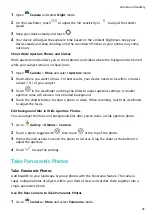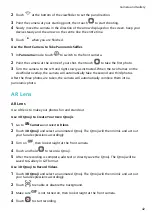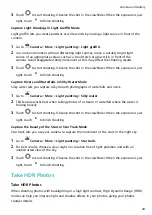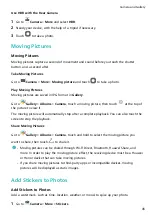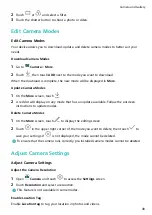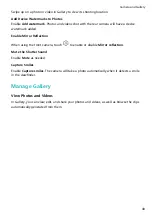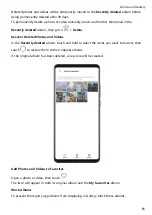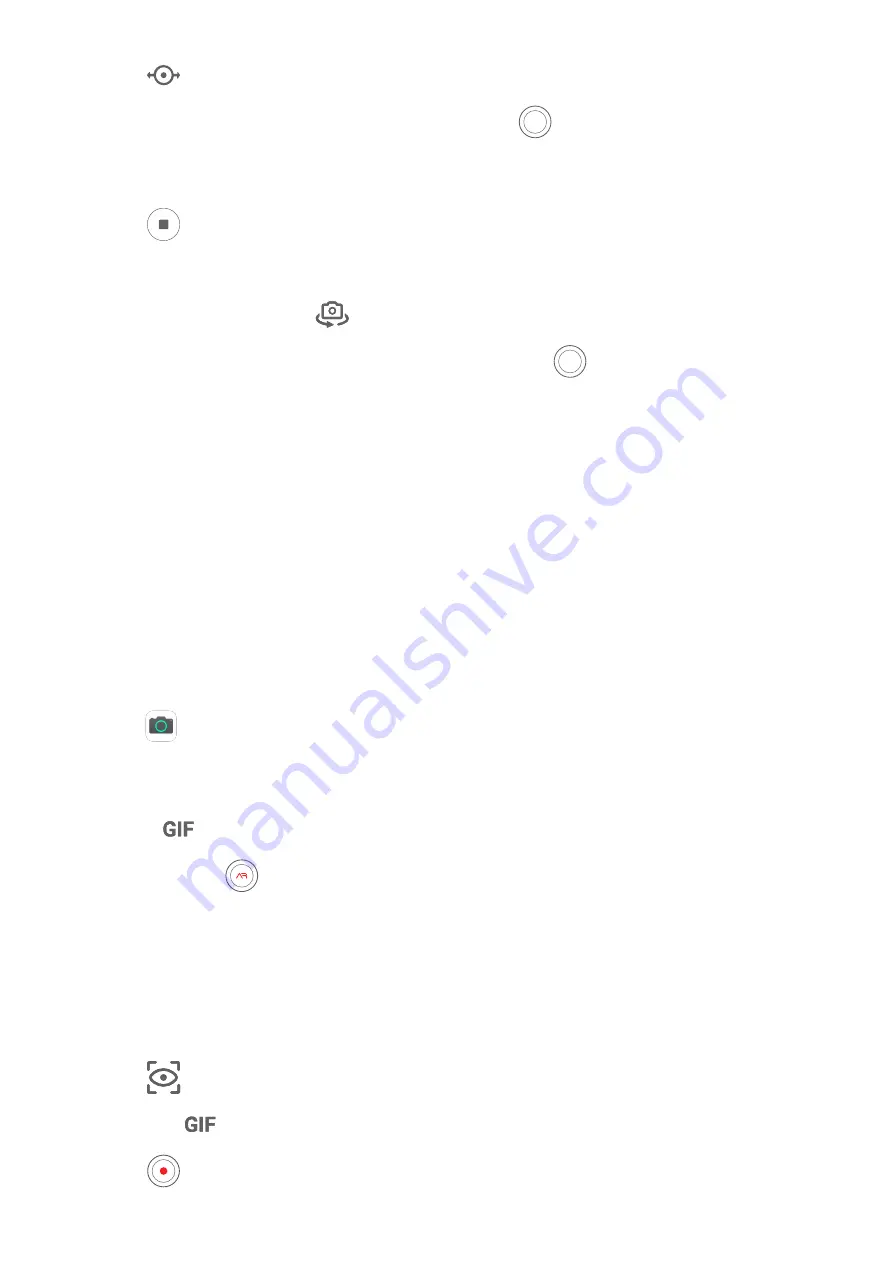
2
Touch
at the bottom of the viewfinder to set the pan direction.
3
Point the camera at your starting point, then touch
to start shooting.
4
Slowly move the camera in the direction of the arrow displayed on the screen. Keep your
device steady and the arrow on the centre line the entire time.
5
Touch
when you are finished.
Use the Front Camera to Take Panoramic Selfies
1
In Panorama mode, touch
to switch to the front camera.
2
Point the camera at the centre of your shot, then touch
to take the first photo.
3
Turn the camera to the left and right slowly as instructed. When the two frames on the
viewfinder overlap, the camera will automatically take the second and third photos.
After the three photos are taken, the camera will automatically combine them into a
panoramic photo.
AR Lens
AR Lens
Use AR lens to make your photos fun and stand out.
Use 3D Qmoji to Create Your Own Qmojis
1
Go to
Camera and select AR lens.
2
Touch 3D Qmoji and select an animated Qmoji. The Qmoji will then mimic and act out
your facial expressions accordingly.
3
Turn on
, then look straight at the front camera.
4
Touch and hold
to record a Qmoji.
5
After the recording is complete, add text or directly save the Qmoji. The Qmoji will be
saved to Gallery in GIF format.
Use 3D Qmoji to Record Videos
1
Touch 3D Qmoji and select an animated Qmoji. The Qmoji will then mimic and act out
your facial expressions accordingly.
2
Touch
to enable or disable the background.
3
Make sure
is not turned on, then look straight at the front camera.
4
Touch
to start recording.
Camera and Gallery
42
Summary of Contents for 20 Pro
Page 1: ...User Guide ...