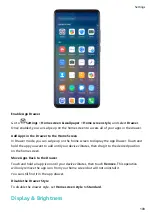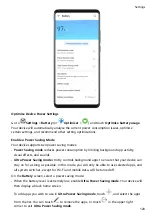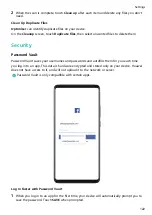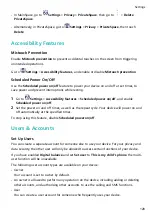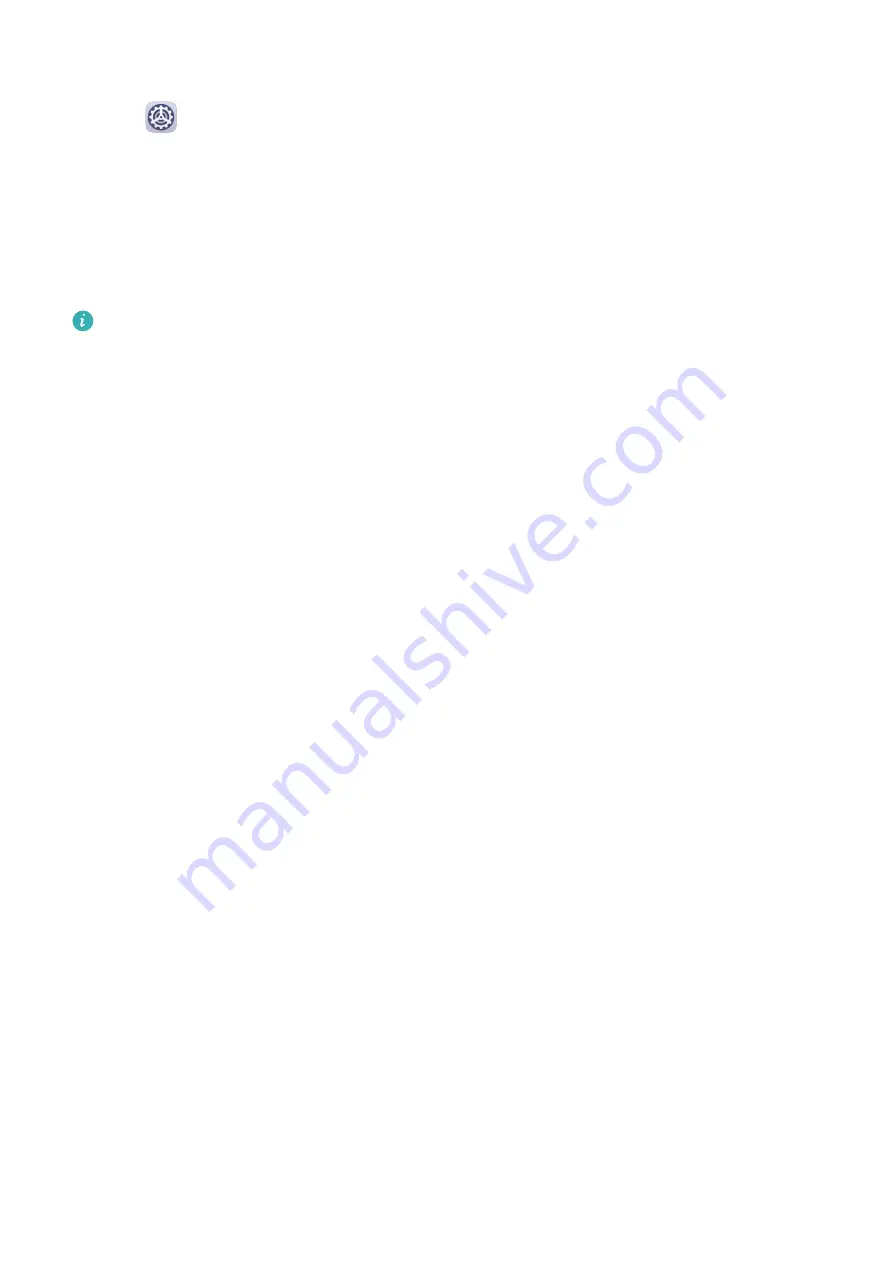
Enrol Facial Data
1
Go to
Settings > Biometrics & password > Face Recognition, and enter your lock
screen password.
2
Select Enable raise to wake.
3
Touch Get started and follow the onscreen instructions to enrol your facial data.
Enable Face Unlock
On the Face Recognition screen, touch Unlock device, and select an unlock method.
If you have enabled PrivateSpace on or added multiple users to your phone, you can use
Face unlock only in MainSpace or with the Owner account.
Access App Lock with Face Recognition
On the Face Recognition screen, enable Access App Lock, and follow the onscreen
instructions to add your facial data to App lock.
You can then touch a locked app on your home screen and use face recognition to access the
app.
Disable or Delete Facial Data
On the Face Recognition screen, you can do the following:
•
Disable facial data for certain features: Disable Unlock device, or Access App Lock as
required. This will not delete your facial data.
•
Delete facial data: Touch Delete facial data and follow the onscreen instructions to delete
your facial data.
Lock Screen Password
You can set a numeric, pattern, or hybrid password as your lock screen password.
Set the Lock Screen Password
You can set a numeric, pattern, or hybrid password.
Settings
117
Summary of Contents for 20 Pro
Page 1: ...User Guide ...