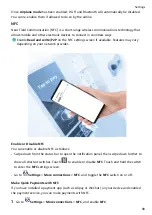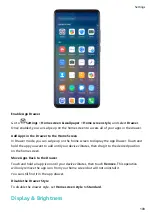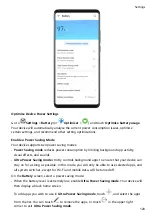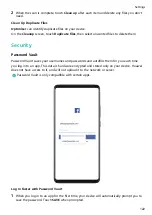Brightness, Colour, and Colour Temperature
You can set the screen brightness, colour mode, and colour temperature according to your
preferences.
Automatically Adjust the Screen Brightness
Go to
Settings > Display & brightness, and enable Automatic.
Your device will automatically adjust the screen brightness according to the ambient lighting
conditions.
Manually Adjust the Screen Brightness
You can manually adjust the screen brightness using either of the following methods:
•
Swipe down from the status bar to open the notification panel. In the
section, drag the
slider to adjust the screen brightness.
•
Go to
Settings > Display & brightness. In the
section, drag the slider to adjust the
screen brightness.
Dark Mode
In low light conditions or at night, you can enable Dark mode to apply a darker colour
scheme, which helps prevent excessive screen light from irritating your eyes.
Go to
Settings > Display & brightness, and enable or disable Dark mode.
Adjust Text Style Settings
You can adjust the system text size and app display size, as well as the text style.
Enlarge or Reduce Text Size
Go to
Settings > Display & brightness > Text and display size, and drag the slider for
Text size.
Enlarge or Reduce Display Size
Display size determines the size of content (including text and images) displayed within
apps.
Go to
Settings > Display & brightness > Text and display size, and drag the slider for
Display size.
Settings
110
Summary of Contents for 20 Pro
Page 1: ...User Guide ...