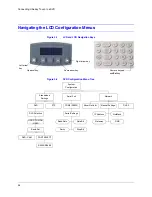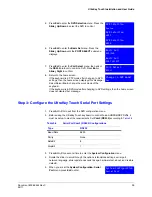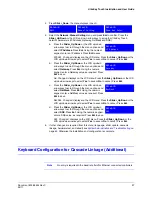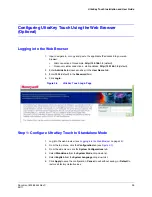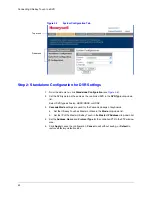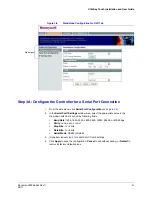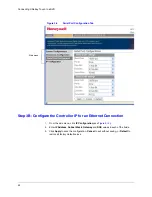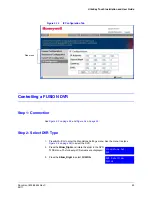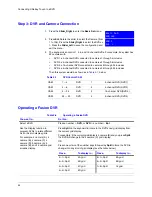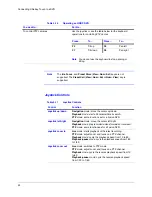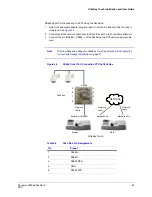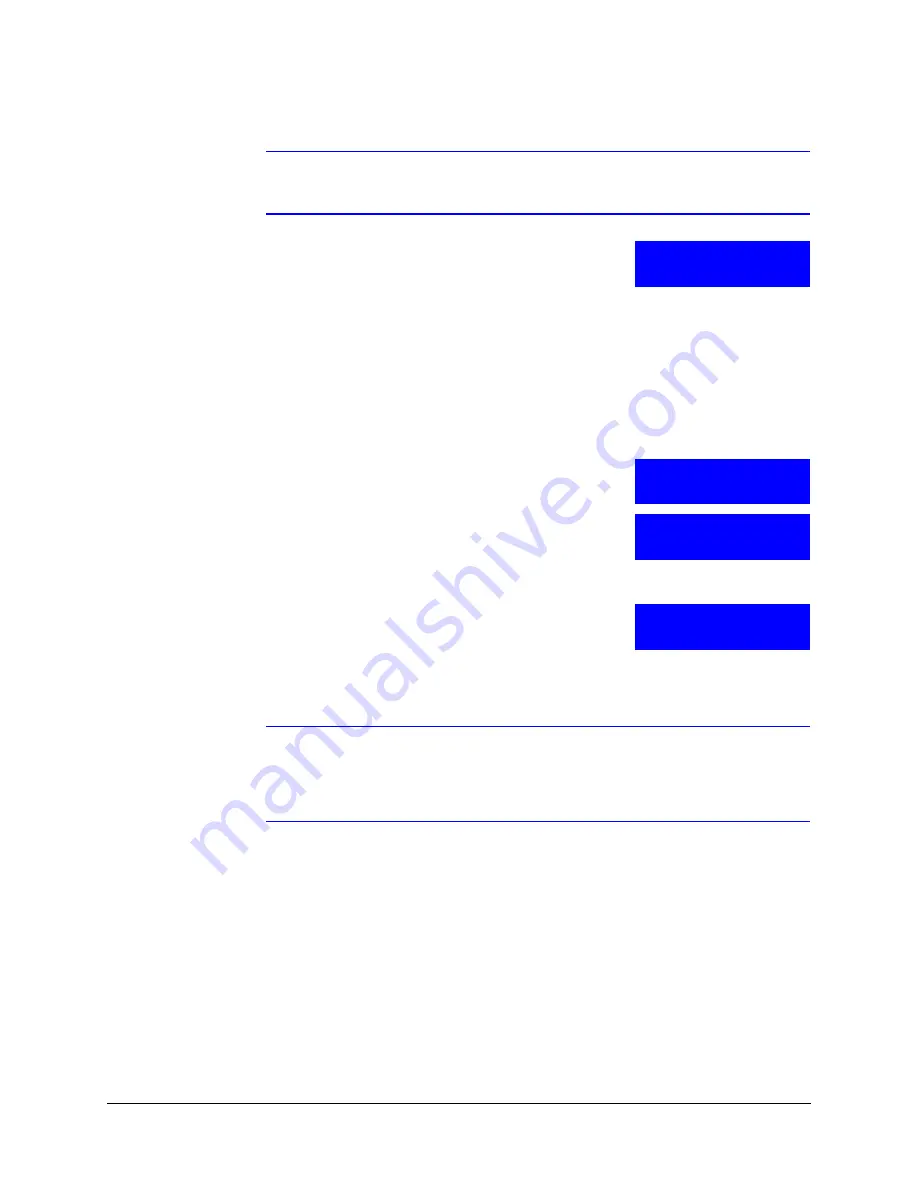
38
Connecting UltraKey Touch to a DVR
Note
The IP address of the master or slave keyboard is both referred to IP address
in the Network menu.
1. Press
Alt > Clr
and scroll with the slider. The
Cascade
Linkage
menu appears.
2. In cascade mode, you can set the keyboard status
(such as master or slave), and the cascade IP address if its status is set as “slave”.
3. Press the
Slider_Right
to enter the
Cascade Linkage
menu.
There are two menu items: KBD Mode and IP Address.
•
In the KBD Mode menu, the keyboard can be set as master or slave;
•
In the IP Address menu, when the keyboard is in slave statues, you should
set this cascade IP address to match the master’s IP address.
4. Press the
Slider_Up/Down
to scroll to KBD Mode and press
Ent
.
Set the keyboard as master or slave, and press
Slider_Right
or
Ent
to confirm.
5. For a slave keyboard, press the
Slider_Left
to return to
the
Cascade Linkage
menu. Press the
Slider_Up/Down
until the
IP Address
menu displays,
then set this cascade IP address to match the master’s
IP address.
6. For a master keyboard, this cascade IP address is
invalid. Set the master’s IP address in the
Network
menu.
7. Press
Ent
. Rotate the slider and use the numeric keypad to enter an IP address, as
required.
Note
The slave keyboard’s cascade IP address in the Cascade Linkage submenu
must be the same as the master keyboard’s IP address in the Network
submenu. The master keyboard’s cascade IP address in the Cascade
Linkage submenu is invalid.
8. Press
Ent
to confirm.
System Configuration
Cascade Linkage
Cascade Linkage:
KBD Mode
Cascade Linkage:
IP Address
Network:
IP Address
Summary of Contents for UltraKey Touch HJC4000
Page 2: ......
Page 3: ...Installation and User Guide ...
Page 8: ...8 Figures ...
Page 10: ...10 Tables ...
Page 64: ...64 Installing UltraKey Touch with PTZ ...
Page 70: ...70 System Administration and Troubleshooting ...
Page 76: ...76 DVR Operation Commands ...
Page 77: ......