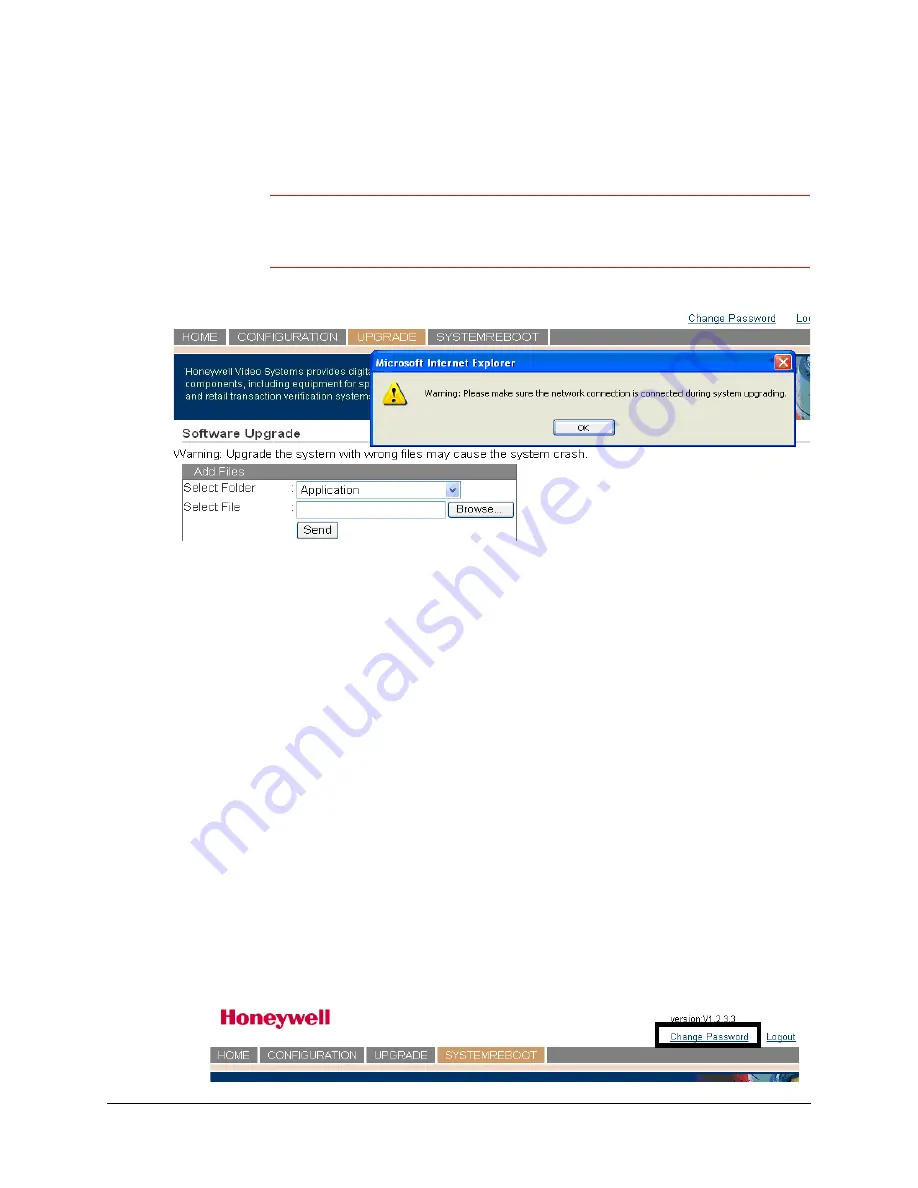
UltraKey Lite Controller Installation and User Guide
Document 800-07422 Rev A
69
08/10
When the process is complete, the message
Upgrade success
displays and the
system reboots.
WARNING!
Do not power off the keyboard during upgrading. Serious
damage can occur to the firmware, rendering the keyboard
inoperable.
Figure 5-1
Software Upgrade Warning Message
Rebooting UltraKey Lite
1.
Log into the web browser.
2.
From the top menu, click the
System Reboot
tab.
The
Reboot System
window opens.
3.
Click
Reboot
to continue or click another tab or Logout to exit without rebooting.
Changing the UltraKey Lite Web Browser Password
1.
Log into the web browser.
2.
In the upper right corner, click
Change Password
. See
.
3.
In the
Old Password
field, enter the current password
4.
In the
New Password
field, enter a new password
5.
Enter the new password in the
Confirm New Password
field.
6.
Click
Apply
to set the new password or
Cancel
to exit without changing it.
Figure 5-2
Change Password Page
Summary of Contents for UltraKey Lite HJC5000
Page 2: ......
Page 3: ...Installation and User Guide ...
Page 10: ...10 ...
Page 14: ...14 ...
Page 30: ...30 Using the UltraKey Lite Controller ...
Page 46: ...46 Installing UltraKey Lite with VideoBloX ...
Page 71: ......


















