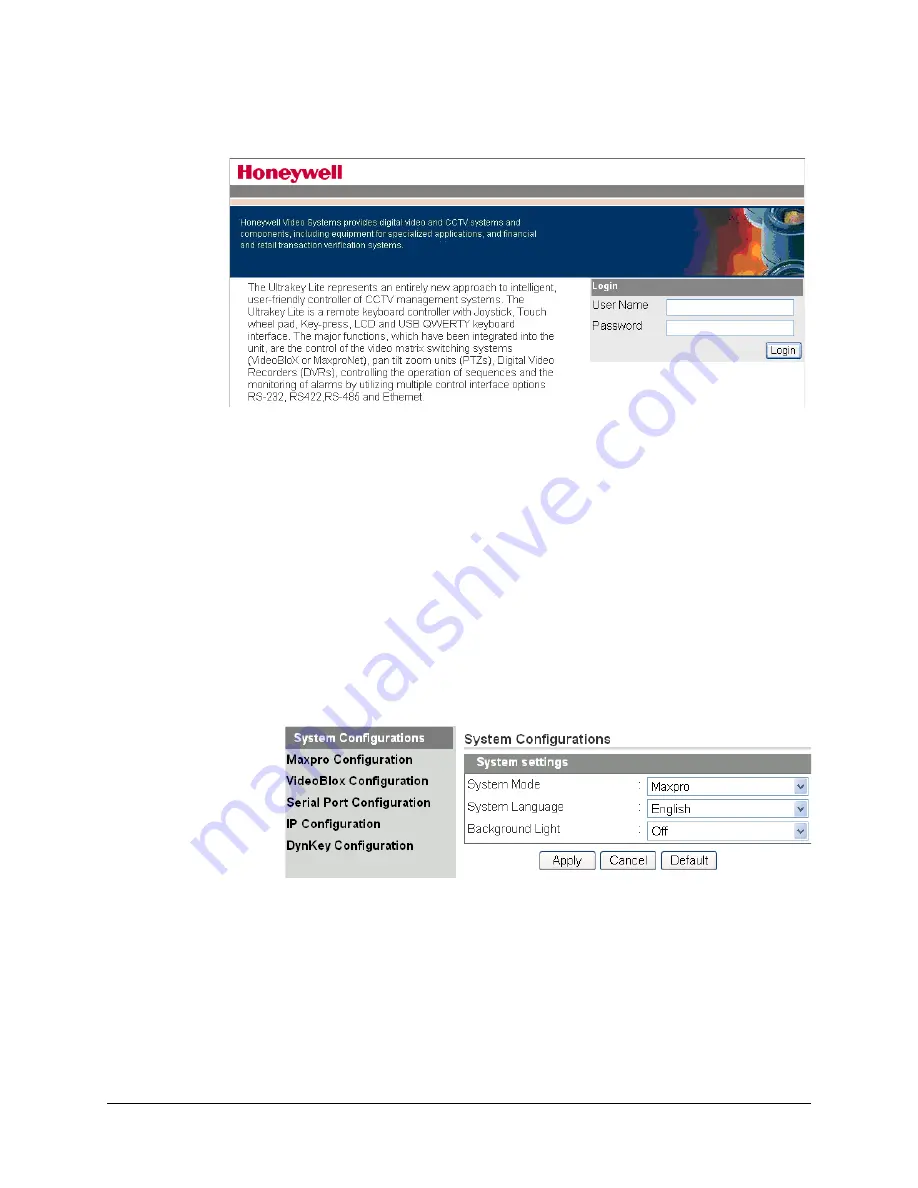
UltraKey Lite Controller Installation and User Guide
Document 800-07422 Rev A
61
08/10
Figure 4-12
UltraKey Lite Login page
Step 1: Configure UltraKey Lite to MAXPRO Mode
1.
Log into the web browser.
2.
From the top menu, click the
Configuration
.
3.
From the side menu, click the
System Configurations
tab.
4.
From the
System Mode
drop-down list, select
MAXPRO
.
5.
From the
System Language
drop-down list, select
English
or
French
.
6.
From the
Background Light
drop-down list select
ON
or
OFF
.
7.
Click
Apply
to save the configuration,
Cancel
to exit without saving or
Default
to
restore all factory default values.
Figure 4-13
System Configuration Tab
Step 2: Configure MAXPRO Network Settings
1.
From the side menu, click
MAXPRO Configuration
. See
2.
Under
Keyboard ID Setting
, enter a number between 1 and 99 to set the controller
ID.
Summary of Contents for UltraKey Lite HJC5000
Page 2: ......
Page 3: ...Installation and User Guide ...
Page 10: ...10 ...
Page 14: ...14 ...
Page 30: ...30 Using the UltraKey Lite Controller ...
Page 46: ...46 Installing UltraKey Lite with VideoBloX ...
Page 71: ......


























