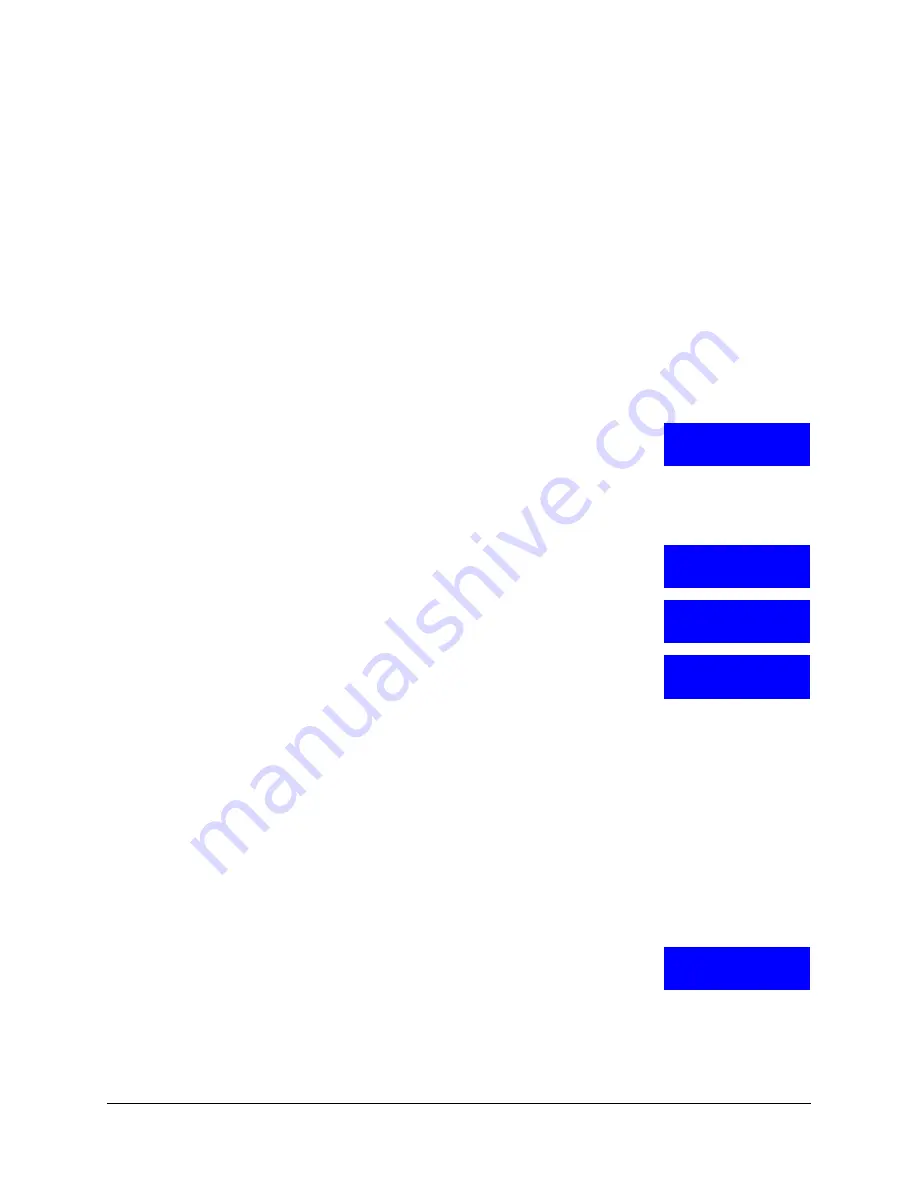
UltraKey Lite Controller Installation and User Guide
Document 800-07422 Rev A
35
08/10
1.
If not already done, install and connect the controller to a power source.
2.
From the home screen, press
Alt > Clr
to enter the
System Configuration: System
Set
menu.
3.
Enter the PIN password
3434
.
The
System Set: Mode
screen displays.
4.
Press the LCD right arrow key to enter the
Mode Selection
menu.
5.
Scroll to and select
VideoBloX
. Press
Ent
.
Step 3: Configure Address, Baud Rate or IP for VideoBloX Mode
1.
Press
Alt > Clr
. If prompted, enter the password
3434
to enter the
System Set
top
menu.
2.
Press the LCD down arrow to scroll to the
System Set:
Config
menu.
3.
Press the right arrow key to enter the
Configuration
menus.
4.
Press the LCD up/down arrow keys to scroll through the options (restore default, VB
settings, maxpro settings, network, language, back light, slider update, hardware test,
about).
5.
Scroll to the
Configuration: VB Settings
menu, then press
Ent.
6.
Press the LCD right arrow key to scroll to enter the
VB
Settings
menu
.
7.
Press the right arrow key to scroll through the
Set Up
menu
to the
Control Mode
submenu. The current setting is
displayed (Serial Port or Ethernet).
8.
Press the up/down arrow keys to scroll to
Serial Port
then press
Ent
.
9.
Press the LCD right arrow key to scroll to
Set Up: Address
.
10. Use the LCD up/down arrow keys to scroll to an address between 1 and 32 to assign
to the controller. You can also use the numeric keypad to enter a number between 1
and 32. However, if you enter a number greater than 32, the message
Invalid ID
displays on the LCD.
11. Press
Ent.
12. Press the LCD right arrow key to scroll to
Set Up: Baud Rate
.
13. Press the LCD up/down arrow keys to select a baud rate.
1200 bps, 9600, 19.2 KB
(default for VideoBloX) or
57.6 KB bps
are available for VideoBloX.
14. Press
Ent
.
15. If you are using the TCP/IP to connect to a VideoBloX
NetCPU, then press the LCD right arrow key to scroll to
Set
Up: IP Address
.
Press
Ent
.
System Set:
CONFIG
Configuration
VB Settings
Set Up
Address 4
Control Mode:
Serial Port
Set Up
IP Address
Summary of Contents for UltraKey Lite HJC5000
Page 2: ......
Page 3: ...Installation and User Guide ...
Page 10: ...10 ...
Page 14: ...14 ...
Page 30: ...30 Using the UltraKey Lite Controller ...
Page 46: ...46 Installing UltraKey Lite with VideoBloX ...
Page 71: ......






























