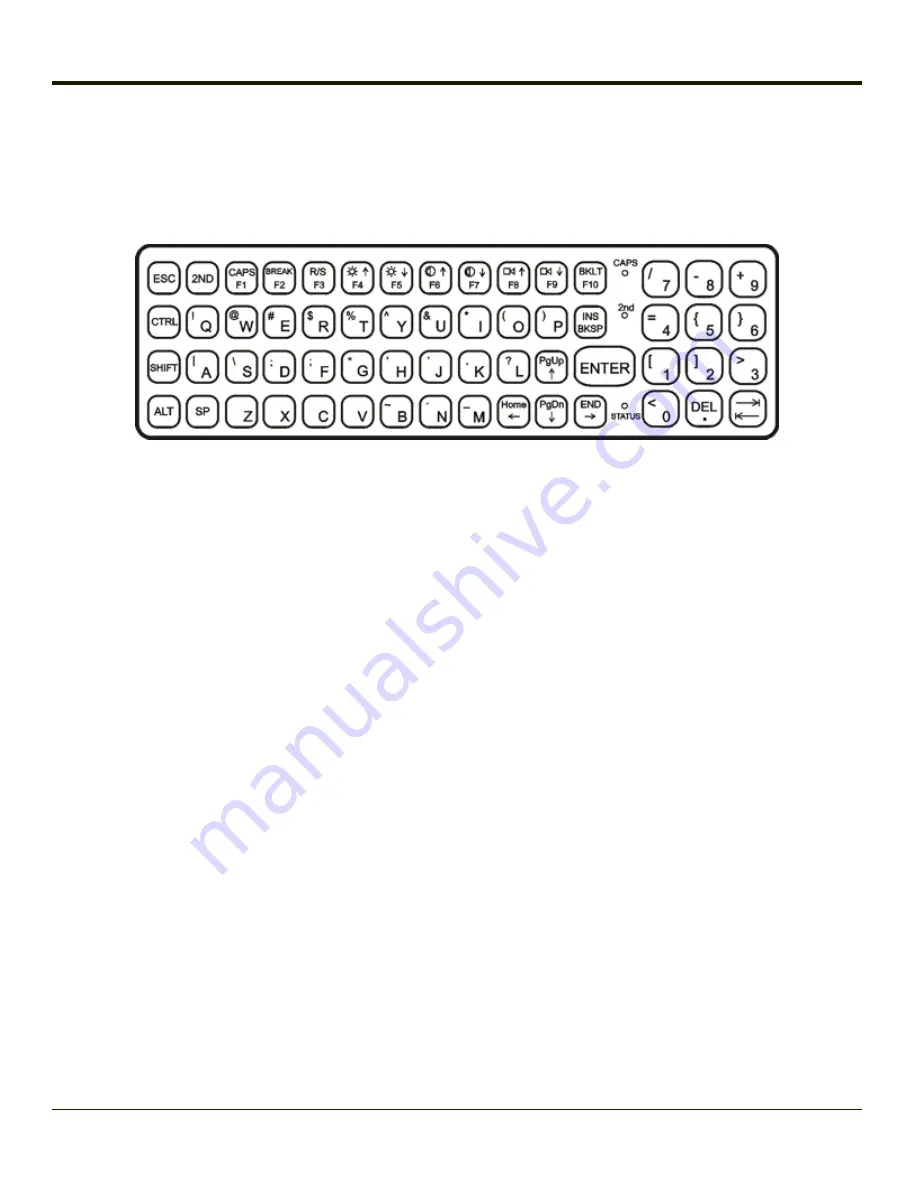
60-key QWERTY Keyboard
The 60-key keyboard has 101 keyboard functions, including a numeric keyboard pad. Please refer to
for keypress
combinations.
The 60 key keyboard is also available with overlays designed for use with
and
terminal emulations.
Key Maps
The 60-key keyboard supports all 101 keyboard functions. However, because the keyboard only has 60 keys, all functions are
not visible (or printed on the keyboard). Therefore the Thor VX8 keyboard supports what is called hidden keys -- keys that are
accessible but not visible on the keyboard.
On standard keyboards many keys are found in the Alphanumeric section as well as on the Numeric keypad (i.e. the 1 key is
found on the numeric keypad and above the alpha characters on standard keyboards). However these keys send distinctly
different scan codes when the keys are pressed. The default codes for the Thor VX8 number keys correspond to the numeric
keypad on standard keyboards. In order to duplicate the codes sent when the alphanumeric key is pressed, the hidden
keystroke must be used.
The hidden keys supported by the Thor VX8 are listed in
.
Unused Key Functions
There are several key functions on the 60-key keyboard that are not used on the Thor VX8. These include:
l
2
nd
F3
– The Resume/Suspend function is not used as Microsoft Windows controls all power management modes.
l
2
nd
F4
and
2
nd
F5
– The Display Brightness functions are not used as the display brightness is adjusted by the buttons
on the Thor VX8.
l
2
nd
F6
and
2
nd
F7
– The Contrast functions are not used as the contrast is not adjustable on the TFT display on the
Thor VX8.
l
2
nd
F8
and
2
nd
F9
– The Volume control keys are not used as volume is adjusted via the Microsoft Windows Volume
icon in the System Tray.
l
2
nd
F10
– Please see below for details on toggling the keyboard backlight.
NumLock
The 60-key keyboard does not have a NumLock indicator or key. NumLock can be toggled On or Off using the
2
nd
SHIFT
F10
keypress sequence. Changes made to the NumLock status persist across a Windows restart.
2-21
Summary of Contents for Thor VX8
Page 52: ...Power Cable Routing with Screen Blanking Box 2 34 ...
Page 58: ...2 40 ...
Page 76: ...Backlight Intensity Monitor backlight intensity 0 100 3 18 ...
Page 86: ...3 28 ...
Page 135: ...Click the DER button 4 49 ...
Page 140: ...Click the Request a certificate link Click on the User Certificate link 4 54 ...
Page 177: ...7 Click Submit 8 Click Yes on the pop up to request a certificate 4 91 ...
Page 200: ...Info Tab This tab displays SIM card modem and system Information 4 114 ...
Page 209: ...Start OneClick Internet from the Windows Program Menu or double tap the desktop icon 4 123 ...
Page 212: ...4 126 ...
Page 224: ...6 4 ...
Page 227: ...7 3 ...
















































