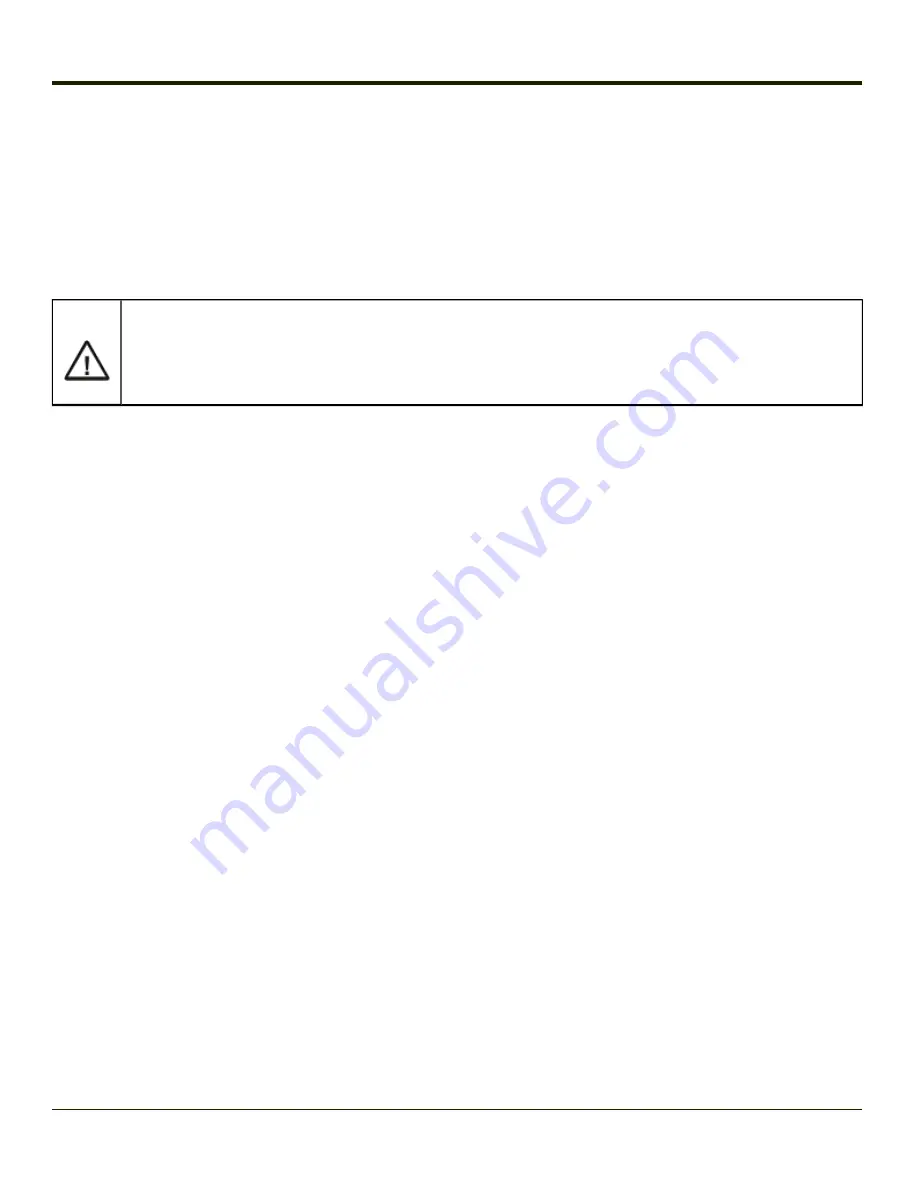
BIOS Setup
When ordered, Microsoft Windows is installed on the Thor VX8 before shipping. The default BIOS parameters are configured at
that time. In most cases, it is unnecessary to modify the BIOS parameters.
Generally, it is only necessary to enter the BIOS setup to change the boot order of the drives.
This section is not intended to detail all features of the BIOS, instead it is intended to cover the most commonly used setup
options.
Note:
Some BIOS parameters described in this section may not be available on all Thor VX8’s.
Caution:
Be very careful when using this utility to modify BIOS Setup parameters. The Thor VX8 may generate unexpected
results when incorrect or conflicting parameter values are entered. Selecting incorrect or invalid options may
require the Thor VX8 to be returned for repairs.
The parameters should only be modified by Information Services personnel or the system administrator.
Note:
Make sure there is an uninterrupted power supply connected to the Thor VX8 before accessing BIOS Setup.
Note:
Settings are saved temporarily as each parameter activity screen is closed. Changes are saved to CMOS RAM when
Exit With Save is selected and the BIOS setup program closes.
Note:
Changed parameter values take effect when the Thor VX8 reboots upon exiting BIOS Setup. If the Thor VX8 does not
automatically reboot upon exit, please reboot the Thor VX8.
Note:
Many items, like Power Savings and Keyboard repeat rate/delay may be configured via the Microsoft Windows
Control panel.
3-2
Summary of Contents for Thor VX8
Page 52: ...Power Cable Routing with Screen Blanking Box 2 34 ...
Page 58: ...2 40 ...
Page 76: ...Backlight Intensity Monitor backlight intensity 0 100 3 18 ...
Page 86: ...3 28 ...
Page 135: ...Click the DER button 4 49 ...
Page 140: ...Click the Request a certificate link Click on the User Certificate link 4 54 ...
Page 177: ...7 Click Submit 8 Click Yes on the pop up to request a certificate 4 91 ...
Page 200: ...Info Tab This tab displays SIM card modem and system Information 4 114 ...
Page 209: ...Start OneClick Internet from the Windows Program Menu or double tap the desktop icon 4 123 ...
Page 212: ...4 126 ...
Page 224: ...6 4 ...
Page 227: ...7 3 ...






























