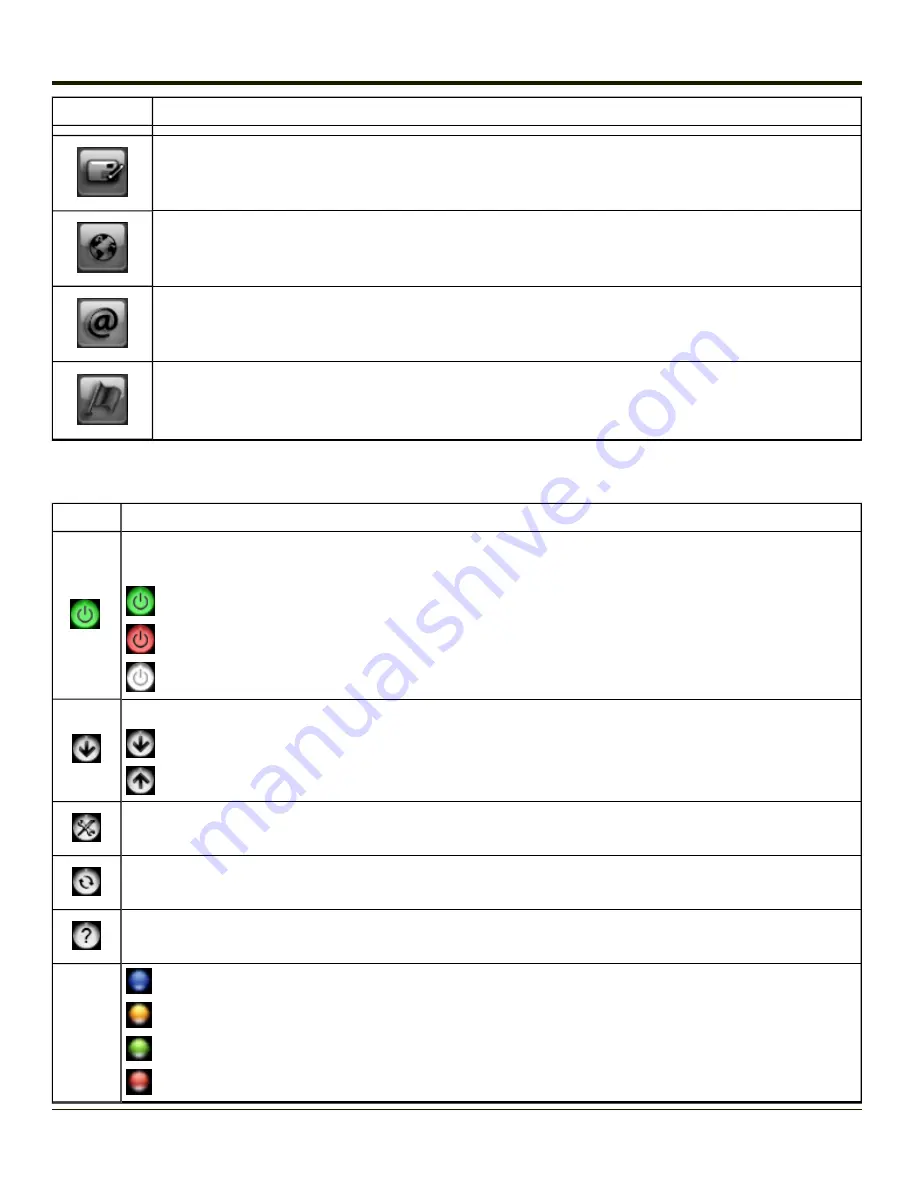
Icon
Description
SMS
SMS is not supported on the Thor VX8.
Web
Tap this button to launch the default browser.
Tap this button to launch the default Email application.
GPS
Tap this button access the integrated GPS tool.
GPS is not supported on the Thor VX8.
Information Buttons
Icon
Description
Radio On/Off
Tap this button to
. The color of this button also indicates the state of the radio:
The radio is On. Tap the button to turn the radio Off.
The radio is Off. Tap the button to turn the radio On.
The radio is Connecting or the radio has been disabled. The button is inactive at this time.
Statistics Show/Hide
Tap the button to expand the screen to include
Tap the button to hide the connection statistics.
Settings
Tap this button to access
. Select from several tabs to configure the connection settings.
Update
Tap this button to access OneClick Internet
.
Help
Click this button to view the
.
Status
Ready. Tap the Connect button to establish a connection.
Connecting. Tap the Cancel button to cancel the connection in process.
Connected. Tap the Disconnect button to end the connection.
Failure. Review the screen for messages such as "No Network", etc.
4-125
Summary of Contents for Thor VX8
Page 52: ...Power Cable Routing with Screen Blanking Box 2 34 ...
Page 58: ...2 40 ...
Page 76: ...Backlight Intensity Monitor backlight intensity 0 100 3 18 ...
Page 86: ...3 28 ...
Page 135: ...Click the DER button 4 49 ...
Page 140: ...Click the Request a certificate link Click on the User Certificate link 4 54 ...
Page 177: ...7 Click Submit 8 Click Yes on the pop up to request a certificate 4 91 ...
Page 200: ...Info Tab This tab displays SIM card modem and system Information 4 114 ...
Page 209: ...Start OneClick Internet from the Windows Program Menu or double tap the desktop icon 4 123 ...
Page 212: ...4 126 ...
Page 224: ...6 4 ...
Page 227: ...7 3 ...
















































