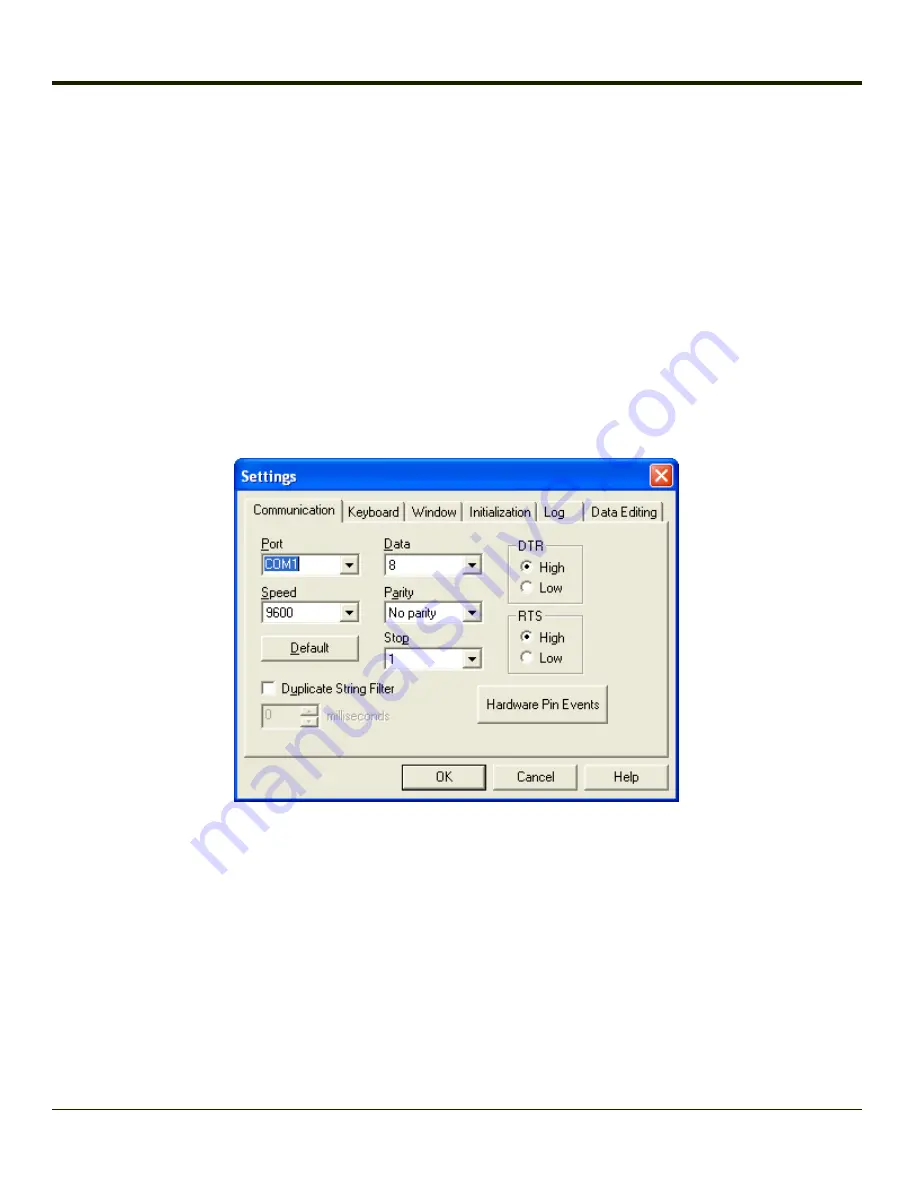
Wedge
The Thor VX8 computer contains a software keyboard wedge that allows scanner input to be treated as keyboard input by
applications.
WLinq can create multiple profiles which can be important if more than one scanner or type of scanner may be used with the
Thor VX8.
Important: If you experience trouble with processed bar code data, set the
Inter-character Delay
on the
Keyboard
tab to a
value greater than 0 milliseconds.
There are many other options available in WLinq. To learn more, select
Start > All Programs > FreeFloat WLinq > Help for
Wlinq
or review the complete FreeFloat WLinq documentation available at
Configuration
To configure the wedge, select
Start > All Programs > FreeFloat WLinq > WLinq
.
Click on the
Settings
button to configure WLinq. Make sure the
Communication
tab is selected.
Adjust the settings on the communication tab to match the settings for the COM port to which the scanner is attached.
Next click the
Data Editing
tab.
3-20
Summary of Contents for Thor VX8
Page 52: ...Power Cable Routing with Screen Blanking Box 2 34 ...
Page 58: ...2 40 ...
Page 76: ...Backlight Intensity Monitor backlight intensity 0 100 3 18 ...
Page 86: ...3 28 ...
Page 135: ...Click the DER button 4 49 ...
Page 140: ...Click the Request a certificate link Click on the User Certificate link 4 54 ...
Page 177: ...7 Click Submit 8 Click Yes on the pop up to request a certificate 4 91 ...
Page 200: ...Info Tab This tab displays SIM card modem and system Information 4 114 ...
Page 209: ...Start OneClick Internet from the Windows Program Menu or double tap the desktop icon 4 123 ...
Page 212: ...4 126 ...
Page 224: ...6 4 ...
Page 227: ...7 3 ...






























