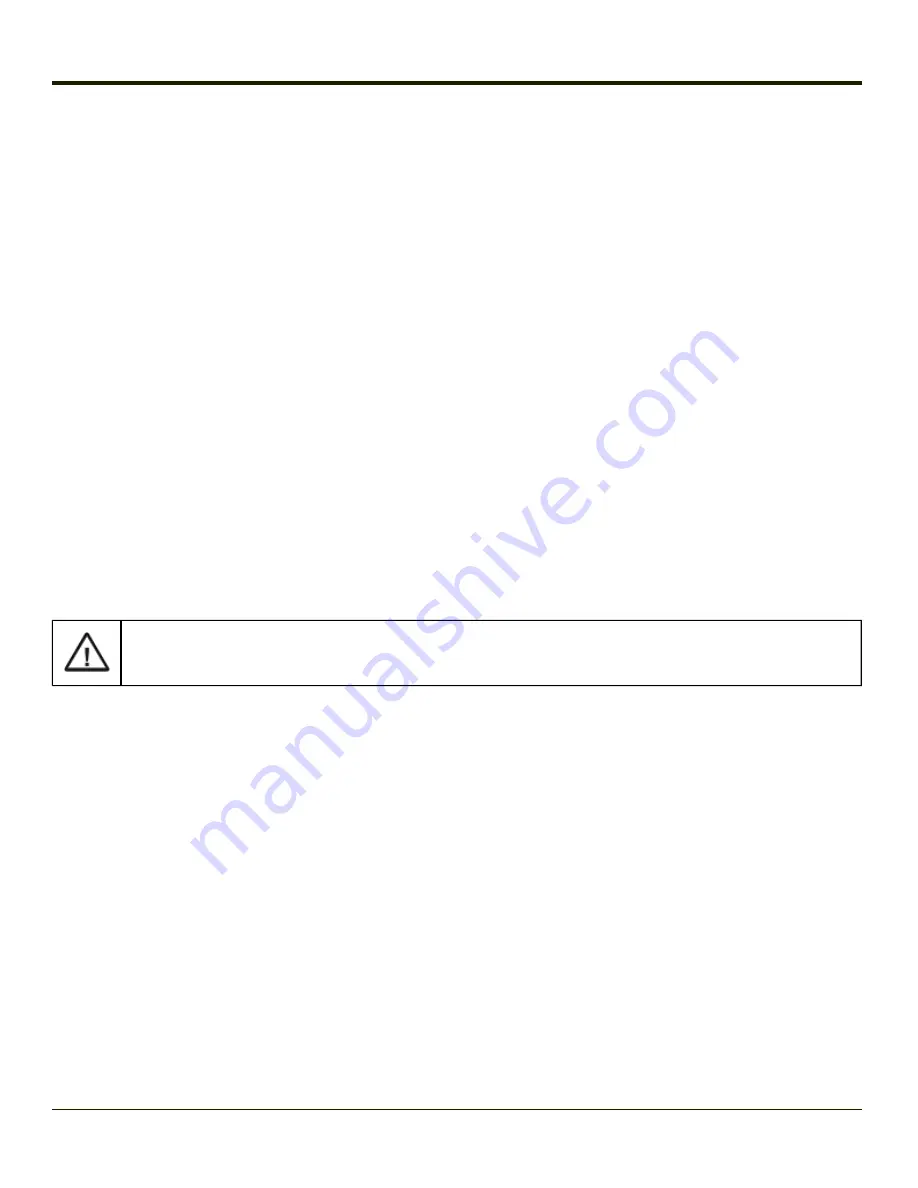
The Thor VX8 Recovery DVD
DVD Part numbers
Thor VX8 B
VX8480WESRECOV
- Windows Embedded Standard for Thor VX8 with Intel Atom CPU
VX8481WESRECOV
- Windows Embedded Standard for Thor VX8 with Intel Core2Duo CPU
VX8482XPPRRECOV
- Windows XP Professional for Thor VX8 with Intel Atom CPU
VX8483XPPRRECOV
- Windows XP Professional for Thor VX8 with Intel Core2Duo CPU
VX8484W7PRECOV
- Windows 7 Professional for Thor VX8 with Intel Atom CPU
VX8485W7PRECOV
- Windows 7 Professional for Thor VX8 with Intel Core2Duo CPU
Thor VX8 A
VX8A476XPPRRECOV
– Windows XP Professional for Thor VX8 with rotating hard drive and Intel Pentium or Celeron CPU
VX8A477XPPFRECOV
– Windows XP Professional for Thor VX8 with flash drive and Intel Pentium or Celeron CPU
VX8A478XPERECOV
– Windows XP Embedded for Thor VX8 with Intel Pentium or Celeron CPU
Thor VX8 Recovery DVD
The Recovery Solution 2 (RS2) is a method to restore the software on your Thor VX8 to the same state as when it was shipped
from the factory.
Backup any data that must be preserved before beginning the RS2 process. Because the RS2 process reformats
the hard drive, any data or user installed programs on the Thor VX8 hard drive will be lost.
To use RS2, the following components are needed:
l
A Thor VX8 configured to boot from a USB mass storage device
l
A USB DVD player
l
A RS2 DVD suitable for your combination of operating system, language and Thor VX8 model.
Optionally, to load the image from a network location rather than from the DVD:
l
Copy the .wim file from the root directory of the RS2 DVD to a network location
l
The location selected must be accessible via a wired Ethernet connection from the Thor VX8. An 802.11 WLAN
connection cannot be used for the RS2 process.
Launching the RS2 Wizard
1. Attach the USB DVD player to the Thor VX8. Use a standard USB port instead of the Multi-Purpose Connector Cable
on the Thor VX9.
2. Insert the RS2 DVD into the USB DVD player.
3. Start the Thor VX8.
Note:
The BIOS must be configured to boot from the USB DVD player. If this is not the case please modify the boot order in
the BIOS of your Thor VX8.
3-23
Summary of Contents for Thor VX8
Page 52: ...Power Cable Routing with Screen Blanking Box 2 34 ...
Page 58: ...2 40 ...
Page 76: ...Backlight Intensity Monitor backlight intensity 0 100 3 18 ...
Page 86: ...3 28 ...
Page 135: ...Click the DER button 4 49 ...
Page 140: ...Click the Request a certificate link Click on the User Certificate link 4 54 ...
Page 177: ...7 Click Submit 8 Click Yes on the pop up to request a certificate 4 91 ...
Page 200: ...Info Tab This tab displays SIM card modem and system Information 4 114 ...
Page 209: ...Start OneClick Internet from the Windows Program Menu or double tap the desktop icon 4 123 ...
Page 212: ...4 126 ...
Page 224: ...6 4 ...
Page 227: ...7 3 ...






























