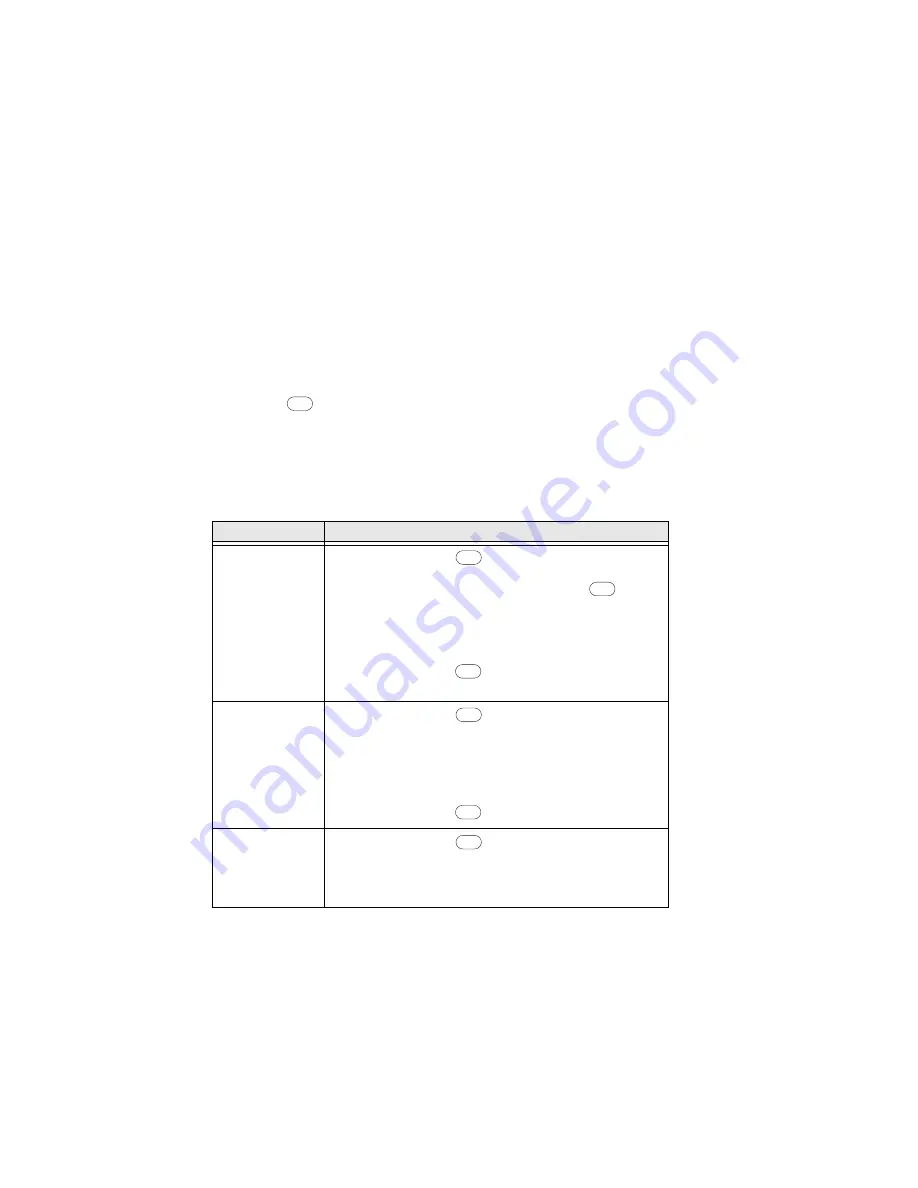
100
PX4i and PX6i High Performance Printer User Guide
2. Print test labels to check the print quality. For help, see "Printing a Test
To return the printhead pressure to the factory default setting
Tighten the knob (+) as much as you can, and then loosen it (-) four full turns.
Adjusting the Label Taken Sensor
If you are using the optional label taken sensor (LTS), you may need to adjust the
sensitivity depending on ambient light conditions and the reflective characteristics
of the back side of the media.
To adjust the LTS
1. Press
to enter the Setup menu, and use the keypad to go to the LTS menu:
•
If you are running Fingerprint, go to SETUP > PRINT DEFS > LTS.
•
If you are running IPL, go to SETUP > TEST/SERVICE > LTS.
2. Modify one or more LTS settings.
Maintaining the Printer
To keep your printer working properly, you should perform regular maintenance.
Setting
How to Modify
LTS Adjust
Step 1.
Press
. The printer feeds a label.
Step 2.
Remove the label and press
again.
The printer displays the sensitivity value
that is automatically selected by the
firmware and the range in which the LTS
will work.
Step 3.
Press
again to proceed to the LTS
Test menu.
LTS Test
Step 1.
Press
. The printer feeds a label.
Step 2.
Remove the label. The printer
automatically feeds another label.
Step 3.
Repeat Steps 1 and 2 until you are sure
the LTS is working properly.
Step 4.
Press
to stop the test and exit.
LTS Value
Step 1.
Press
.
Step 2.
Enter a new LTS value within the range
indicated in the LTS Adjust menu (0 to
10).
Setup
Enter
Enter
Enter
Enter
Enter
Enter
Summary of Contents for PX4i
Page 1: ...User Guide PX4i PX6i High Performance Printer ...
Page 7: ...PX4i and PX6i High Performance Printer User Guide v Creating a Web Style Guide File 144 ...
Page 8: ...vi PX4i and PX6i High Performance Printer User Guide ...
Page 9: ...PX4i and PX6i High Performance Printer User Guide vii ...
Page 10: ...viii PX4i and PX6i High Performance Printer User Guide ...
Page 12: ...x PX4i and PX6i High Performance Printer User Guide ...
Page 98: ...86 PX4i and PX6i High Performance Printer User Guide ...
Page 144: ...132 PX4i and PX6i High Performance Printer User Guide ...
Page 157: ......






























